A+class, Teacher lighting control station – Alera Lighting APCS TLC User Manual
Page 3
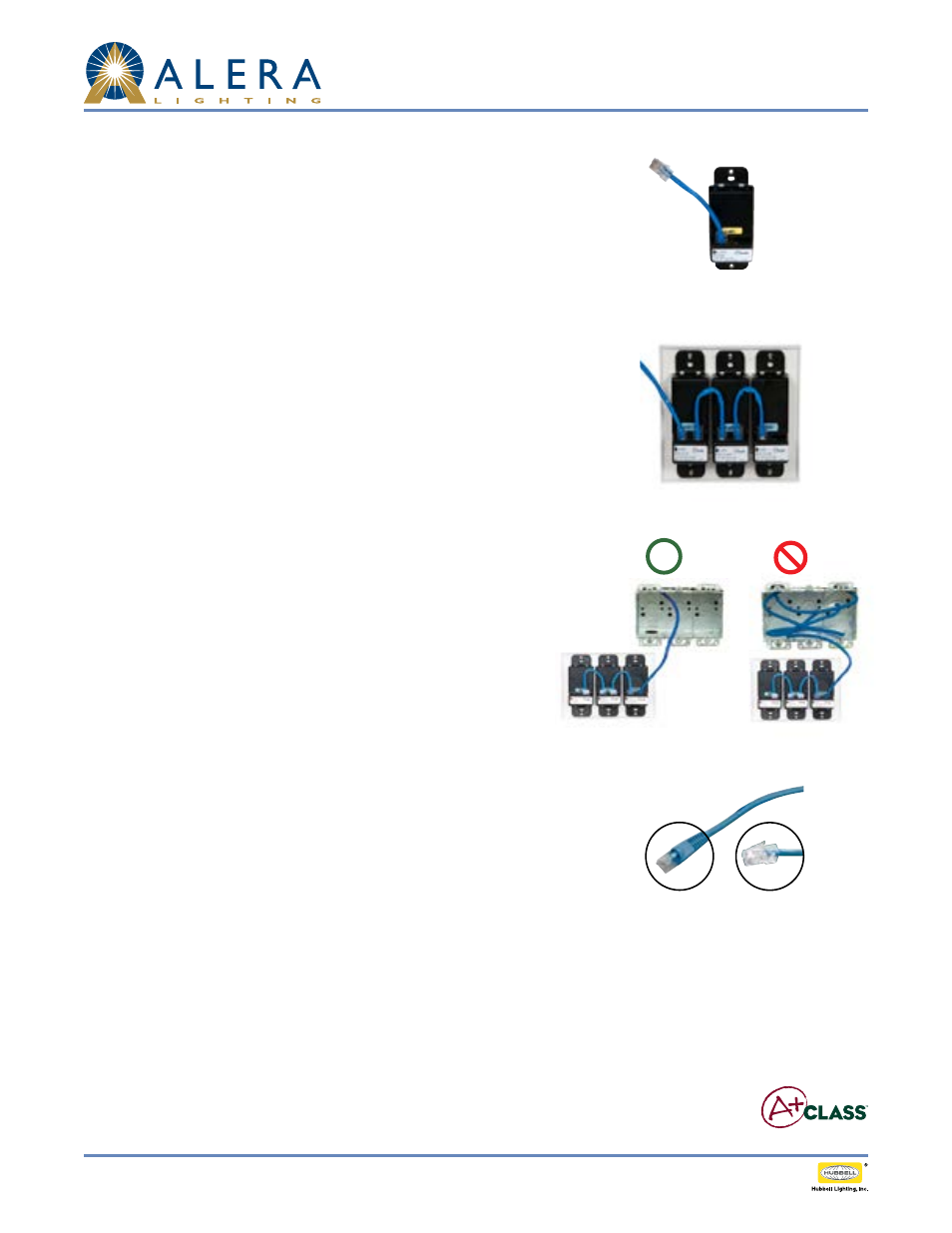
Page 3/3 Rev. 08/04/13 H72-00434
IntegRated ContRols / A+CLASS
™
APCS TLC TID
A+CLASS
™
TeACher LighTing ConTroL STATion
Technical Installation Data
© 2013 alera lighting, a division of Hubbell lighting, Inc. Because of continuing product improvement programs, alera lighting reserves the right to change specifications
without notice. 701 Millennium Blvd. greenville, sC 29607 / tel 864.678.1000 / Website www.aleralighting.com
US Patent #8,436,542
Fig. 2
Fig. 3
5. Plug the Blue cable into any CAT5 connection port on the back of any switch in the
Teacher Lighting Control Station (See Figure 2). Verify solid snap-in connection.
6. In each TLC, multiple switches are ganged together. Make connections between
switches; daisy-chain them together using the 3" Blue jumper cable (See Figure 3).
Verify solid snap-in connections.
7. Remove excess CAT5 cable from wall box prior to insertion of switch(es). CAT5
connection to switch must remain straight, true, and free of pressure or interference
from excess in box. Test functionality of switch prior to installing the switches into
the electrical box. (See Figure 4)
8. Perform system setup and/or programming activities as applicable in accordance
with the instructions of the CCM (Classroom Control Module).
9. Verify switch functionality by pressing the switch button(s) and confirm proper
system response.
NOTE: EasyConnect cord upgrade may be provided. EasyConnect can be
identified in Figure 5 below.
troUbLeshooting tips
1. Check for solid connections between all components.
2. Ensure power to CCM is engaged.
3. Ensure wall box does not include excess cable; CAT5 connections must be straight
and true without interference. See step 6 above.
4. For optional A/V Dimming, if applicable, verify A+CLASS™ lighting fixtures have
0-10V dimming ballasts installed.
5. Consult CCM programming manual for additional assistance.
Fig. 5
(Cat cable end may look like
A or B)
A
B
Fig. 4
a
