Optimizing the image – Extron Electronics VSC 150 User Guide User Manual
Page 12
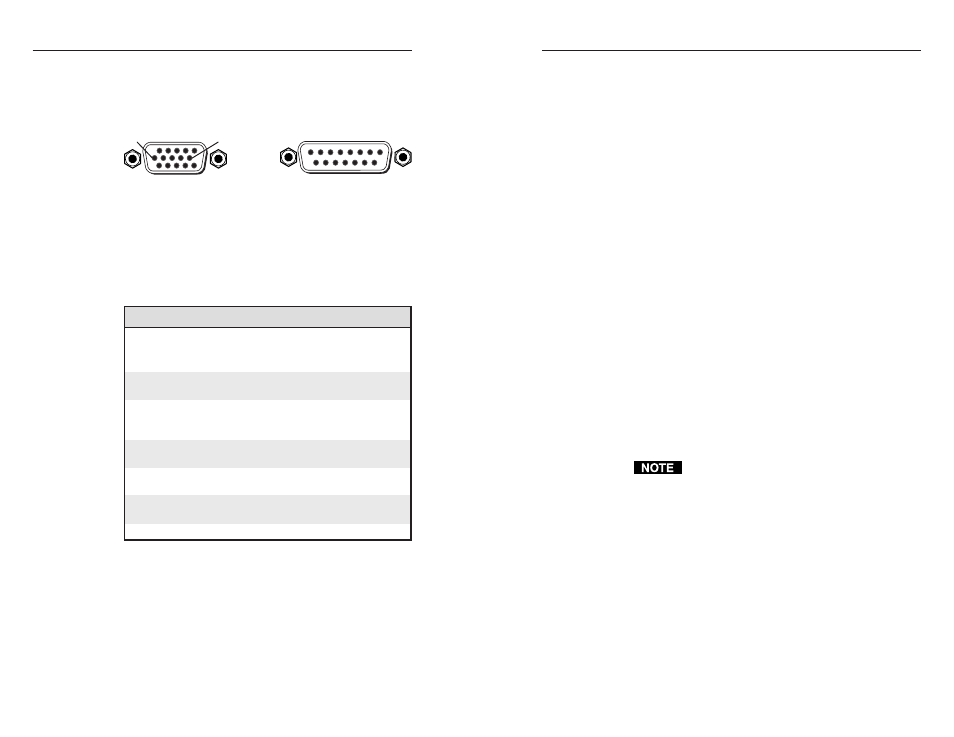
VSC 150 • Installation and Operation
VSC 150 • Installation and Operation
Installation and Operation, cont’d
Setting Up Genlock and
Vertical Interval Switching
A genlock (black burst generator) device can be connected
to the VSC 150 to synchronize it with other system compon-
ents for seamless vertical interval switching between sources.
Vertical interval switching setup
For vertical interval switching (to allow clean switching
between signals from several devices during the vertical
blanking period of each signal), a composite sync signal can
be applied at the Genlock In connector, and also passed to
another device via the Genlock Out connector.
2-13
posite video and one other), but not the local monitor.
ON
— The output is in PAL format.
OFF
— The output is in NTSC format.
Size the image to fill the screen
1
.
Press the Size button on the front panel.
2
.
Rotate the vertical and horizontal Centering/Pan/Size
rotary controls to adjust the vertical and horizontal
size. Observe the picture on screen as you adjust the
controls. The Min/Max LED will light red when the
minimum or maximum limit of a control is reached.
The size feature affects both display outputs, but local
monitor loop-out is not affected. The size function
remains active for 8 seconds after the rotary controls
become inactive. The rotary controls then default to
the standard centering and pan functions.
3
.
Press the Size button again to turn the size feature off.
4
.
Center the picture by rotating the vertical and
horizontal Centering/Pan/Size rotary controls.
5
.
Repeat steps 1 through 4 as needed.
Select the filtering levels
1
.
Press the horizontal, vertical and encoder filtering
controls to select the filtering levels that give the best
picture sharpness and the least amount of flickering.
The LEDs next to each control will light to indicate the
selected level of filtering.
If the filters are set before the image size is adjusted,
you must set the filters again after adjusting the
image size.
Mac-HV/VGA cable connector pin assignments
The illustration below shows the pin locations on the 15-pin
connectors at opposite ends of the Mac-HV/VGA cable that
is used for connecting the computer to the VSC 150.
VGA (15-pin HD) and Mac (15-pin D) connector
pin locations
The table below lists signals and their pin assignments for
both the VGA (15-pin HD) and Mac (15-pin D) connectors
of this cable.
VGA Pin
Function
Mac Pin
1
Red video
2
2
Green video
5
3
Blue video
9
4
ID bit
4
5
ID bit
8
6
Red ground
1
7
Green ground
6
8
Blue ground
13
9
Not used
—
10
Composite & vertical sync gnd
11, 14
11
ID bit
7
12
ID bit
10
13
Horizontal sync
15
14
Vertical sync
12
15
ID bit/composite sync
3
2-12
Optimizing the Image
After you have installed the scan converter, follow the
procedures in this section in sequence. This will help you
configure the scan converter for the best settings for your
display environment.
Select the output standard
1
.
Select the output standard with the PAL Out DIP
switch. This switch affects both display outputs (com-
D15 Pin Locations
Male
1
8
9
15
HD15 Pin Locations
Male
1
5
11
15
10
6
