Installation and operation, Installation and operation, cont’d, Installation – Extron Electronics YCS SW6 MX User Guide User Manual
Page 6
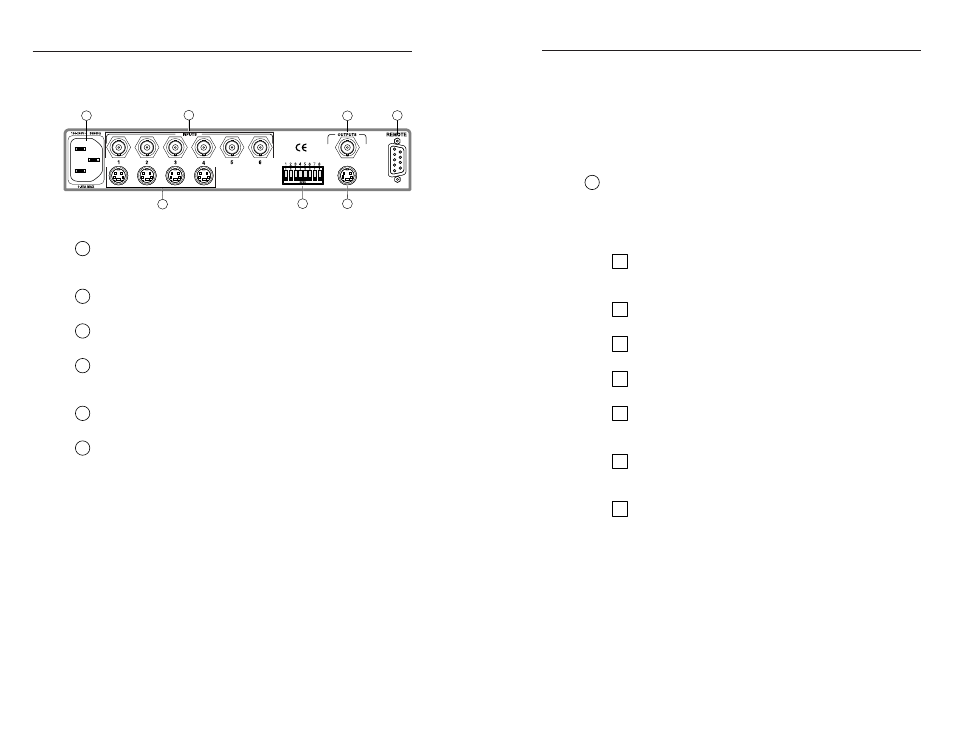
YCS SW6 MX • Installation and Operation
YCS SW6 MX • Installation and Operation
Installation and Operation, cont’d
2-3
Installation and Operation
Installation
Rear panel features
Figure 1 — YCS SW6 MX rear panel
1
AC power connector —
One standard AC power connector
attaches the switcher to any power source from 100VAC to
240VAC, operating at 50 or 60 Hz.
2
Input BNC connectors —
Six BNC female connectors for
composite video input devices.
3
Output BNC connector —
One BNC female connector for a
composite video output device.
4
Remote connector —
One 9-pin D female RS-232 connector that
allows you to attach a host/computer, contact closure, or
infrared remote control device to the switcher.
5
Output 4-pin mini-DIN connector —
One 4-pin mini-DIN
female connector for an S-video output device.
6
Switch module —
DIP switch module that selects between
composite video and S-video for inputs 1 – 4, and selects
between NTSC and PAL.
1 — Input 1
Up — Input 1 is composite video.
Down — Input 1 is S-video.
2 — Input 2
Up — Input 2 is composite video.
Down — Input 2 is S-video.
3 — Input 3
Up — Input 3 is composite video.
Down — Input 3 is S-video.
4 — Input 4
Up — Input 4 is composite video.
Down — Input 4 is S-video.
2-2
5 — Not used
6 — Not used
7 — Not used
8 — Video standard
Up — Video standard is NTSC.
Down — Video standard is PAL.
7
Input 4-pin mini-DIN connectors —
Four 4-pin mini-DIN
female connectors for S-video input devices.
Installation procedure
To install a YCS SW6 MX switcher, perform the following steps:
1
If desired, mount the switcher in a rack (see “Mounting
the switcher”, below). Otherwise, install the rubber feet
(see “Installing the rubber feet” on page 2-4).
2
Turn off power to the input and output devices ,and
unplug the power cables from them.
3
Attach the switcher to the input devices and output
devices (see “Cabling” on page 2-4).
4
Set the DIP switches on the switcher (see item 6 on
page 2-2).
5
If desired, attach an optional or third-party remote control
device (see “Attaching remote control devices” on page 2-
5).
6
Plug the switcher, input devices, and output devices into a
grounded AC source, and turn on the input and output
devices..
7
The image from the selected input device should appear
on the output device. If it does not, double-check steps 3 –
5, and make adjustments as needed.
Mounting the switcher
The YCS SW6 MX switcher can be rack mounted on one side of
an optional 19”, 1U Universal Rack Shelf (Extron part number
60-190-01). To rack mount the switcher, do the following:
1.
If feet were previously installed on the bottom of the
switcher, remove them.
2.
Mount the switcher on the rack shelf as shown in figure 2.
Attach two 4-40 x 1/8 screws in opposite (diagonal)
corners to secure the switcher to the shelf.
1
2
3
4
5
6
7
