Installation and operation, cont’d, Front panel features, Contact closure – Extron Electronics YCS SW2 User Guide User Manual
Page 14: Autoswitching, Ycs sw2 • installation and operation, 14 ycs sw2 • installation and operation, Figure 2-15 — ycs sw2 front panel
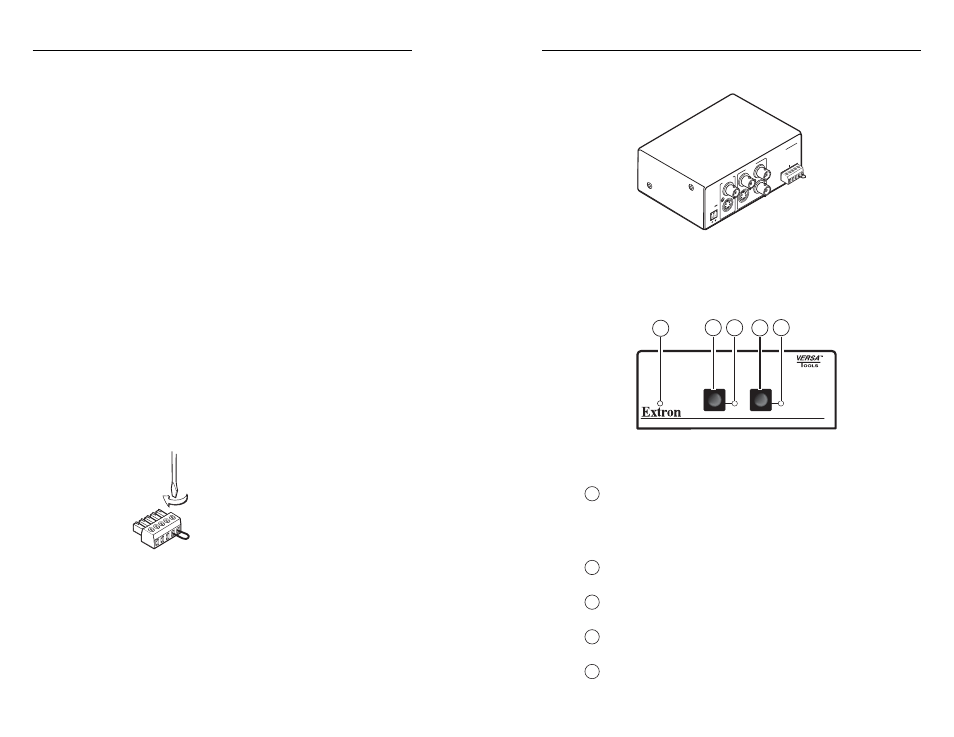
YCS SW2 • Installation and Operation
Installation and Operation, cont’d
2-14
YCS SW2 • Installation and Operation
2-15
2
.
Insert the plug into the 5-pin captive screw connector on
the YCS rear panel.
INPUT
S
S-VID
EO
2
OUTPUT
PO
W
ER
YC
S S
W
2
12V
0.3
A MA
X
CO
NT
AC
T
1
2
AU
TO
-SW
Figure 2-14 — 5-pin captive screw plug in rear
panel, with pins 4 and 5 connected by a jumper
Front Panel Features
YCS SW2
VIDEO DECODER / ENCODER / SWITCHER
1
2
2
3
4
5
AUTO
SWITCH
1
Figure 2-15 — YCS SW2 front panel
The YCS SW2 front panel contains the following:
1
Auto Switch LED — This green LED lights when autoswitching
is enabled. When this LED is lit, the Input Selection buttons
are disabled (although their indicator LEDs continue to light
to indicate which input has been selected). See Autoswitching,
earlier in this chapter, for the procedure to set up autoswitching.
2
Input 1 Selection button — Press this button to select input 1,
composite video.
3
Input 1 indicator LED — This green LED lights when input 1
has been selected.
4
Input 2 Selection button — Press this button to select input 2,
S-video.
5
Input 2 indicator LED
— This green LED lights when input 2
has been selected.
Contact Closure
Pins 1, 2, and 3 of the captive screw connector enable input
switching via a latching contact closure device.
If you want to select inputs remotely, you can connect a two-
button contact closure device to pins 1, 2, and 3 of the rear
panel captive screw connector. When a contact closure device
is connected, the front panel input selection buttons remain
functional as well.
Autoswitching
You can set up the YCS to automatically select the active,
connected input. If both inputs are active, selection defaults to
input 2 (S-video). You enable autoswitching by connecting pins
4 and 5 of the rear panel captive screw connector with a small
piece of wire that functions as a jumper. Autoswitching remains
in effect as long as the jumper wire is connecting these two pins
together.
When autoswitching is in effect, the green Auto Switch LED on
the front panel lights, and the front panel input selection buttons
are disabled.
To enable autoswitching, do the following:
1
.
Cut a small piece of wire to use as a jumper, and insert the
ends of the wire into pin holes 4 and 5 of the provided
5-pin captive screw plug, connecting pins 4 and 5 together
as shown in fi gure 2-13, below. Use an Extron Tweeker or
other small screwdriver to tighten the plug’s pin 4 and 5
screws, so that the wire ends remain securely in place.
Figure 2-13 — Captive screw plug with a jumper
wire connecting pins 4 and 5 together
