Loading the firmware to the switcher, Loading the firmware to the switcher -9 – Extron Electronics SW4 3G HD-SDI User Guide User Manual
Page 33
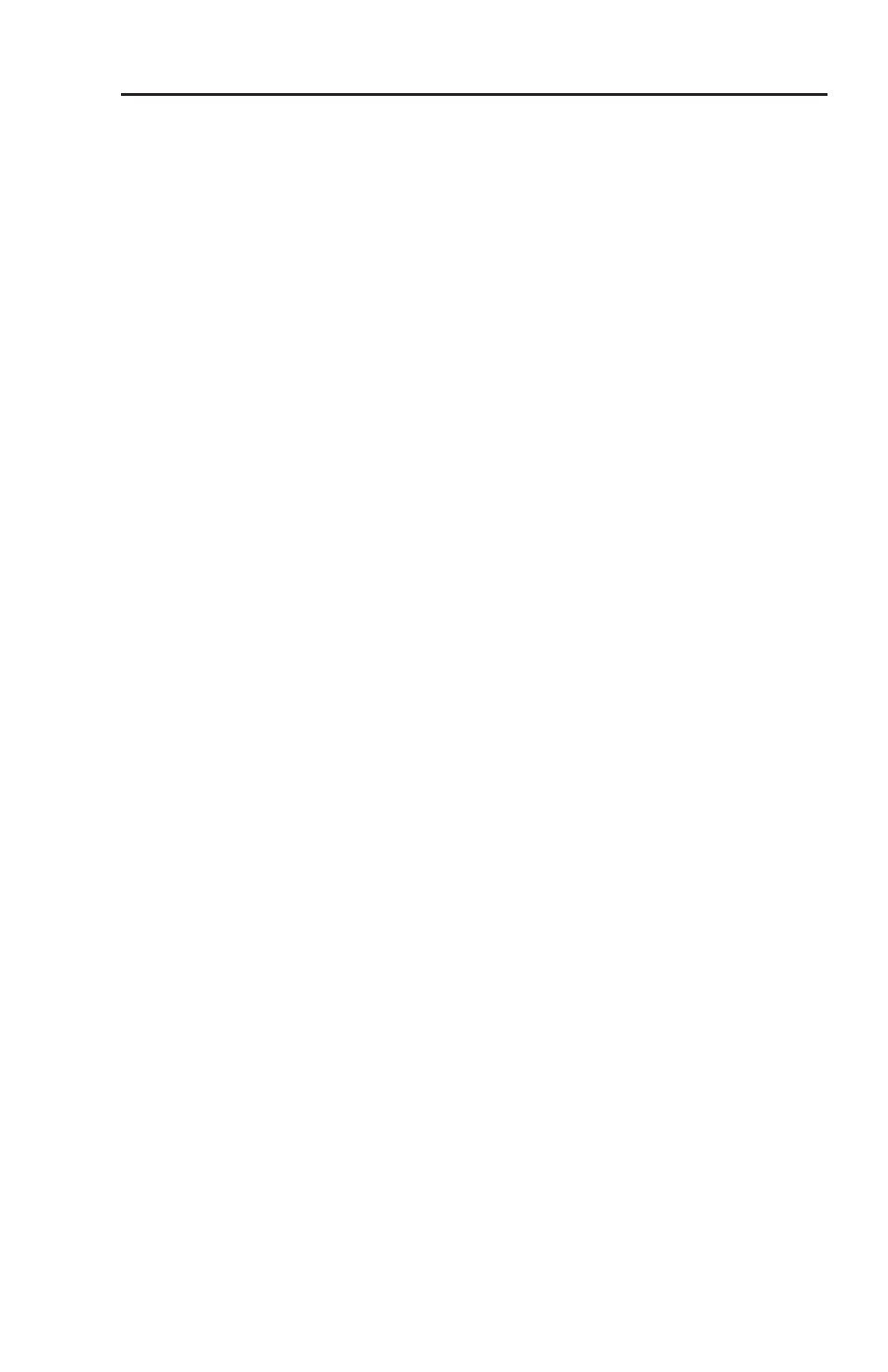
SW4 3G HD-SDI • Serial Communication
3-9
Loading the firmware to the switcher
To load a new version of firmware to your SW4 3G SD-HDI, use
the Extron Firmware Loader software. Your computer’s serial
port must be connected to the switcher’s RS-232 serial port.
See “Rear Panel Connections,” in chapter 2, “Installation and
Operation,” for information on connecting to the serial port.
1
.
If you have not already done so, download the Firmware
Loader installer executable file to your computer (see
“Downloading the firmware,” earlier in this chapter).
2
.
If necessary, browse to locate the Firmware Loader
executable file in your computer’s file system, and double-
click on it to open it.
3
.
Follow the instructions on the Installation Wizard screens
to install the Firmware Loader on your computer. Unless
you specify otherwise, the installer program places the
Firmware Loader file, “FWLoader.exe” at c:\Program
Files\Extron\FWLoader
.
If the Extron and FWLoader folders do not yet exist in your
Program Files folder, the installer creates them.
4
.
Access the FWLoader.exe file via your desktop Start menu
by making the following selections: Start > All Programs >
Extron Electronics > Firmware Loader > Firmware Loader
5
.
On the first screen that appears, select the RS-232 tab.
N
The SW4 3G HD-SDI has no LAN port. Do not select the
TCP/IP tab.
6
.
From the drop-down menus on the RS-232 screen, select
the appropriate Com port number and baud rate (the
default is 9600). (The Device selection is optional.)
