Installation, Operation – Extron Electronics TTL Buffer User Guide User Manual
Page 2
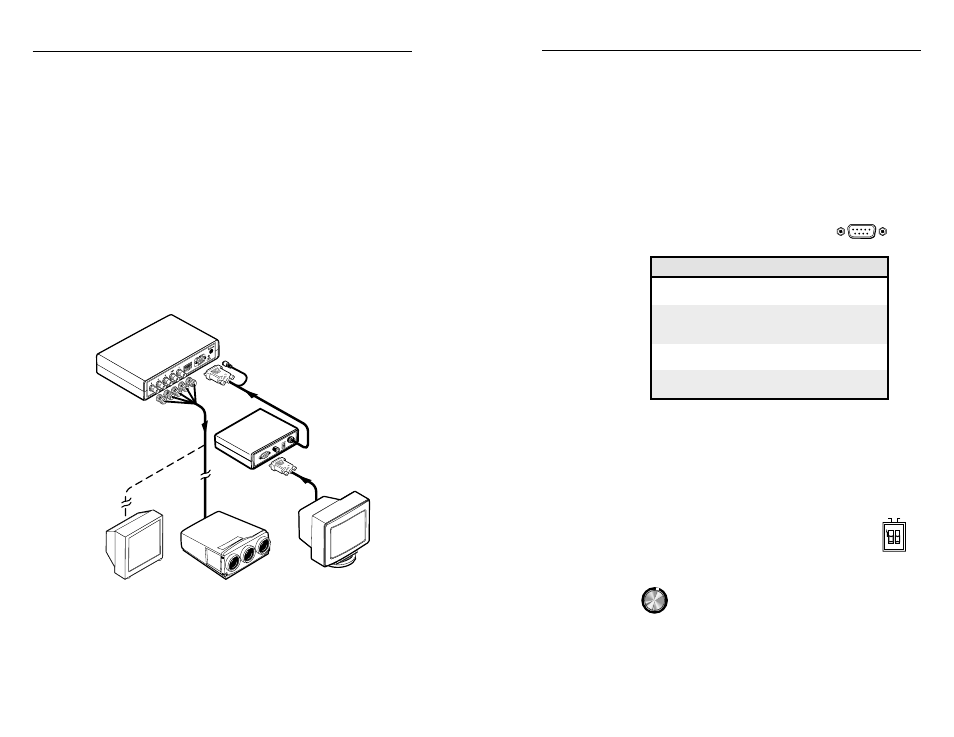
TTL Buffer
•
Operation
Operation
TTL Buffer • Installation
Installation
3
2
The Extron TTL Buffer isolates a computer’s video output and
local monitor from the interface to prevent impedance
mismatches and ghosting. It also maintains the integrity and
strength of the original signal, and provides a way to enhance
blue elements of a TTL video signal. The TTL Buffer accepts a TTL
input signal, and outputs an analog video signal to the interface.
Blue enhancement adjustment adds some blue information to the
green signal to make text aqua, which is easier to read on screen.
This type of adjustment is used only for TTL signals, such as
those created by IBM 3179, CGA, and EGA graphics cards.
The following Extron interfaces support the TTL Buffer:
RGB 130xi, RGB 134xi, RGB 138xi, RGB 202 Rxi,
RGB 202 Rxi VTG, RGB 302, RGB 304, and RGB 440.
Installation
See the application diagram below for an example of cable
connections.
Monitor
TTL Buffer
Interface
CRT Projector
Workstation
TTL Buffer application diagram
1.
Power off the computer, interface, and display devices.
2.
Connect the TTL Buffer to an Extron analog interface via
the buffer’s built-in cable, which is labeled “Interface” on
the buffer’s rear panel.
a.
Connect the 9-pin D female connector to the
interface’s video input port.
b.
Plug the buffer’s phono-style power plug (near the
9-pin connector) into the interface’s 9VDC MBC
power jack, or plug the buffer’s power plug into the
external power supply for Extron MBC buffers, part
#503-195, instead of the interface.
3.
Connect the computer workstation’s video output to the
TTL Buffer’s 9-pin D male port (labeled “Computer”) via a
TTL cable. Refer to the Extron product catalog for a list of
available TTL computer cables.
The buffer’s computer input port has
the following pin configuration:
Pin
Signal
1
Ground
2
Red prime
3
Red video
4
Green video/sync
5
Blue video
6
Green prime/intensity
7
Blue prime
8
Horizontal sync
9
Vertical sync
4.
Power on the computer, interface and display devices.
Operation
1.
Set the TTL Colors DIP switches on the rear panel.
1 = On, 2 = Off — Force to 64-bit (EGA) color
1 = Off, 2 = On — Force to 16-bit (CGA) color
1 = Off, 2 = Off — The buffer automatically
detects the number of
color bits.
1 = On, 2 = On — Not valid
2.
Adjust the blue enhancement level by rotating
the Blue Enhance knob on the rear panel while
viewing the display device. Select the setting
that maximizes text readability.
BLUE
ENHANCE
64- EGA
16- CGA
1
2
ON
AUTO DETECT
TTL COLORS
DB9 Pin Locations
Male
1
5
6
9
