Testing and final installation – Extron Electronics RGB 472xi_474xi_478xi_478 Mxi Setup Guide User Manual
Page 2
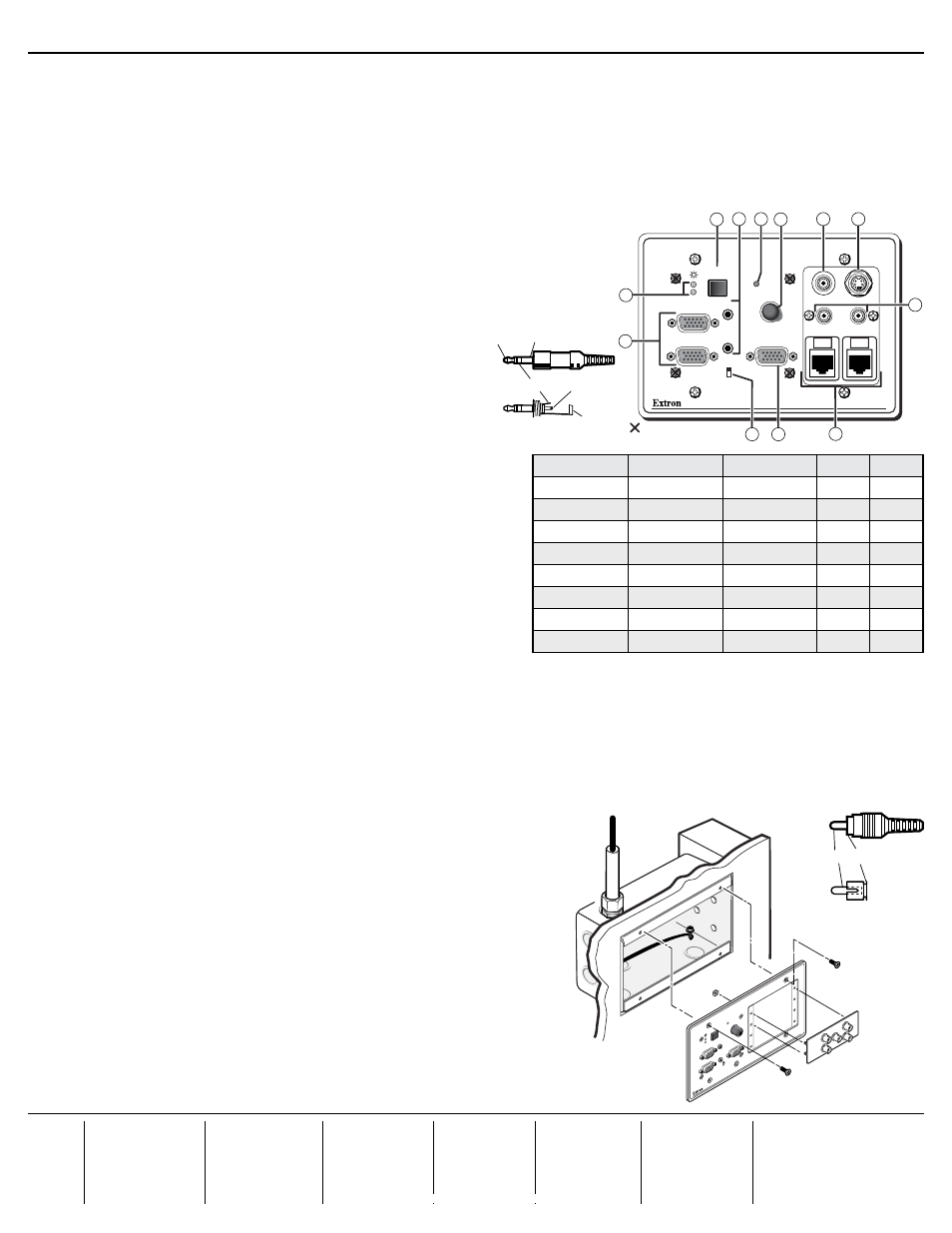
Setup Guide — RGB 472xi/474xi/478xi/478 Mxi, cont’d
68-661-50
Rev. A 03 10
Extron
USA - West
Headquarters
+800.633.9876
Inside USA / Canada Only
+1.714.491.1500
+1.714.491.1517 FAX
Extron
USA - East
+800.633.9876
Inside USA / Canada Only
+1.919.863.1794
+1.919.863.1797 FAX
Extron
Europe
+800.3987.6673
Inside Europe Only
+31.33.453.4040
+31.33.453.4050 FAX
Extron
Asia
+800.7339.8766
Inside Asia Only
+65.6383.4400
+65.6383.4664 FAX
Extron
Japan
+81.3.3511.7655
+81.3.3511.7656 FAX
Extron
China
+400.883.1568
Inside China Only
+86.21.3760.1568
+86.21.3760.1566 FAX
Extron
Middle East
+971.4.2991800
+971.4.2991880 FAX
© 2010 Extron Electronics. All rights reserved.
RGB 474xi only
g
Video connector — Connect a composite video device to this female BNC connector for pass-through from a front panel connector (item
s
).
h
S-video connector — Connect an S-video device to this female 4-pin mini-DIN connector for pass-through from a front panel connector (item
t
).
i
Balanced audio connectors — Connect an audio device to this 3.5 mm, 5-pole direct insertion screw connector for pass-through of a balanced audio
output from the front panel connectors (item
e
). See the figure associated with item
u
, on the other side of this sheet to wire the connector. Insert
the wires into the connector and tighten the screws.
j
Network connectors — Connect network devices to these female RJ-45 connectors for pass-through from front panel connectors (item
v
).
Step 4 — Front panel connections and features
N
Items
s
,
t
,
u
, and
v
are present on the RGB 474xi only. On the RGB 478xi, this space holds
AAPs. On the RGB 478 Mxi, this space holds MAAPs.
All models
k
Input 1 and 2 — Connect computer-video sources to these female 15-pin HD connectors.
l
Audio input 1 and 2 — Connect unbalanced stereo audio sources
to these 3.5 mm mini stereo jacks for unbalanced audio input.
m
Input Select button — Press this button to select an input signal.
N
Auto-switch mode, set by DIP switch 8, item
c
, disables the Input
Select button.
n
Power and signal LEDs —
Both red —
Power is applied.
Mixed indications —
Indicates input selection and signal status as shown
in the table at right.
o
H(orizontal) Shift — While viewing the displayed image, rotate this
control to move the image to the right or left on the screen.
N
DDSP disables the interface’s Horizontal Shift control.
To use the display’s centering controls rather than the interface’s controls, set
DDSP DIP switch 3, item
c
, to On (up).
p
Min/Max LED — This LED flashes when the minimum and maximum
limits of the Horizontal Shift control (item
o
) is reached.
q
Monitor connector — If desired, connect a local monitor or other device
to this female 15-pin HD connector.
r
Monitor switch — Selects which input signal to output on the Monitor connector (item
q
), as follows
Follows (up) —
Local monitor display the signal from the selected input.
Input 1 (down) —
Locks the local monitor to input 1.
RGB 474xi only
s
Video connector — Connect a composite video source to this female BNC connector for pass-through to a rear panel connector (item
g
).
t
S-video connector — Connect an S-video source to this female 4-pin mini-DIN connector for pass-through to a rear panel connector (item
h
).
u
Audio connectors — Connect unbalanced stereo or mono audio to these female,
left and right, RCA connectors for pass-through to rear panel connectors (item
i
). For mono audio, connect the source to the L/Mono RCA connector. When
DIP switch 7 (item
c
) is set to on (up), the L/Mono input signal is output on both
channels of the rear panel captive screw connector.
v
Network connectors — Connect network devices to these female RJ-45
connectors for pass-through to rear panel connectors (item
j
).
Testing and final installation
Make all connections and test the system. After all devices are powered up, the system
is fully operational. If any problems are encountered, verify that the cables are routed
and connected properly. If your problems persist, call the Extron S
3
Sales & Technical
Support Hotline that is closest to you, at the number shown below.
Install the device when the operation tests satisfactorily.
a
. At the power outlet, unplug the power supply.
b.
Mount the interface into the wall box.
c
. At the power outlet, reconnect the power supply.
Tip (Left) Sleeve (Gnd)
Tip (Left)
Ring (Right)
Sleeve
(Gnd)
S-VIDEO
VIDEO
L/MONO
AUDIO
R
MIN/MAX
WITH ADSP™
RGB 474xi
MONITOR
INPUT 2
INPUT 1
H. SHIFT
INPUT
SELECT
1
2
AUDIO 1
AUDIO 2
INPUT 1
FOLLOWS
MONITOR
CAT6
14
11
18
= Faceplate screws
DO NOT REMOVE
* RGB 474xi only
17
13
12
16
CAT6
15
19*
20*
21*
22*
Input selected Input 1 signal Input 2 signal
LED 1
LED 2
1
Not present
Not present
Red
Off
2
Not present
Not present
Off
Red
1
Present
Not present
Green
Off
2
Present
Not present
Amber
Red
1
Not present
Present
Red
Amber
2
Not present
Present
Off
Green
1
Present
Present
Green
Amber
2
Present
Present
Amber
Green
Tip (Signal) Sleeve (Gnd)
WIT
H A
DSP
™
RGB 478xi
MO
NIT
OR
H. S
HIFT
INP
UT S
ELE
CT
MIN/MA
X
AU
DIO
1
AU
DIO
2
INP
UT
1
FO
LLO
WS
MO
NIT
OR
INP
UT
2
INP
UT
1
1
2
RGB 478xi
