Selecting live mode and pushing or pulling a, Configuration – Extron Electronics MVC 121 Plus User Guide User Manual
Page 52
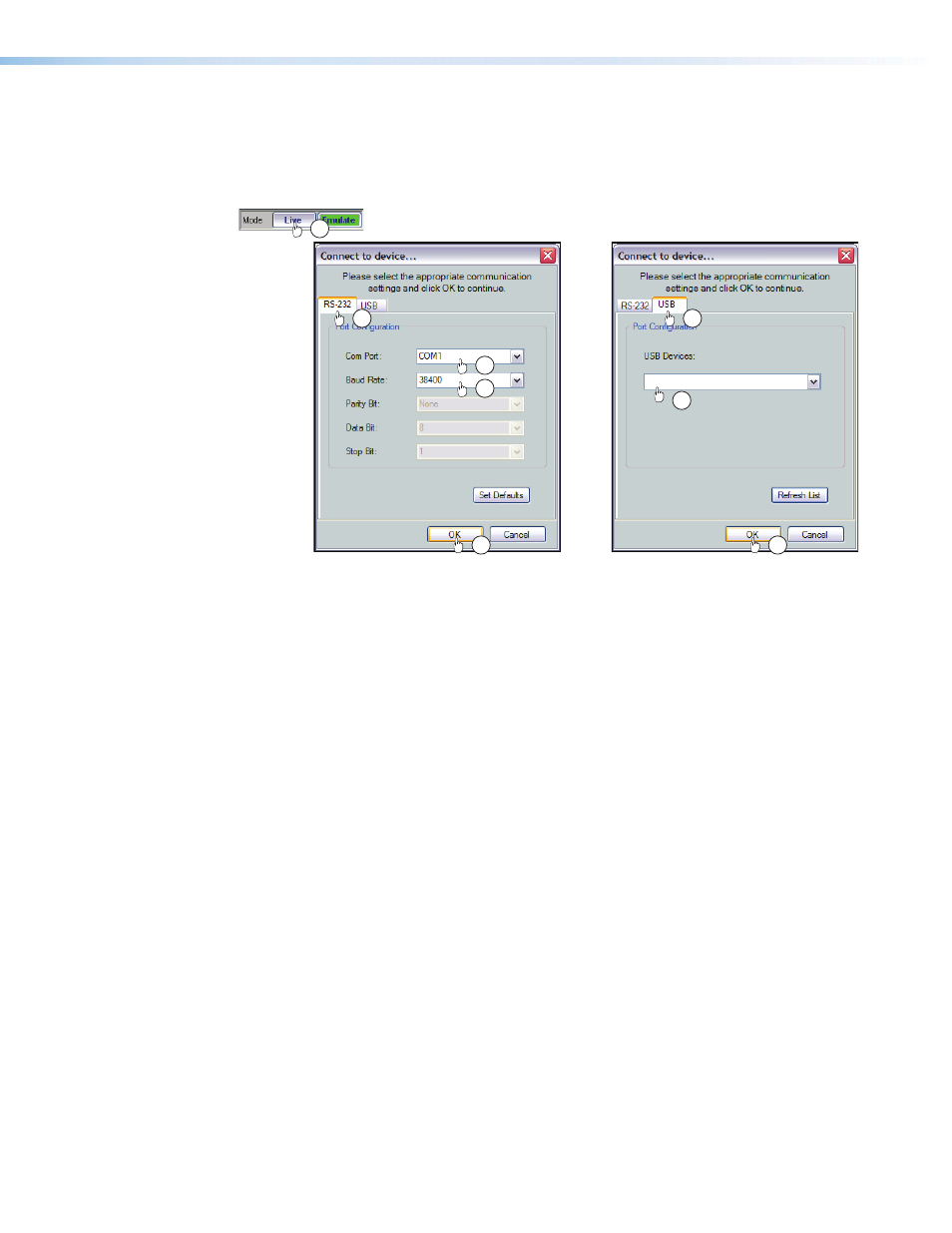
Selecting Live Mode and Pushing or Pulling a Configuration
To switch from emulate mode to live mode:
1.
Click the Mode
Live
button (see item a below). The Connect to device dialog box
opens.
or
MVC 121 Plus
1
4a
4b
3a
3b
3c
2
2
Figure 25.
Selecting Live Mode
2.
If necessary and as desired, click either the:
•
RS-232
tab (for connection to the rear panel RS-232 ports — proceed to step 3).
•
USB
tab (for connection via the front panel configuration port — proceed to
step 4).
3.
If RS-232 was selected in step 2:
a.
Click the com port drop-down menu and select the PC comm port connected to
the rear panel RS-232 port.
b.
Check the baud rate displayed in the comm port selection window. If the baud
rate does not match the device rate, click the Baud Rate drop-down menu and
select the desired baud rate. The default is 38400.
c.
Click
OK
.
The Synchronize with Device dialog box (figure 26) appears. Proceed to step 5.
4.
If USB was selected in step 2:
a.
Click the
USB Device
drop-down menu and select
MVC 121
(or
Extron USB
device
, if MVC 121 is not available),
b.
Click
OK
.
The Synchronize with Device
dialog box (figure 26) appears. Proceed to step 5.
5.
Click either the:
a.
Pull
radio button to configure the DSP Configurator program to match
the device — proceed to step 6
-or-
b.
Push
radio button to configure the device to match the DSP Configurator
program — proceed to step 6
MVC 121 Plus • Software Control
46
