Extron Electronics MAAP DVI-DL User Manual
Maap dvi-dl installation guide, Installing the maap dvi-dl, Cabling
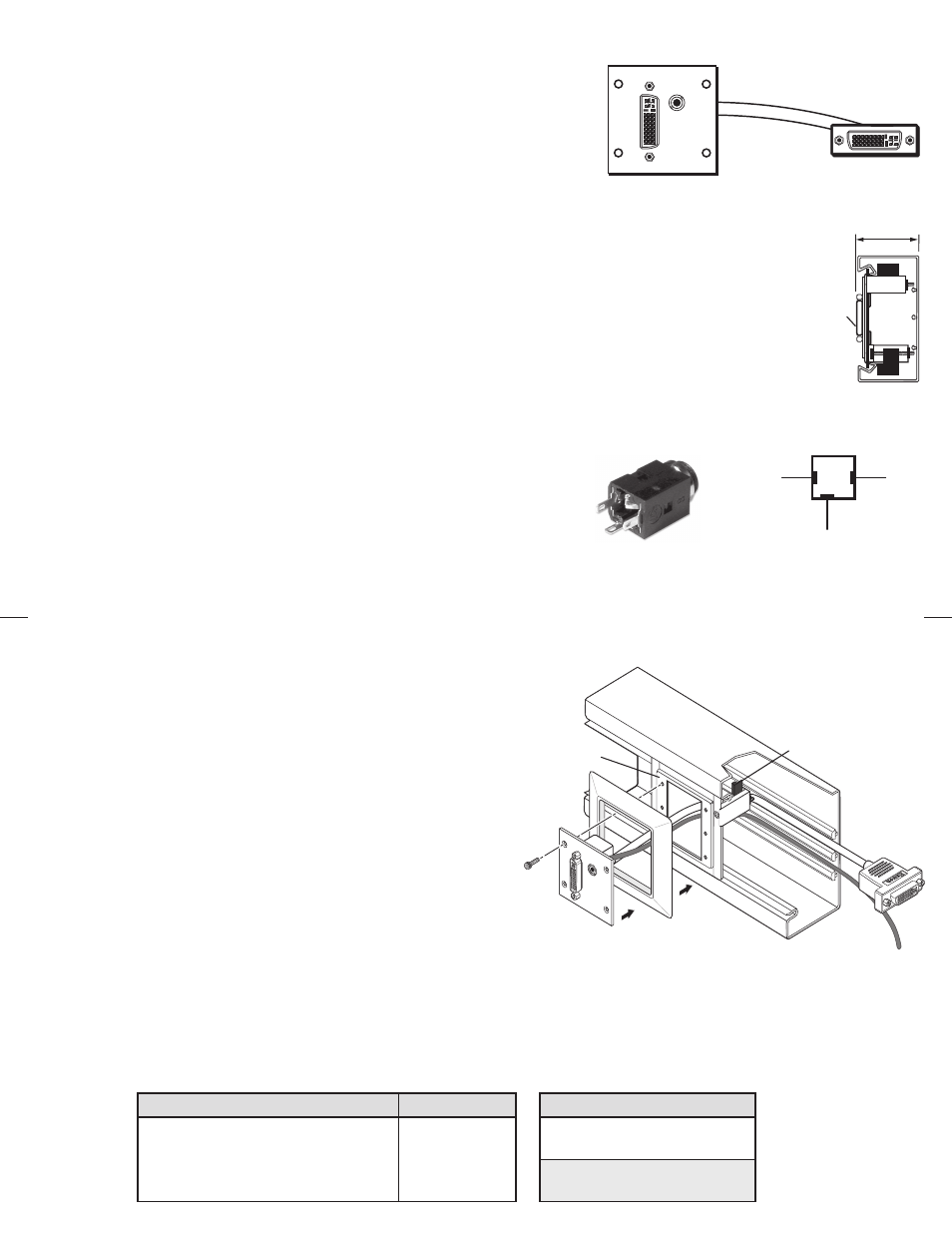
The Extron MAAP DVI-DL is a triple-space mini architectural adapter plate (MAAP)
with a mounted 10-inch DVI pigtail and a 3.5 mm stereo jack with solder tabs.
The MAAP DVI-DL is compatible with DVI-DL (Dual Link D), DVI-I Single Link,
DVI-D (Digital only), and DVI-A (analog only). The MAAP DVI-DL provides the
following:
•
One DVI-I computer video connector mounted on the plate
•
One DVI-I connector on a 10-inch pigtail
•
One 3.5 mm stereo audio mini barrel jack with solder tabs
•
55 mm (2.17 inches) minimum depth
N
In North America, this product must be installed only in a UL-listed junction box, in accordance with the National
Electrical Code.
Installing the MAAP DVI-DL
The MAAP DVI-DL can be mounted to any Extron mounting product that accommodates three-space MAAP
products. It can also be installed in a 50 mm raceway; with the addition of MAAP 201 EU frame, the minimum
depth of 55 mm (2.17 inches) is met. (See the side view diagram at right.)
Cabling
DVI —
Insert a male DVI-I (Dual Link or Single Link), DVI-D (Dual Link or Single Link),or DVI-A (analog only) cable into either or
both DVI connectors.
Audio
— The tabs on the 3.5 mm mini audio jack can accept wire gauges up to
4 AWG. Solder the audio cable to the three tabs as described below and
illustrated at right.
• For balanced mono audio: ring = –, tip = +, sleeve = ground
• For unbalanced stereo audio: ring = right, tip = left, sleeve = ground
N
It is recommended that you remove the audio jack from the MAAP plate before
soldering to avoid getting solder on any other part of the MAAP. Replace the
connector after the wire is attached.
MAAP DVI-DL Installation Guide
Ring
(Right or
–)
Tip
(Left or
+)
Sleeve
(Ground)
Solder the audio
cable to three tabs.
68-1802-01 Rev. A 10 09
55 mm
(2.17”)
DVI
Connector
Installing on a Raceway
1
.
Place the MAAP 201 frame in the front opening of the
raceway so that it rests against the back supports.
2
.
Turn the two screws on the bracket so that the doglegs rotate
behind the back support until they clamp securely to it. (See
the illustration at right.)
3
.
Place the plastic frame over the metal bracket in the opening
of the raceway and press the frame into place.
4
.
Thread the cables from the raceway out through the
mounting bracket and plastic frame and connect them to the
MAAP.
•
Solder the audio cable to the barrel jack on the back of
the MAAP plate (see "Cabling" on the front side).
•
Connect a DVI device cable to the DVI connector on the
pigtail.
N
To meet the 55 mm (2.17 inches) minimum depth
requirement, do not let the DVI cable overlap other
cables in the raceway.
5
.
Seat the MAAP plate in the plastic frame, aligning the four holes in the plate with the four holes in the metal mounting bracket.
6
.
Use the four provided hex screws to attach the MAAP plate to the metal bracket.
MAAP DVI-DL Installation Guide (Cont'd)
C
Do not place additional cables behind the MAAP's pigtail
and audio cables within the raceway. Doing this will crowd
the MAAP cables, which could cause them to bend too
sharply and be damaged.
www.extron.com
Rotate (2) Doglegs
Inward
Plastic Frame
MAAP DVI-DL
Adapter Plate
MAAP 201EUC
Mounting Frame
Included Parts
Hex wrench and four screws
Installation Guide
Included Parts
Part number
MAAP DVI-DL with 10-inch pigtail
Black (US only)
White (US only)
RAL 9010 white
70-717-02
70-717-03
70-717-05
