Extron Electronics MPS 601 Setup Guide User Manual
Mps 601 series • setup guide, Step 1 — mount the mps 601, Step 2 — cable the switcher
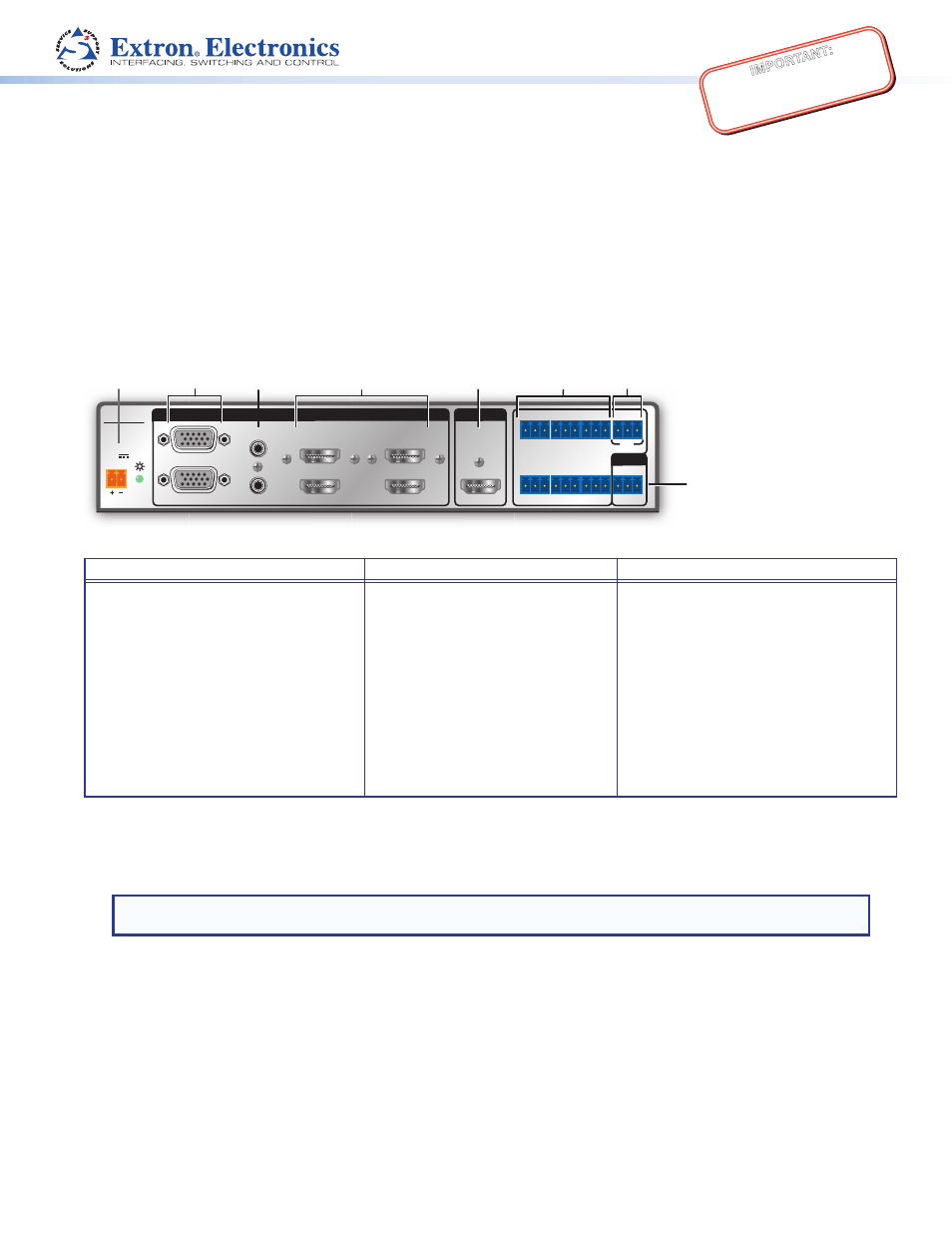
1
IMPO
RTAN
T:
Go to www
.extron.com f
or the complete
user guide
, installation instructions,
and
specifications bef
ore connecting the
product to the po
wer sour
ce.
MPS 601 Series • Setup Guide
This guide provides basic instructions for an experienced technician to install, set up, and operate the Extron Media Presentation
Switcher, MPS 601. Installation and service must be performed by authorized personnel only. For additional information and
specifications, see the MPS 601 product page at
www.extron.com
.
Step 1 — Mount the MPS 601
The MPS 601 is housed in a half rack width, 6 inch deep, 1U high metal enclosure that can sit on a table with the provided rubber
feet or can be rack mounted. Select a suitable mounting location, then choose an appropriate mounting option.
Step 2 — Cable the Switcher
0.5 A MAX
POWER
12V
1
2
B
A
3
4
5
6
INPUTS
MPS 601
CONTACT IN / TALLY OUT
HDMI
RGBHV
HDMI
HDMI
RS-232
G
C
1
3
5
2
4
6
T
T
C G
T
C G
G
C
T
T
C G
T
+V
C G
Tx Rx G
OUTPUT
REMOTE
f
g
a
b
d
e
c
h
Figure 1.
MPS 601 Rear Panel
Power and Input Connections
Output Connection
Control Connections
a
DC power connector — Connect the
provided 12 VDC power supply.
b
Two analog 15-pin HD (RGBHV)
connectors (numbered 1 and 2).
e
HDMI video output — One female
HDMI connector
f
Contact In/Tally Out —Six 3.5 mm,
3-pole captive screw connectors for
input switching and tally indication
using Extron Show Me cables.
c
Two female 3.5 mm TRS connectors
(letter A and B on the rear panel)
corresponding to the two RGBHV
video inputs.
d
Four HDMI connectors for HDMI
compliant audio and video input
(numbered 3, 4, 5 and 6).
g
+V Port — 3-pole 3.5 mm captive
screw connector for +V output.
h
Remote — 3-pole, 3.5 mm captive
screw RS-232 connector.
Connect Inputs
1.
RGBHV video inputs — Connect analog video sources to the HD connectors (see figure 1,
b
). The connectors accept VGA
signals.
NOTE: The MPS 601 digitizes the RGBHV inputs. It does not scale or convert video to a different resolution. The
output signal resolution is the same as the input resolution.
2.
Analog audio inputs — By default, audio input A is tied to RGBHV input 1 and audio input B is tied to RGBHV input 2 (see
figure 1,
c
). Analog audio is digitized for HDMI output.
3.
HDMI video inputs — Connect digital HDMI sources to these inputs using standard HDMI cables (see figure 1,
d
).
Connect Output
HDMI video output — Connect an HDMI display device using a standard HDMI cable (see figure 1,
e
).
