Dsc 301 hd configuration software, Upgrading the firmware, Output rate reset – Extron Electronics DSC 301 HD Setup Guide User Manual
Page 3: Output scaler rates
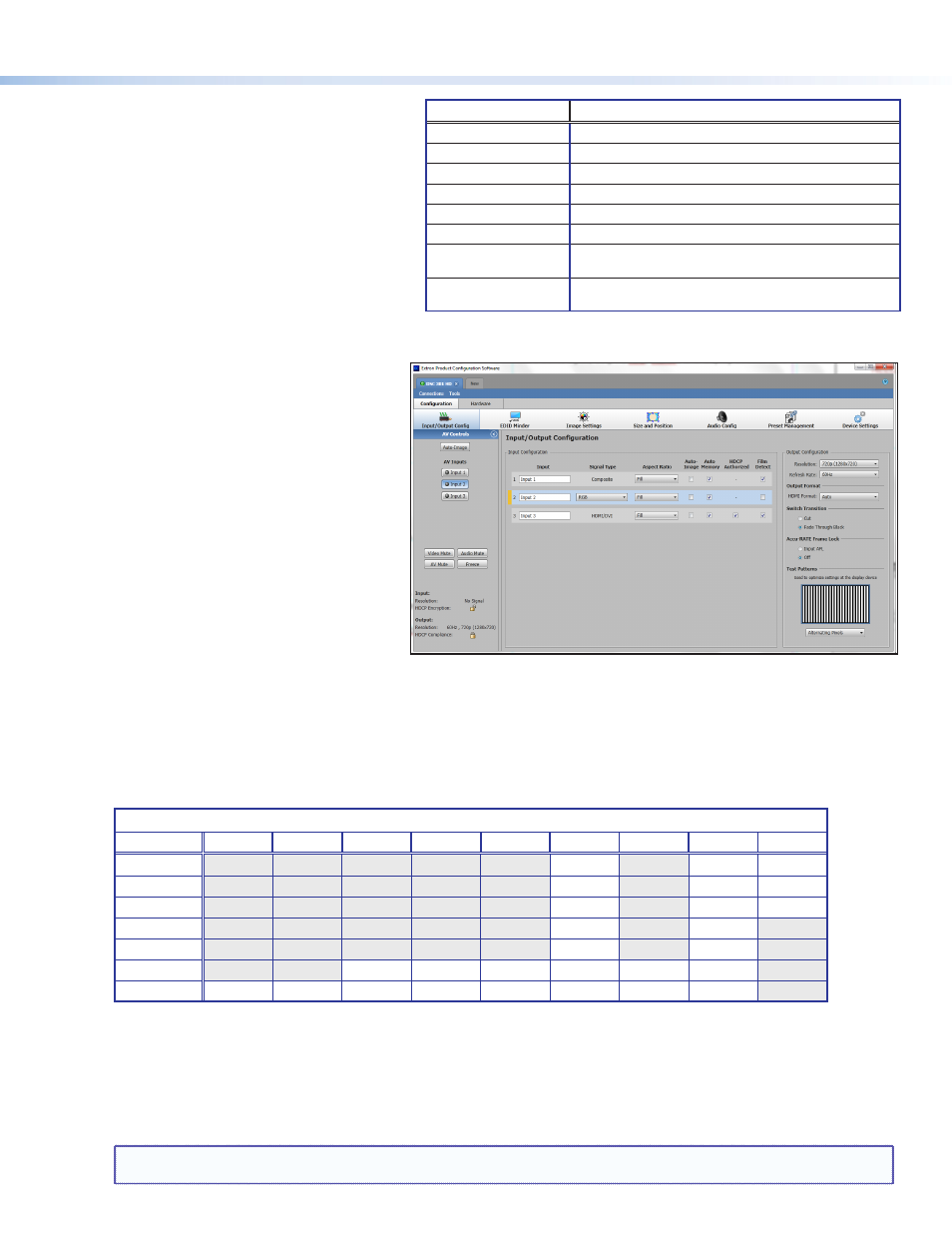
z
Use the Audio menu to set and control the
audio mute, the audio input format for the
selected input, and set the analog gain and
attenuation levels.
z
Use the Advanced Configuration menu
to select a test pattern, adjust screen saver
settings, turn on or off Auto Image, set aspect
ratio (Fill or Follow), turn the auto memory on
or off, adjust the overscan settings, choose the
auto switch priorities, and reset the unit back to
factory defaults.
z
Use the Communication menu to view the
RS-232 baud rate.
z
Use the Device Info menu to view the status such as temperature, firmware build, input, output, AFL, HDCP, and display details.
This is a read-only menu.
DSC 301 HD Configuration Software
To configure the unit using the DSC 301 HD
Configuration software, the software must be
installed (from the included DVD or from
www.extron.com
) on a PC connected to the
DSC 301 HD via an RS-232 or via the front panel
USB config port. Installation creates a
C:\Program Files\Extron\DSC 301 HD
folder and installs the program, a help file, and an
uninstall utility. After installation, start the program
and either connect via the comm (RS-232) port or
by USB. For full instructions press
Help>Contents.
Upgrading the Firmware
The onboard firmware of the DSC 301 HD unit can
be upgraded via the configuration software when
connected via the front panel USB port.
Alternatively upgrades can be made using the Extron Firmware Loader program, which is available online at
www.extron.com
.
SIS variable X2! for EDID or output resolution/refresh rate combination (where X2! = 10 through 92)
Resolution
23.98 Hz
24 Hz
25 Hz
29.97 Hz
30 Hz
50 Hz
59.94 Hz
60 Hz
75 Hz
1024x768
19
20
21
1280x800
31
32
33
1280x1024
34
35
36
1680x1050
59
60
1920x1200
63
64
720p
68
69
70
71
72
73*
1080p
77
78
79
80
81
82
83
84
Output Rate Reset
If an output image cannot be displayed due to an incompatible output rate, the DSC 301 HD can be reset via the front panel to either
1024x768 @ 60 Hz or 720p @ 60 Hz.
To set the rate, or to toggle between 1024x768 @ 60 Hz and 720p @ 60 Hz:
Press and hold input buttons 1 and 3 simultaneously for approximately 3 seconds. The output rate becomes 1024x768 @ 60 Hz. Again
press and hold input buttons 1 and 3 simultaneously for another 3 seconds and the output rate becomes 720p @ 60 Hz.
NOTES: The output rate will subsequently toggle between
1024x768 @ 60 Hz and 720p @ 60 Hz every 3 seconds each time inputs 1
and 3 are simultaneously pressed and held for 3 seconds.
3
Output Scaler Rates
Output rates can be set using the OSD menu or SIS commands. The table below gives the most commonly used rates and the
corresponding SIS variables. See rear page for SIS command input.
The command to set the output rate is EX2!RATE}, where X2! is the o
utput scaler rate as given in the example table below (* = default).
See the DSC 301 HD User Guide (available at
www.extron.com
) for the full SIS and output scaler rate details.
Audio Input Format
Details
None
Mutes all audio for selected input
Analog TRS 1
Sets selected input to analog TRS 1 (default for input 1).
Analog TRS 2
Sets selected input to analog TRS 2 (default for input 2)
Analog TRS 3
Sets selected input to analog TRS 3.
LPCM-2Ch Digital
Sets selected input to LPCM-2Ch digital audio (default for input 3).
Multi-Ch Digital
Sets selected input to Multi-Ch digital audio.
LPCM-2Ch Auto (TRS 3)
Sets selected input to use LPCM-2Ch digital audio (when present),
else use analog TRS 3.
Multi-Ch Auto (TRS 3)
Sets selected input to use Multi-Ch digital audio (when present),
else use analog TRS 3.
