Xylem CR500 CIRCULAR CHART RECORDERS User Manual
Page 20
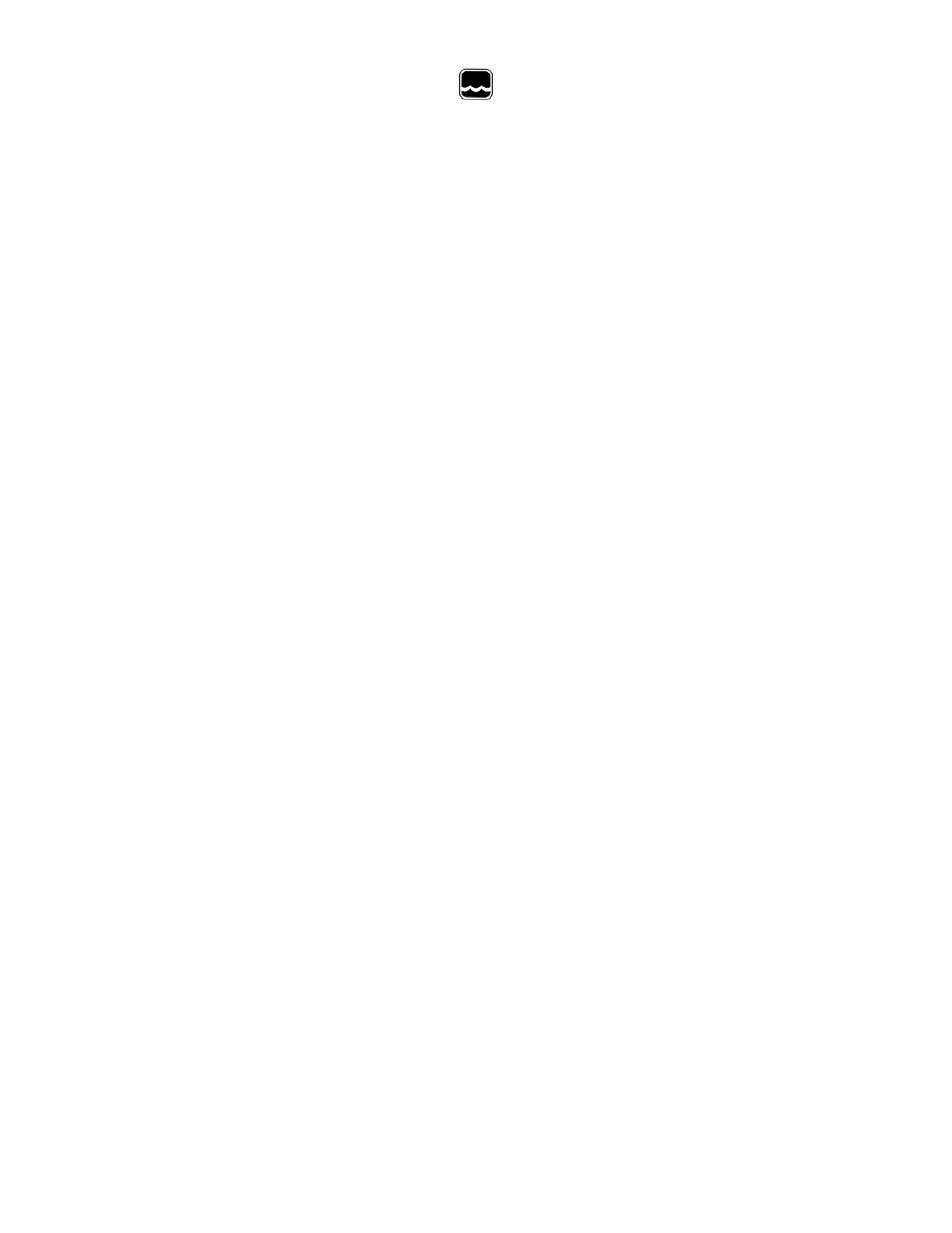
Global Water
800-876-1172
• globalw.com
- 20 -
1. Disconnect power from the unit to be configured.
2. To configure unit for single channel operation, depress and hold the
LEFT arrow (1) key. While holding key re-apply power to unit.
3. Hold key depressed for 15 seconds after which, Green LED will turn
on. Print arm will begin to move. Unit is now configured for single
channel operation.
If conversion back to DUAL channel required. Please perform the above operation,
only depress the RIGHT arrow (2) key and hold upon power up.
After configuring, please proceed with recorder SET-UP procedure below.
In order to configure the recorder, you will need the recorder SET-UP CHART.
Thermal print recorders use a single thermal printhead for single and two
channel units.
The setup chart contains the configuration categories of the recorder (Probe Input,
Inner Chart Values, Outer Chart Values, Units, Chart Rotation, Input Averaging, and
Relay Options). Place the SET-UP CHART onto the recorder. This setup chart
should be saved for future reference once setup complete.
1. Place SETUP CHART on recorder.
2. Press and release CHANGE CHART key (3).
3. Wait until stylus moves to top of chart and green LED stops flashing.
4. Press and hold LEFT arrow key (1) until LED goes off, then release
key.
5. Thermal stylus will move to outer ring of setup chart. The left and right arrow
keys can be used to adjust the centerline on the print head to the outer ring of the
setup chart at this time. Wait for LED to flash slowly. (.8sec on / .8 sec off) LED
will continue to flash slowly during setup.
6. Loosen Chart knob and rotate chart to position the center of the printhead in the
middle of the START CIRCLE.
7. Tighten chart knob. Press and release the CHANGE CHART key (3).Pen will
move to PROBE INPUT column on the setup chart.
8. Position pen to the desired selection using LEFT (1) and RIGHT (2) keys.
9. Press and release CHANGE CHART key (3) to store selection and advance to
next category.
10. Repeat selection process until all categories are selected. You must Press and
release CHANGE CHART key (3) after last category.
11. After all categories are selected, pen will move off scale and LED will stop
flashing. (Steady on)
12. Remove SETUP CHART and save. Install actual recording chart.
13. Press and release CHANGE CHART key (3).
14. The thermal stylus will now begin printing the chart. The thermal stylus will print
all scales, date/time and trend lines automatically. NOTE: if unit has optional
display, display goes to ---- during setup.
