YSI Level Scout User Manual
Page 21
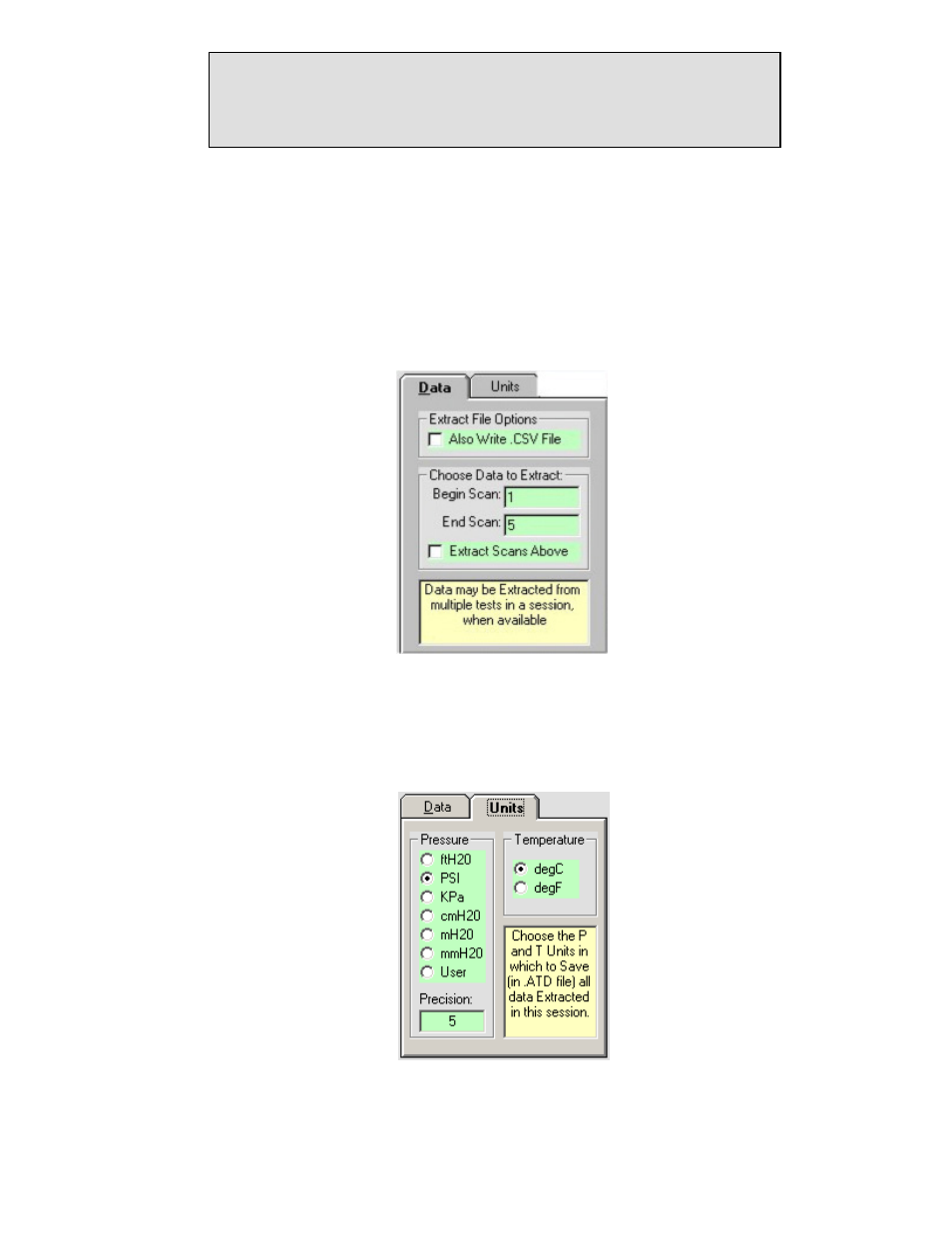
Tip
Double clicking within the current (top) page select tab display area will force Data
Scout Advanced to reread that test profile’s information from the attached Level Scout.
This is useful for getting a quick, real time update of the status of an Active or Pending
test profile.
The frame labeled Extract Test Data for Test X provides easy to configure controls for the extraction of logged test data. The
contents of this frame will vary as different test profile tabs are selected in the Summary of Existing Tests frame. There are two tabs
within this frame to control the data extraction functions.
The Data tab (figure 3.20) allows control of which scans from the test will be extracted. By default the fields on this
tab will be set to extract all data points (first through last). If a subset of the data is required, the Begin Scan and/or
End Scan data points may be changed to reflect the subset to be extracted. Click the Extract Scans Above check
box to extract the indicated data sets.
The Extract File Options frame has a checkbox that causes a spreadsheet compatible (.csv) data file to be created in
addition to the normal Autolog test data file (.atd).
Figure 3.20
The Units tab (figure 3.21) selects the parameter units which the extracted pressure and temperature data will be
converted to when extracted. The precision of the pressure data may also be selected. The units of measure and
precision settings will be used when the extracted data is displayed within Data Scout Advanced as well as the units
saved in the extraction files (.atd and .csv). By default, the current pressure and temperature units of the
transducer are selected.
Figure 3.21
YSI Incorporated
Level Scout 19
