6 display frame controls, 7 live display options controls – YSI Level Scout User Manual
Page 14
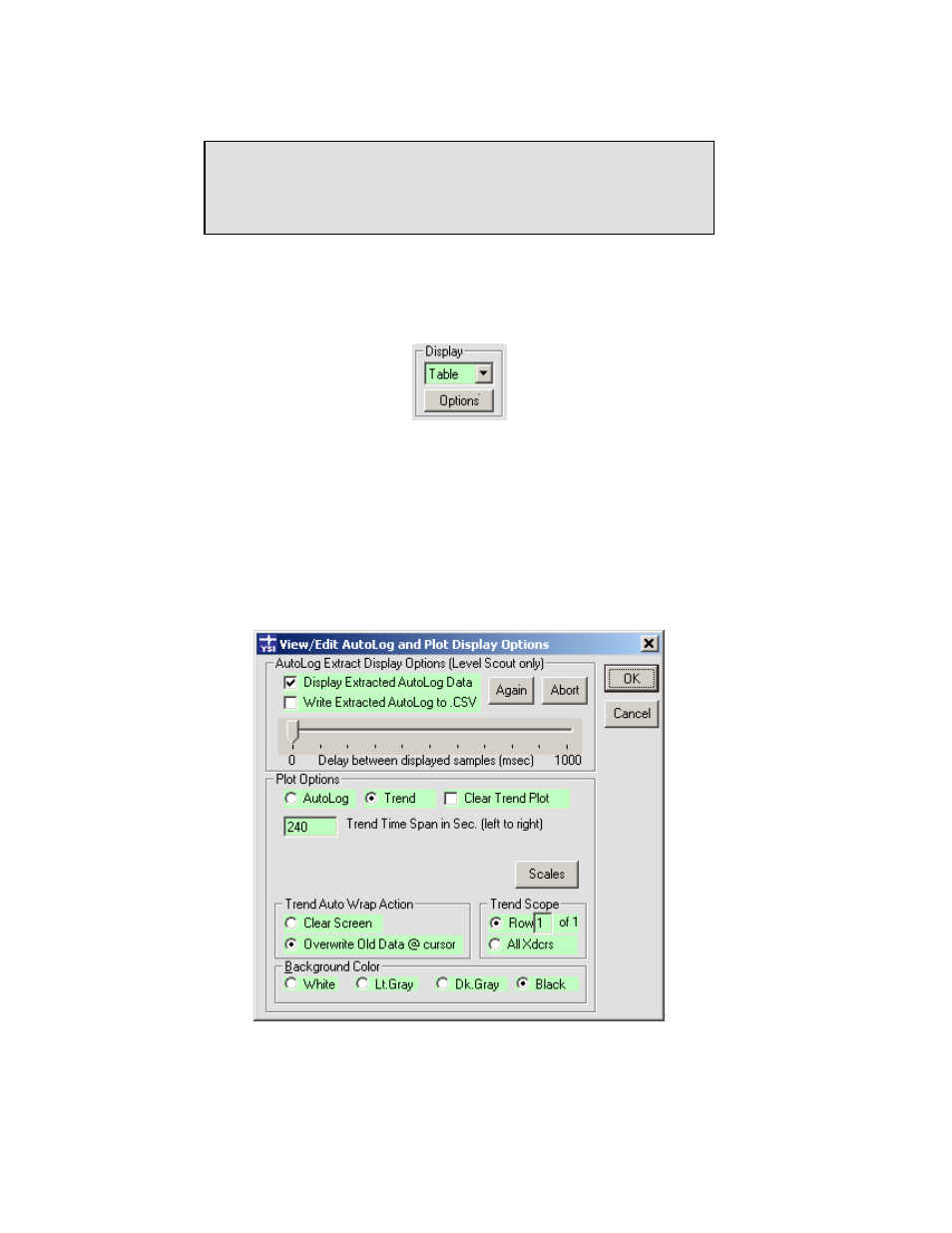
The yyyy-mm-dd_hh-mm-ss time stamp used as part of the file name reflects the date and time when the recording
was started. Assuming the standard installation directories were used, the recorded data files will be stored in
folder C:\YSI\DSAdv\Dat
The File type pull-down list is located adjacent to the file base name text box. The two file type options are
formatted text file (.txt) or a comma separated variable format (.csv).
Tip
The .csv file type should be used if the goal is to import the logged data into a
spreadsheet application. The Playback feature of Data Scout Advanced can
also be used at any time to convert a file written in one format into the other
format.
3.1.6 DISPLAY FRAME CONTROLS
The Display frame (figure 3.7) determines the appearance the acquired data in the Run window. The Display type pull-down list
allows the user to select if the data will be displayed as tabular data, graphical trend plot, or both.
Figure 3.7
The Options button in the Display frame opens the Display Options window (figure 3.8) used to control various aspects of the Run
window’s appearance and behavior during live data acquisition or during the extraction of AutoLog data. The controls within this
window used during live data acquisition are described below. The controls in this window related to AutoLog data are explained
later in this chapter (sections 3.2.2, 3.2.3, and 3.2.4).
3.1.7 LIVE DISPLAY OPTIONS CONTROLS
When viewing live data, the View/Edit AutoLog and Plot Display Options window can be used to alter the scaling, appearance, and
general behavior of the live trend plot (figure 3.8).
Figure 3.8
12
Level Scout
YSI Incorporated
