More problem solving procedures, Monitoring post, Verifying proper operation of key system lights – Acer Altos R701 User Manual
Page 97
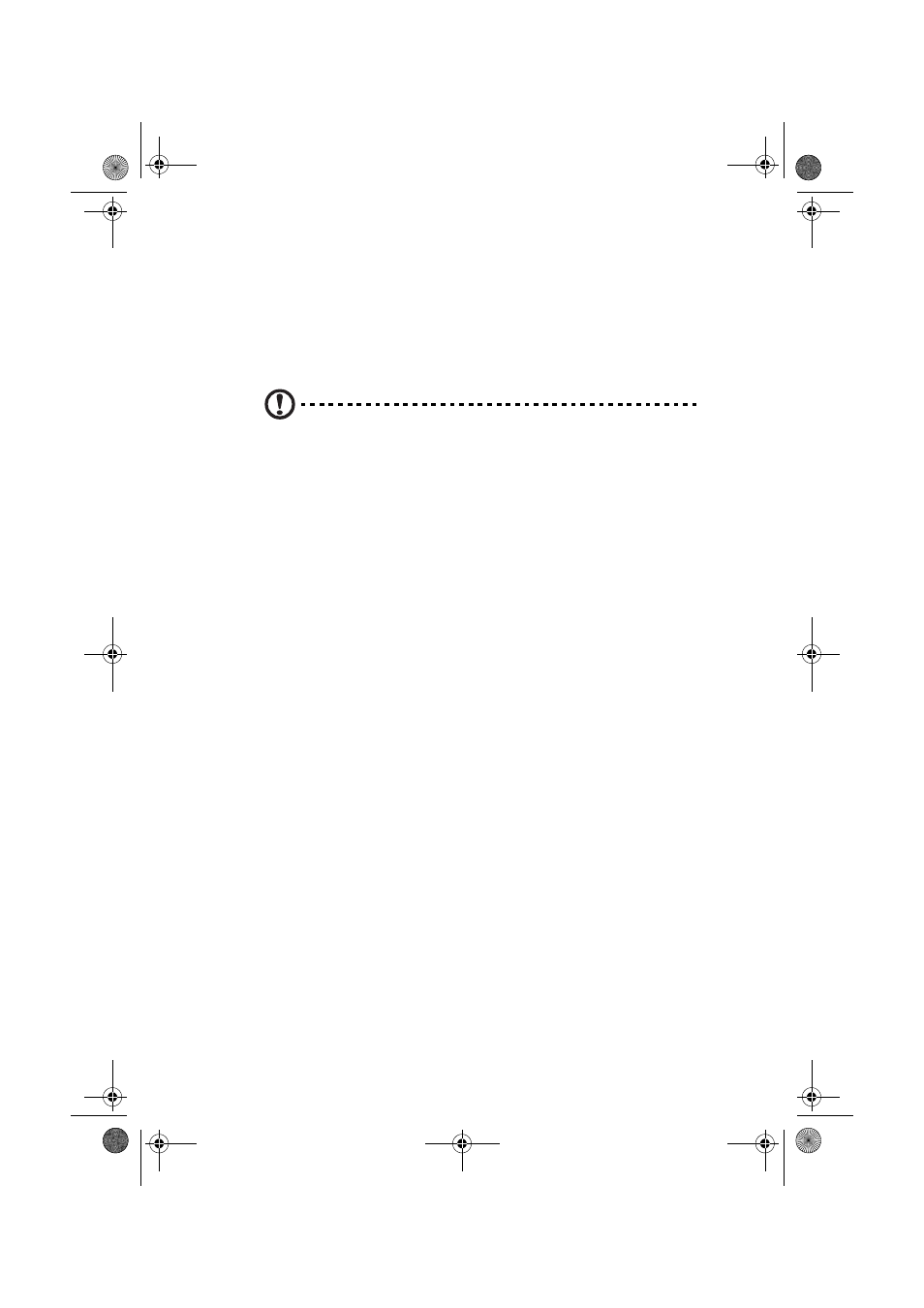
87
More Problem Solving Procedures
This section provides a more detailed approach to identifying a
problem and locating its source.
Preparing the System for Diagnostic Testing
Caution: Turn off devices before disconnecting cables:
Before disconnecting any peripheral cables from the system, turn
off the system and any external peripheral devices. Failure to do
so can cause permanent damage to the system and/or the
peripheral devices.
1
Turn off the system and all external peripheral devices. Disconnect
all of them from the system, except the keyboard and video
monitor.
2
Make sure the system power cord is plugged into a properly
grounded AC outlet.
3
Make sure your video display monitor and keyboard are correctly
connected to the system.
Turn on the video monitor. Set its brightness and contrast controls
to at least two thirds of their maximum ranges (see the
documentation supplied with your video display monitor).
4
If the operating system normally loads from the hard disk drive,
make sure there is no diskette in drive A. Otherwise, place a
diskette containing the operating system files in drive A.
5
Turn on the system. If the power LED does not light, see “Power
Light Does Not Light” on page 89.
6
If errors are encountered, power off the system and remove all
add-in cards.
Monitoring POST
See “Power-On Self-Test (POST)” on page 51.
Verifying Proper Operation of Key System Lights
As POST determines the system configuration, it tests for the presence
of each mass storage device installed in the system. As each device is
BS811.f/cppl!!Qbhf!98!!Uvftebz-!Efdfncfs!21-!3113!!6;19!QN
