Managing the server remotely, Setting up remote lan access – Acer Altos R701 User Manual
Page 81
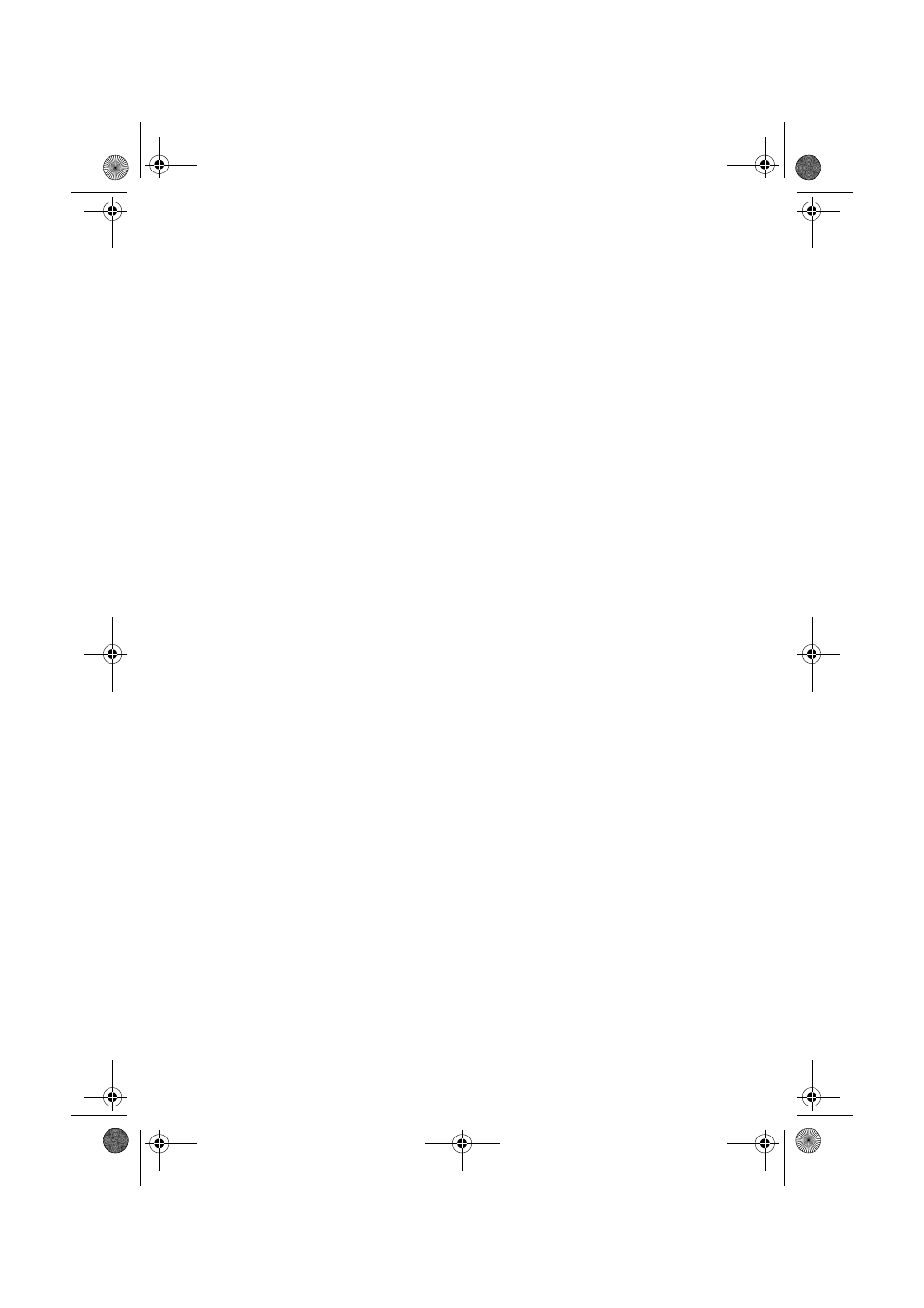
71
11 Click Save to save the changes.
12 Click Close to return to the BMC LAN Configuration window.
13 To send a test alert to verify that you have correctly configured
BMC LAN alerts, from the Options menu, choose Send Alert.
14 Click Save to save the changes.
15 Click Close to return to the PEM window.
Managing the Server Remotely
You can set up the server so that you can connect to it from a remote
client system to perform management tasks. You can make the
connection over a LAN or by using a modem or direct serial cable to
the Emergency Management Port (EMP). Instructions for setting up the
server for remote LAN and serial/modem access are given below.
Setting Up Remote LAN Access
To configure remote LAN access:
1
From the SSU Main window, choose Platform Event Manager
(PEM).
2
In the PEM window, click Configure LAN and fill in the boxes
described in the following steps (boxes that aren’t listed here are
not required for remote access).
3
To require a password for remote access, enter the password in the
Enter New Password box and in the Verify New Password box.
Passwords can be from 1 to 16 characters long, using any ASCII
character in the range [32-126]. To clear the passwords, leave both
boxes blank. (You can also clear the password by choose the menu
Options > Clear LAN Password.)
4
From the LAN Access Mode list, select the remote access mode:
•
Full Access: a remote system can initiate a LAN connection
regardless of the state or health of the server.
•
Restricted: a remote system can initiate a LAN connection,
but cannot perform control operations such as power down,
reset, or front panel NMI.
•
Disabled: remote systems are not allowed to initiate LAN
connections.
5
In the IP Setup box, choose either:
BS811.f/cppl!!Qbhf!82!!Uvftebz-!Efdfncfs!21-!3113!!6;19!QN
