Chapter 9: accessories and tips, Using the headset, Using a bluetooth headset – Acer Liquid E User Manual
Page 40: Using your smartphone as a modem, Accessories and tips, Setting up the modem on your pc
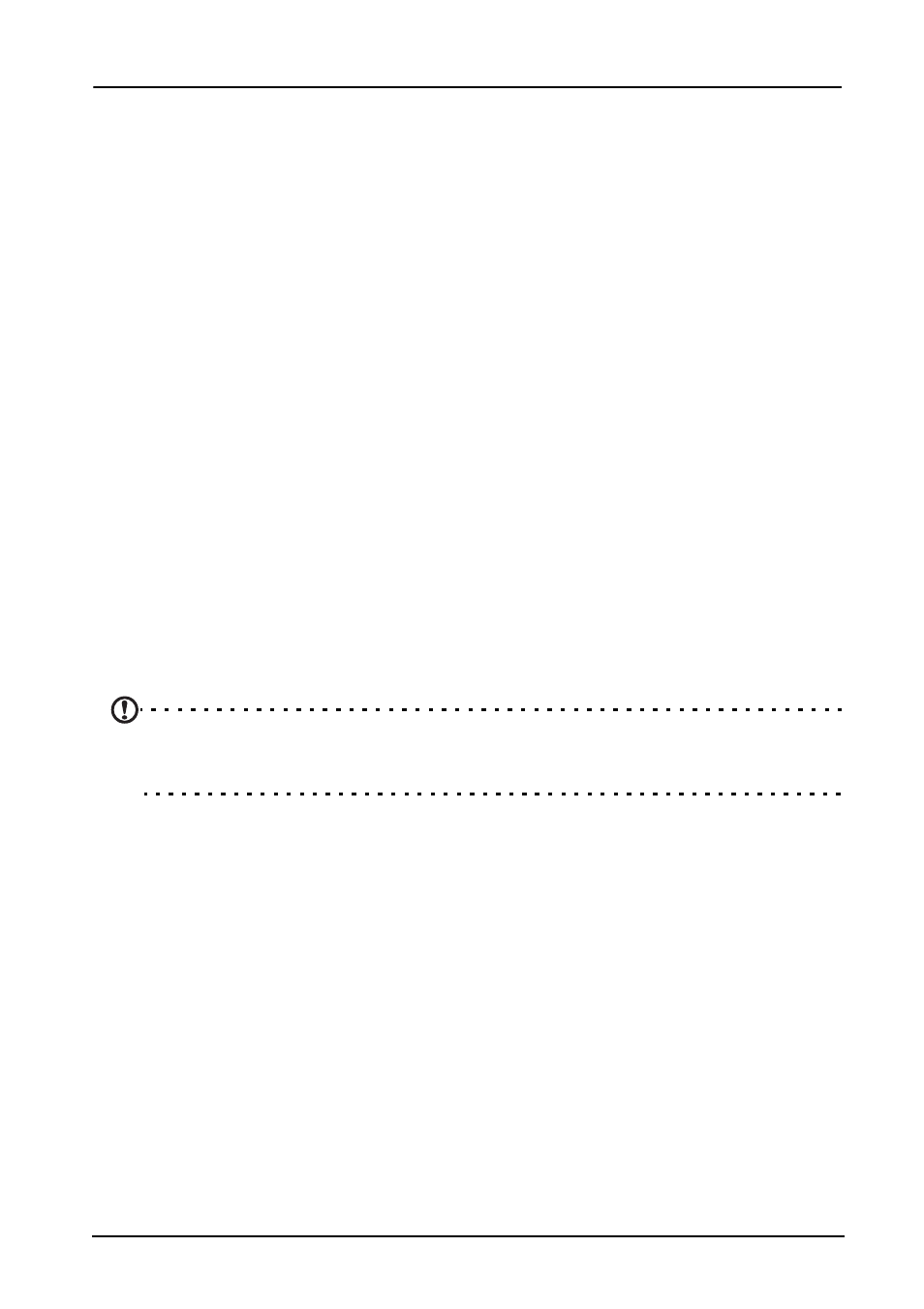
38
Chapter 9: Accessories and Tips
This chapter shows you how to use accessories with your smartphone, as well as
provide useful tips for when you are using your smartphone.
Using the headset
Your smartphone comes packaged with a headset with built-in microphone for
handsfree use when making calls.
To use the headset, plug it into the 3.5 mm headphone jack at the top of the
phone.
When the headset is plugged in, all audio is routed to the headset, and the
speakers are turned off.
• To answer an incoming call, press the button on the microphone.
• Adjust the volume using the volume up/down button on the
smartphone.
• End the call by pressing the button again.
Using a Bluetooth headset
Your smartphone’s Bluetooth functions make it fully compatible with all
Bluetooth headsets. This allows you to use the unit handsfree when making
calls, without the inconvenience of wires.
Using your smartphone as a modem
Note: When using your smartphone as a modem, the data connection on the device
will be disabled. To enable it again, please disconnect your smartphone from PC or
notebook.
When connected to your PC, your smartphone can function as a modem via
GPRS or 3G connection.
When you insert your SIM card, your phone will automatically configure itself
to use your provider’s GPRS/3G/EDGE service.
Setting up the modem on your PC
Connect your smartphone to a PC via USB, and do the following steps:
1. Install Acer Easy Link on your PC or notebook.
2. When finished, please click Start > All Programs > Acer > Acer Easy Link >
Acer Easy Link to run the application.
3. Press Choose Device.
4. Choose Acer Android Phone. If there are no items in the list, press Refresh to
update it.
5. Press OK.
6. Press Connect when go back to the main screen.
