Replying to a message, Mms messages, Replying to a message mms messages – Acer Liquid E User Manual
Page 23
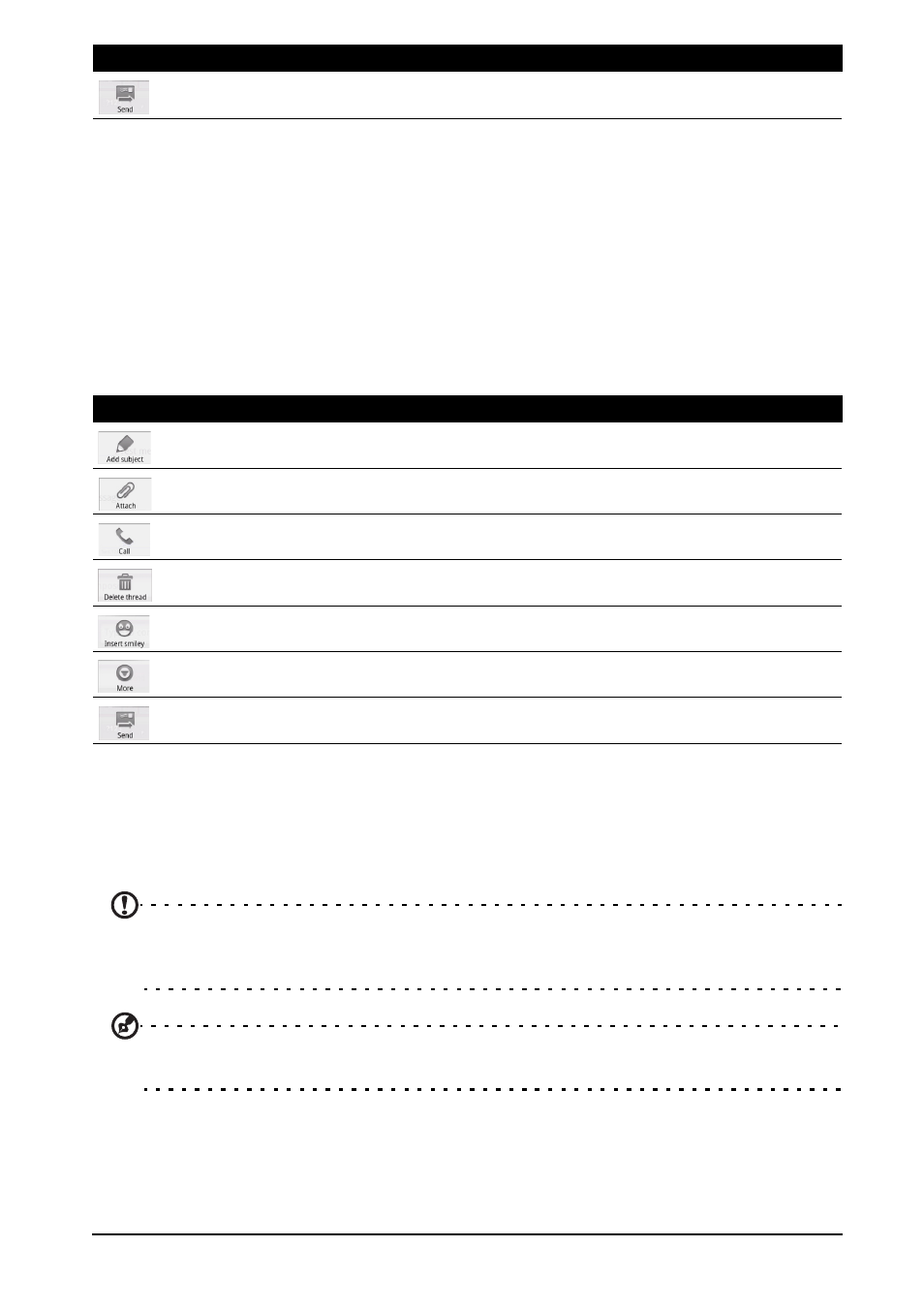
21
Replying to a message
Replying to a message
When a new text message arrives a message icon appears in the Notification
area and the message icon on the top of the phone lights up.
Tap Messaging on the Home screen to view the message list or expand the
Notification area to see a summary of the message. Tap the summary to open
the message list.
To reply to an SMS or MMS message, open the message from the message list.
Enter your text in the text box labeled Type to compose. Press the Menu button
to see available options.
MMS messages
MMS messages are similar to text messages but also allow you to attach
multimedia files such as pictures, audio or video clips. Each MMS message can
be up to 300 kB in size.
Note: You need to set up an MMS profile before you can send MMS messages.
Normally, your smartphone will set up the profile for you based on information
retrieved from your provider.
Tip: Ask your network provider for the necessary information if you need to manually
set up the MMS profile.
Send the message.
Icon
Description
Convert the SMS to an MMS, allowing you to add a subject to the message.
Convert the SMS to an MMS, allowing you to attach a file to the message.
Open the Dialer to call the recipient.
Delete the thread.
Insert a smiley/emoticon into your message text.
Show other available options.
Send the message.
Icon
Description
