Using the touchscreen, The onscreen keyboard, Using the touchscreen the onscreen keyboard – Acer Liquid E User Manual
Page 13: Xt9 predictive text, Changing the text input method
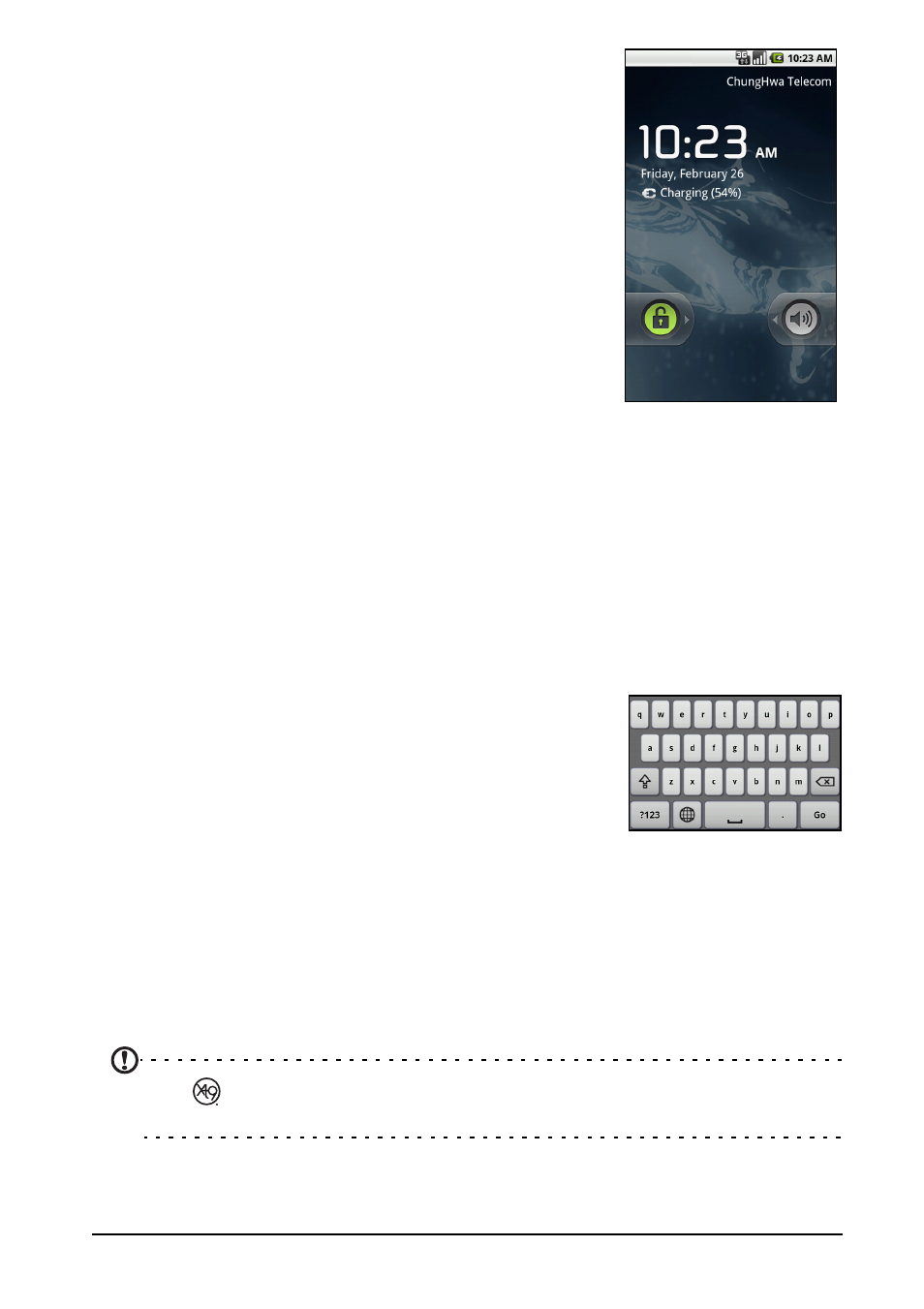
11
Using the touchscreen
To wake your smartphone, press the power button.
Your smartphone will display the locked screen; drag
the padlock icon to the right to enter the Home
screen.
For additional security, you may set an unlock pattern,
a set of dots that must be tapped in the correct order
to access the phone. Open the Applications tab and
tap Settings > Location & security > Set unlock
pattern.
Using the touchscreen
Your smartphone uses a touchscreen for selecting
items and entering information. Use your finger to
tap the screen.
Tap: Touch the screen once to open items and select
options.
Drag: Hold your finger on the screen and drag across the screen to select text
and images.
Tap and hold: Tap and hold an item to see a list of actions available for that
item. On the pop-up menu that appears, tap the action you want to perform.
Scroll: To scroll up or down the screen, simply drag your finger up or down the
screen in the direction that you want to scroll.
The onscreen keyboard
When you tap a text box to enter text, the onscreen
keyboard will automatically display.
Changing the text input method
To change the input method, tap and hold a text box.
This will open a menu listing the text input methods
available on your phone. Tap your prefered input
method.
XT9 predictive text
You can use XT9 predictive text input from the onscreen keyboard. Tap the
letters and XT9 predictive text will display a selection of words above the
keyboard that match the letter sequence of the letters tapped or nearby letters.
The word list changes after every key press.
Note:
XT9 and XT9 logo are registered trademarks of Nuance Communications,
Inc. or its subsidiaries in the United States of America and/or other countries.
