Positioning your mouse, Connecting peripherals, Connecting your mouse and keyboard – Acer Veriton S6610G User Manual
Page 17: Connecting a monitor, Usb interface, Ps/2 interface
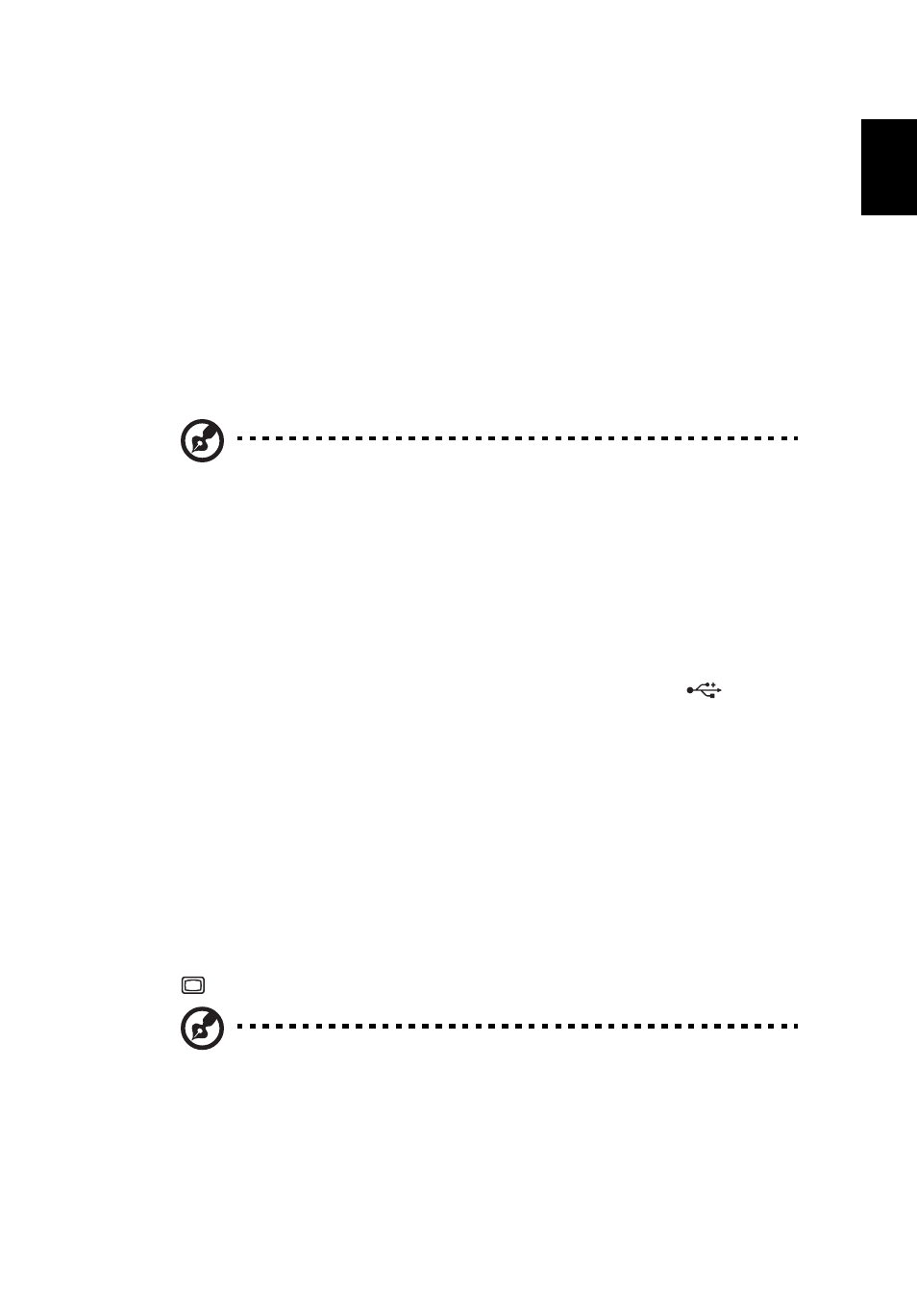
7
Eng
lis
h
Positioning your mouse
•
The mouse should be placed on the same surface as your keyboard so that
you can reach it with ease.
•
Adjust its position to allow enough space for movement without making
you stretch or lean over.
•
Use your arm to move the mouse. Do not rest your wrist on the table when
moving the mouse.
Connecting peripherals
Setting up your computer is easy. For the most part, you only have four things
to connect: the mouse, keyboard, monitor and power cable.
Note: The peripherals shown in the connections below are
for your reference only. Actual device models may vary in
select countries.
Connecting your mouse and keyboard
USB interface
Plug your USB mouse or keyboard cable into any of the USB ports
located
on the front and rear panels of your computer.
PS/2 interface
Plug the PS/2 keyboard cable into the PS/2 keyboard (purple) port on the rear
panel of your computer. Plug the PS/2 mouse cable into the PS/2 mouse (green)
port on the rear panel of your computer.
Connecting a monitor
To connect a monitor, simply plug the monitor cable into the monitor (blue)
port
on the rear panel of your computer .
Note: When a VGA card is added to the PCI Express slot, the
monitor should be connected to the add-on card and the
onboard VGA will be disabled.
- Veriton Z4621G Veriton Z4631G Veriton X2611 Veriton L6610G Veriton Z6611G Veriton L4610G Veriton M288 Veriton Z291G Veriton X2611G Veriton Z6610G Veriton M688G Veriton Z2620G Veriton M4610 Veriton Z2621G Veriton M258 Veriton S4610 Veriton Z2611G Veriton M6618G Veriton X2610 Veriton M280 Veriton Z4611G Veriton M6610G Veriton Z4620G Veriton Z4630G Veriton M290 Veriton X2110 Veriton Z4610G Veriton X4610 Veriton Z2610G
