Optical drive, Taking care of your optical discs – Acer Veriton S6610G User Manual
Page 14
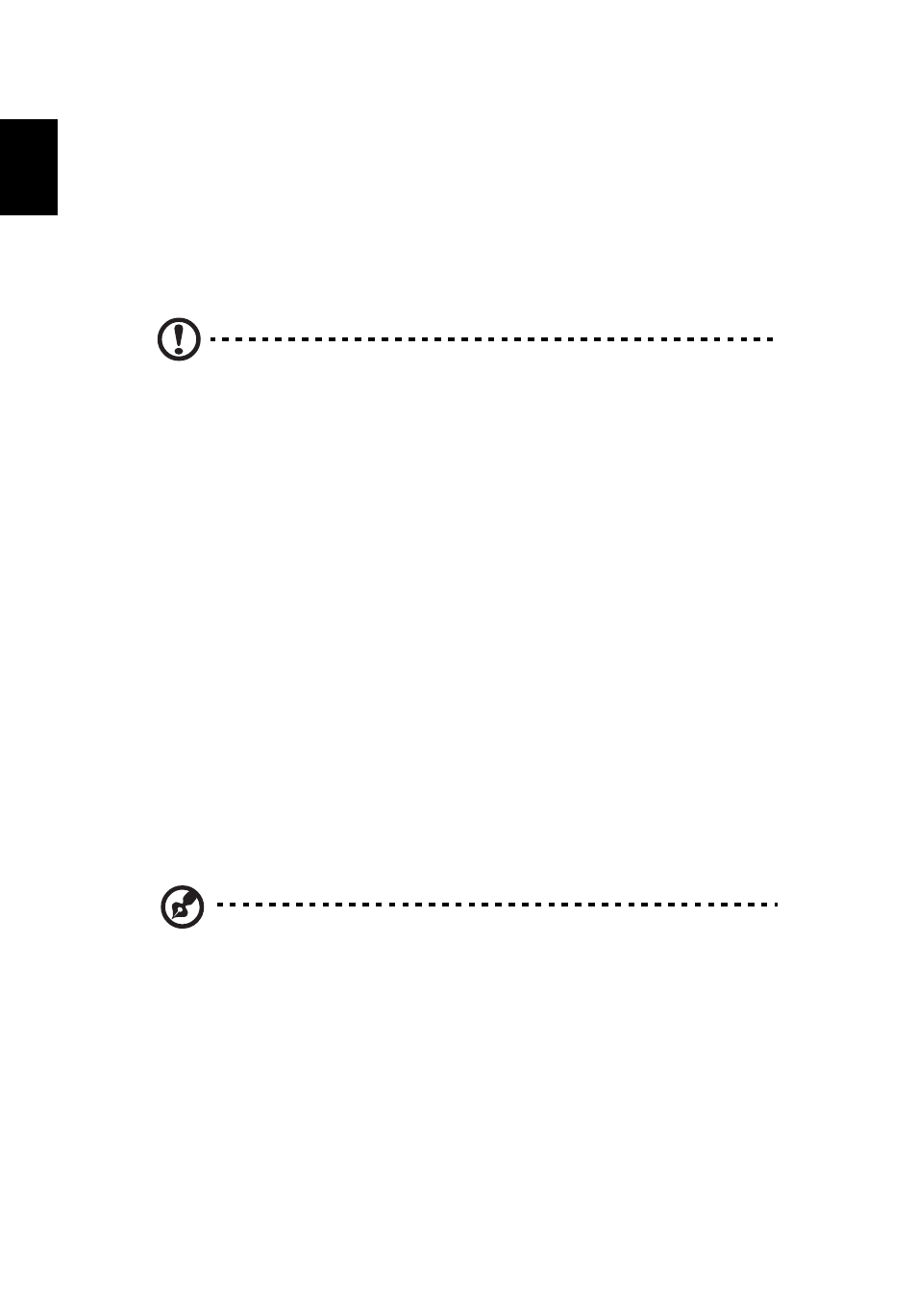
1 System tour
4
English
Optical drive
Your computer may come with a CD-ROM, DVD-ROM, DVD/CD-RW Combo,
DVD-Dual or DVD-Super multi drive. This drive is located at the front of your
computer. A CD-ROM allows you to play different types of compact discs (CD). A
DVD drive can read CDs, CD-I discs, video-CDs and digital video discs (DVD). CD-
RW, DVD-Dual and DVD-Super multi drives can record (burn) recordadable and
rewritable discs.
Caution: Optical discs are fragile and should be handled with care.
To insert an optical disc into your computer’s optical drive:
1
Push the eject button on the front panel.
2
When the tray slides open, place the disc on the tray, maling sure that the
label side faces up.
3
Push the tray gently to close it.
Taking care of your optical discs
Optical discs must be kept free of fingerprints, dirt and scratches. Any dirt or
damage can render data on the disc unreadable or damage the reading lens in
the drive.
•
Keeps discs in their cases when not in use.
•
Hold discs by their edges to avoid getting fingerprints or scratches on the
data surface.
•
When cleaning discs, use a soft, dust-free cloth and wipe the disc in a
straight line from the center to the edge. Do not wipe in a circular motion.
•
Clean your optical drive periodically. Cleaning kits can be purchased from
any computer or electronics shop.
Note: Please refer to the cleaning kit instructions.
- Veriton Z4621G Veriton Z4631G Veriton X2611 Veriton L6610G Veriton Z6611G Veriton L4610G Veriton M288 Veriton Z291G Veriton X2611G Veriton Z6610G Veriton M688G Veriton Z2620G Veriton M4610 Veriton Z2621G Veriton M258 Veriton S4610 Veriton Z2611G Veriton M6618G Veriton X2610 Veriton M280 Veriton Z4611G Veriton M6610G Veriton Z4620G Veriton Z4630G Veriton M290 Veriton X2110 Veriton Z4610G Veriton X4610 Veriton Z2610G
