Operation, Control interfaces, Front-panel buttons – C2G 32568 UKV-048OSD_088OSD_0168OSD User Manual
Page 18: Keyboard hotkeys
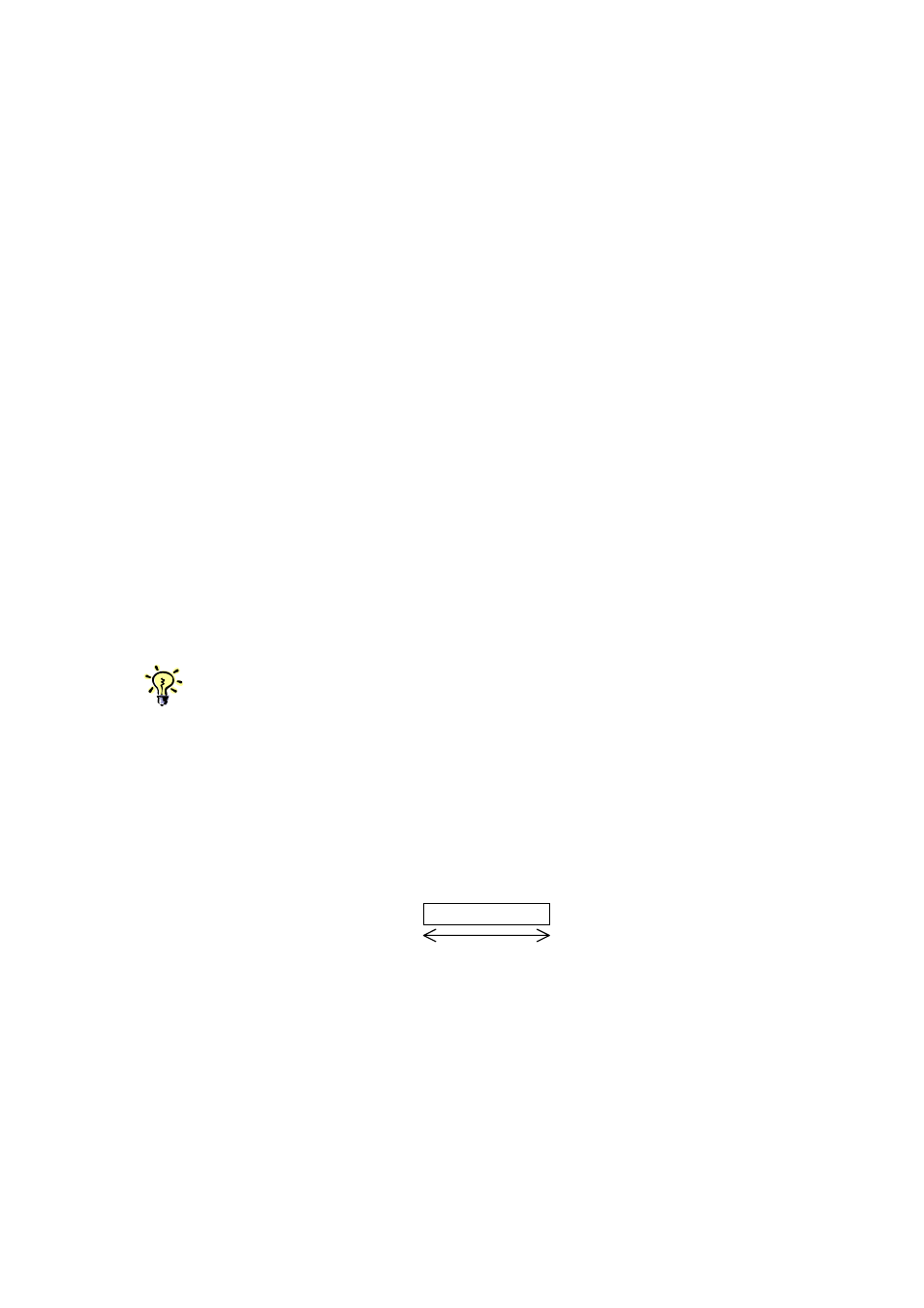
UKV-048OSD/088OSD/0168OSD Rackmount KVM Switch User Manual Rev. 1.8 July 2004
3. OPERATION
This chapter provides general guidelines for the KVM Switch operations. Before you
begin operation of the KVM switch, it is strongly recommended that you read this
chapter in advance.
3.1. Control Interfaces
There are three ways to operate your UKV-048OSD/UKV-088OSD/UKV-0168OSD
KVM Switch: Front-panel buttons, keyboard hotkeys and OSD Menu options.
The operation details of these three control methods are detailed as follows:
3.1.1. Front-panel Buttons
The front panel push buttons are used to directly select the active channel that can
be controlled by the shared keyboard, mouse and monitor. Pressing the key during
normal operation will cause the corresponding channel to be selected.
The first button (from left) could also serve as a reset/initialization button when you
press and hold it down for over 2 seconds.
The last button, when pressed and held down for over 2 seconds, could also
activate the autoscan function.
For reset, you could also use the hotkey sequence: ScrLk + ScrLk + End. Only that the scroll-
lock key should be pressed twice within 2 seconds.
3.1.2. Keyboard Hotkeys
Some network professionals prefer hotkey controls as the most convenient and
quickest way to operate the KVM switch. Most of the hotkey control commands are
preceded by two consecutive Scroll Lock keystrokes (done within 2 seconds), and
then followed by specific command key or key sequence:
Hotkey control command = ScrLk + ScrLk + Command key (sequence)
In most cases, it will take at least three keystrokes to complete a command. In
certain case, it will need 5 strokes (such as in selecting specific bank and port
number for active channel) to complete one.
Within 2 seconds
Page 18
Chapter 3 Operation
