C2G 32568 UKV-048OSD_088OSD_0168OSD User Manual
Page 16
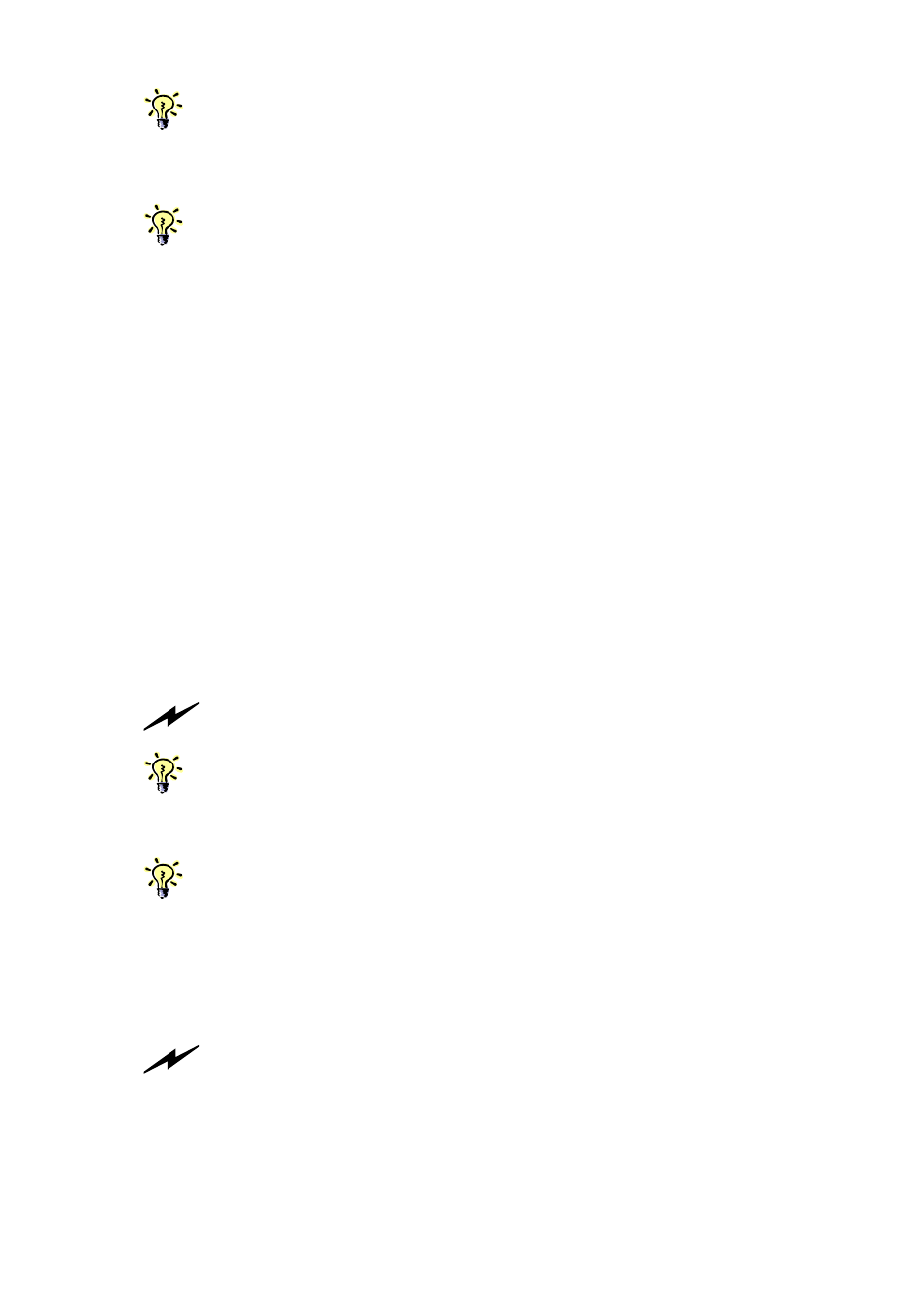
UKV-048OSD/088OSD/0168OSD Rackmount KVM Switch User Manual Rev. 1.8 July 2004
Before connecting any PC or peripherals to your KVM Switch, make sure that the power
adapter is disconnected from your KVM Switch and all PC or peripherals to be attached to the KVM
Switch should be turned off, too. If your PCs are not turned off while connecting to the KVM Switch,
the shared keyboard and mouse won’t be recognized correctly.
Your multiple daisy-chained KVM Switches have to be set up and running before you can
connect any PC or peripheral to any KVM Switch.
Daisy-chain Multiple KVM Switches
Step 1.
Make sure your KVM Switch, your PCs and peripherals are all in powered-
off state. If not, turn the power off for the KVM switch, PCs and peripherals.
Step 2.
Connect the shared keyboard, PS/2 mouse and monitor to the console
connectors on the rear of the master (first) KVM Switch.
Step 3.
Connect the power adapter cord to power on the master KVM Switch.
Step 4.
Use a daisy-chain cable to connect the daisy-chain port (labeled daisy-
chain in) of the master switch to the console port of the second switch. Then
connect the power chord to power on the second KVM switch.
Step 5.
If there is yet another third KVM Switch to be daisy-chained, just repeat
step 4 to connect the daisy-chain port of the second switch to the console
port of the third KVM switch. Likewise, follow the same connection principle if
there is still more KVM Switch(es) to join in the daisy-chain.
Step 6.
After you have set up and powered up the daisy-chain connection of
multiple KVM switches, you have to perform a first-time initialization for all
the switches either by (1) pressing and holding down Button 1 on the master
switch for at least 2 seconds, or (2) using the hotkey sequence: ScrollLock +
ScrollLock + End for daisy-chain initialization.
DO NOT PRESS Button 1 on any slave switch since this will initialize only the switches
“downstream” from the slave switch on which you perform a reset.
You can daisy-chain a total of up to 16 units of KVM Switches, and command up to 256
computers (the number will vary depending on the switch combination).
Connect your computers to multiple daisy-chained KVM Switches
Now your multiple daisy-chained KVM Switches should all be powered on and properly
initialized ….
Step 7.
Connect each computer system (still in powered-off state) in turn either with
the individual keyboard cable, mouse cable and video cable, or the 3-in-1
keyboard/video/mouse combination cable for your convenience. Then power
on each computer.
The KVM Switch has to be turned on and properly connected to your PC prior to your
booting up any PC. Please follow the correct boot-up sequence. The reason is that: while your PC is
booting up, it has to communicate with your keyboard and mouse and consequently gets response
from them. If your KVM Switch has not been running and connected to your PC, your PC might
have difficulty recognizing your keyboard and mouse, even if you turn on the KVM switch later on.
On the other hand, your KVM Switch also has to be present to keep track of all the modes and
parameters requested by the OS running on each connected PC.
Page 16
Chapter 2 Installation
