Hotkey port selection, Port selection – C2G 52041 TruLink VGA and PS_2 KVM User Manual
Page 13
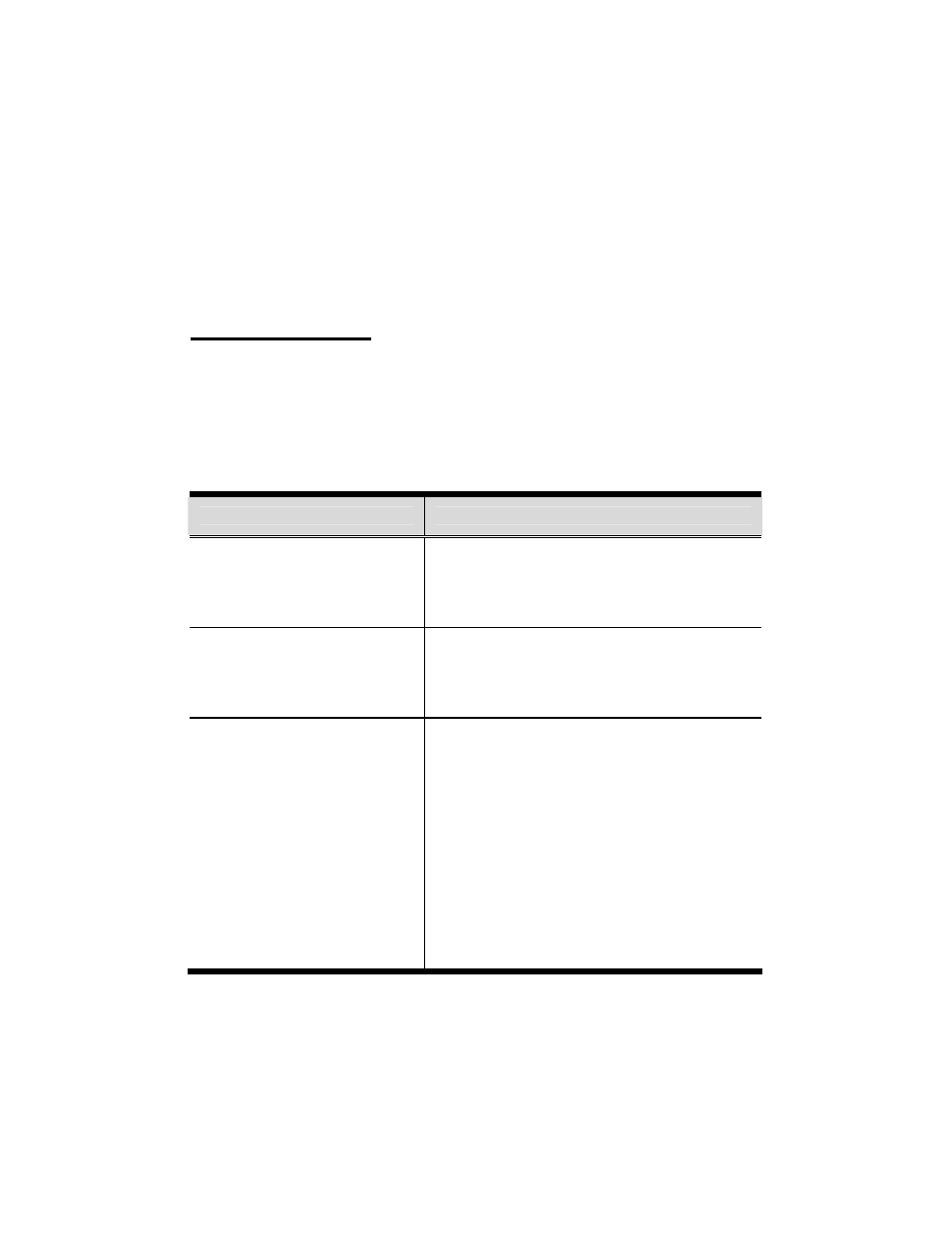
12
Hotkey Port Selection
Hotkey port selection allows you to directly access a
computer from the keyboard, instead of having to manually
switch to it with the port selection switches. For both the
52041 and 52042 KVMs, hotkey operations begin by tapping
the Scroll Lock key twice.
Port Selection
• For the two port 52041, tapping [Scroll Lock] [Scroll
Lock] toggles the KVM focus between the two ports.
• For the four port 52042, hotkey port switching is
explained in the table below:
Hotkey
Action
[Scroll Lock] [Scroll Lock] [↑]
Brings the KVM focus from the port that
currently has the focus to the next port on the
installation: 1 to 2; 2 to 3; 3 to 4; 4 to 1.
[Scroll Lock] [Scroll Lock] [↓]
Brings the KVM focus from the port that
currently has the focus to the previous port on
the installation: 4 to 3; 3 to 2; 2 to 1; 1 to 4.
[Scroll Lock] [Scroll Lock] [Fn]
Where Fn represents a function key (from [F1]
to [F4]) that corresponds to the KVM port (1 to
4). When you enter the combination the KVM
focus goes directly to the port that
corresponds to the function key.
For example, if you were to enter the following
combination:
[Scroll Lock] [Scroll Lock] [F4]
The KVM focus would go to the computer
connected to port 4.
