Operation, Led display, Manual port selection – C2G 52041 TruLink VGA and PS_2 KVM User Manual
Page 12
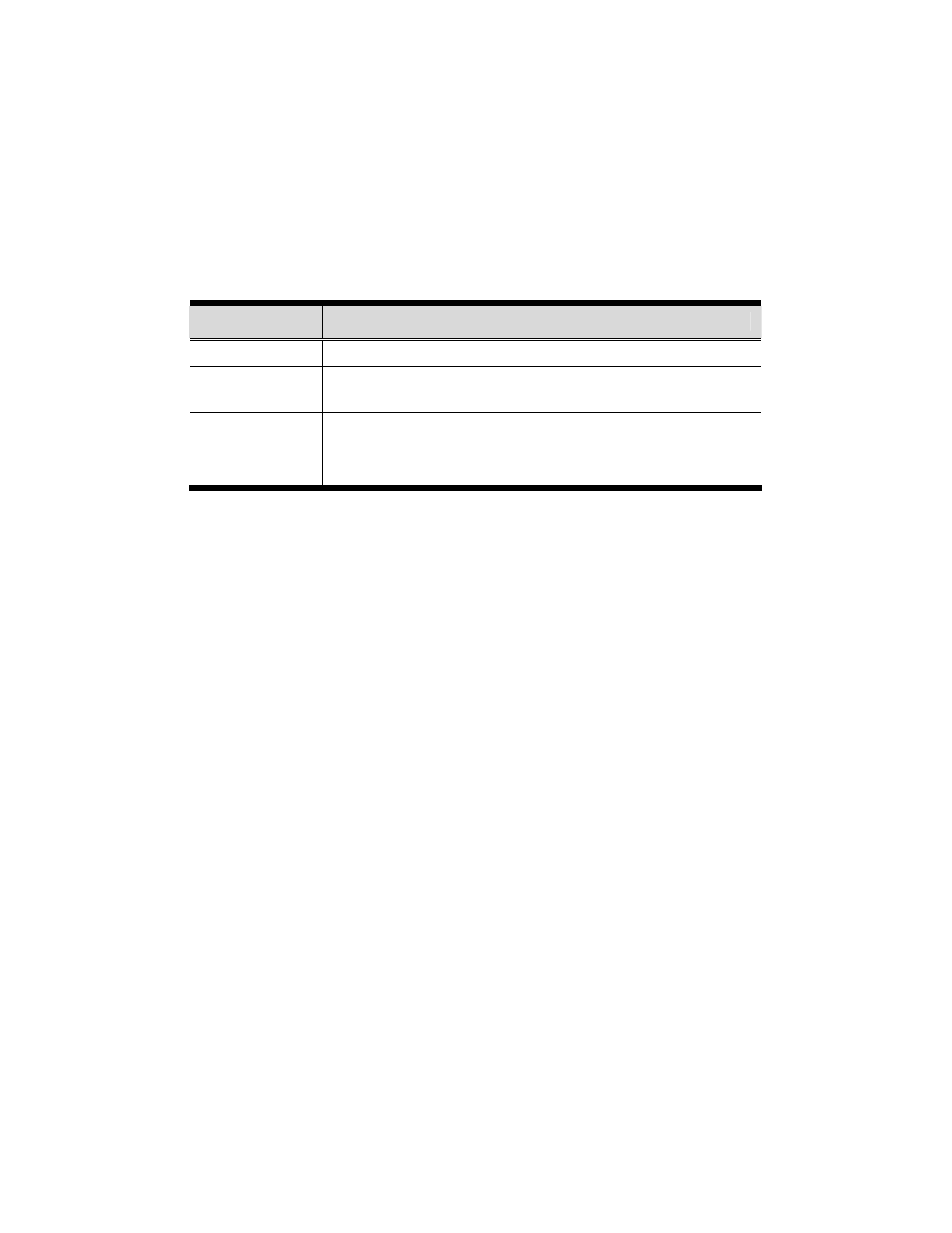
11
Operation
LED Display
The information provided by the front panel LED activity is
explained in the following table:
Activity
Explanation
Off
Port is not selected.
On – Steady
The computer connected to the LED's corresponding port
is the one that has the KVM focus.
On – Flashing
The computer connected to the LED's corresponding port
is the one that has the KVM focus and is being accessed
in Auto Scan mode.
Manual Port Selection
• With manual port selection you simply press the
appropriate port selection switch on the unit's front
panel to give the KVM focus to its corresponding port.
The port’s Port LED lights to indicate that it has the
KVM focus.
• Pressing and holding buttons 1 and 2 for more than 3
seconds invokes Auto Scan Mode. Auto Scan Mode
allows you to automatically cycle through the ports at
regular 5 seconds intervals so that you can monitor the
computer activity without having to constantly switch
ports yourself.
• When a port is being accessed under Auto Scan
Mode, its corresponding Port LED flashes.
• While Auto Scan Mode is in effect, ordinary keyboard
and mouse functions are suspended. You must exit
Auto Scan Mode in order to regain normal control of
their use.
• To exit Auto Scan Mode, press any port selection
switch. The KVM focus goes to the port that
corresponds to the switch you pressed.
