7 tools menu, 1 asus ez flash 2, Change user password – Asus M3N78 SE User Manual
Page 58: Clear user password, Password check [setup
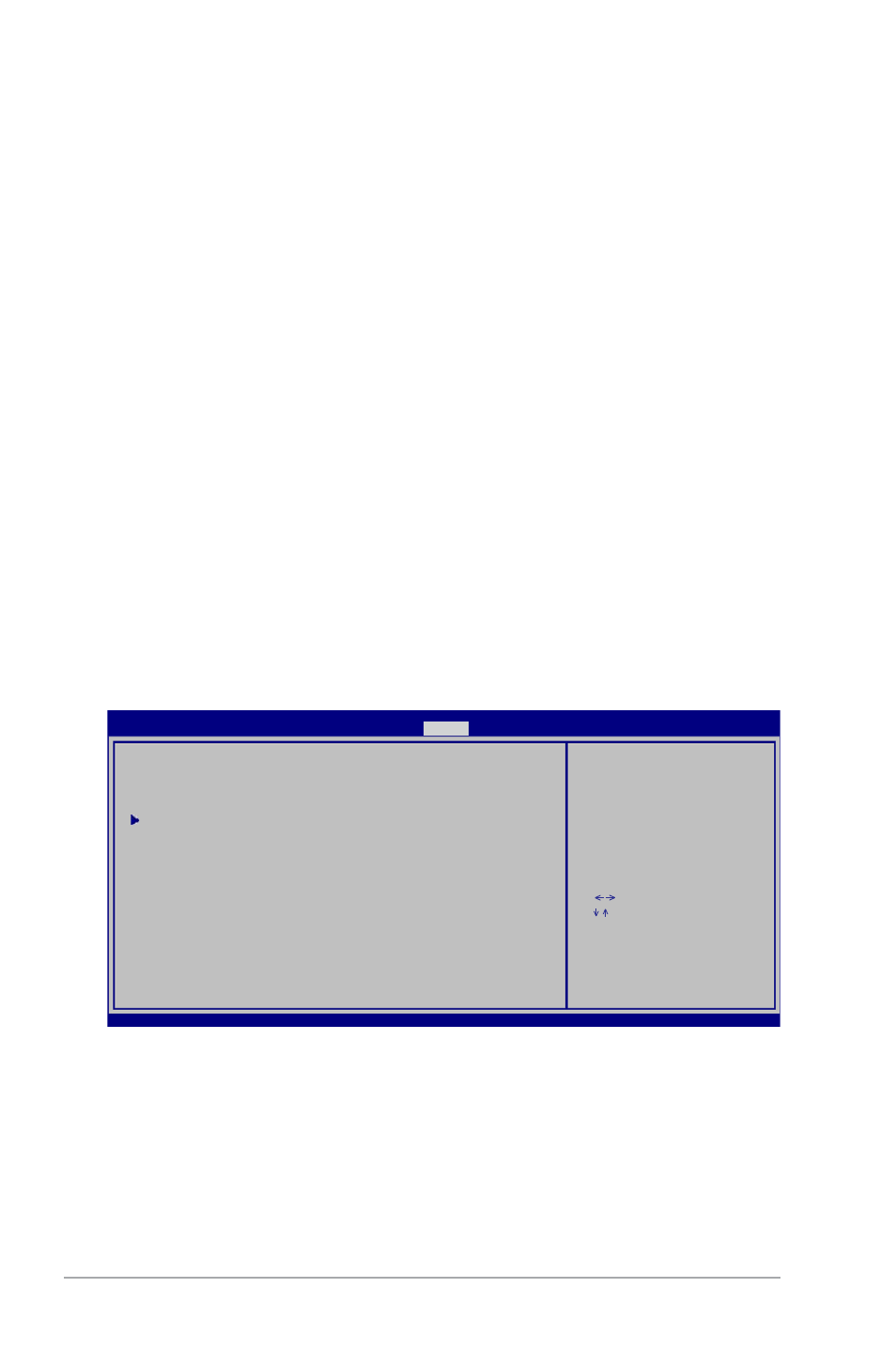
2-22
Chapter 2: BIOS information
Limited allows changes only to selected fields, such as Date and Time.
Full Access allows viewing and changing all the fields in the Setup utility.
Change User Password
Select this item to set or change the user password. The User Password item on top of the
screen shows the default Not Installed. After you set a password, this item shows Installed.
To set a User Password:
1.
Select the Change User Password item and press
2.
On the password box that appears, type a password composed of at least six letters
and/or numbers, then press
3.
Confirm the password when prompted.
The message “Password Installed” appears after you set your password successfully.
To change the user password, follow the same steps as in setting a user password.
Clear User Password
Select this item to clear the user password.
Password Check [Setup]
When set to [Setup], BIOS checks for user password when accessing the Setup utility. When
set to [Always], BIOS checks for user password both when accessing Setup and booting the
system. Configuration options: [Setup] [Always]
2.7
Tools menu
2.7.1
ASUS EZ Flash 2
Allows you to run ASUS EZ Flash 2. When you press
appears. Use the left/right arrow key to select between [Yes] or [No], then press
confirm your choice.
Select Screen
Select Item
+- Change Field
Enter Go to Sub
Screen
F1 General Help
F10 Save and Exit
ESC Exit
v02.61 (C)Copyright 1985-2007, American Megatrends, Inc.
ASUS EZ Flash 2
AI NET2
Press ENTER to run
the utility to select
and update BIOS.
This utility doesn't
support :
1.NTFS format
BIOS SETUP UTILITY
Main Advanced Power Boot
Tools
Exit
