Troubleshooting, Common problems and solutions, Chapter 4 -troubleshooting – Asus WL-300g User Manual
Page 48
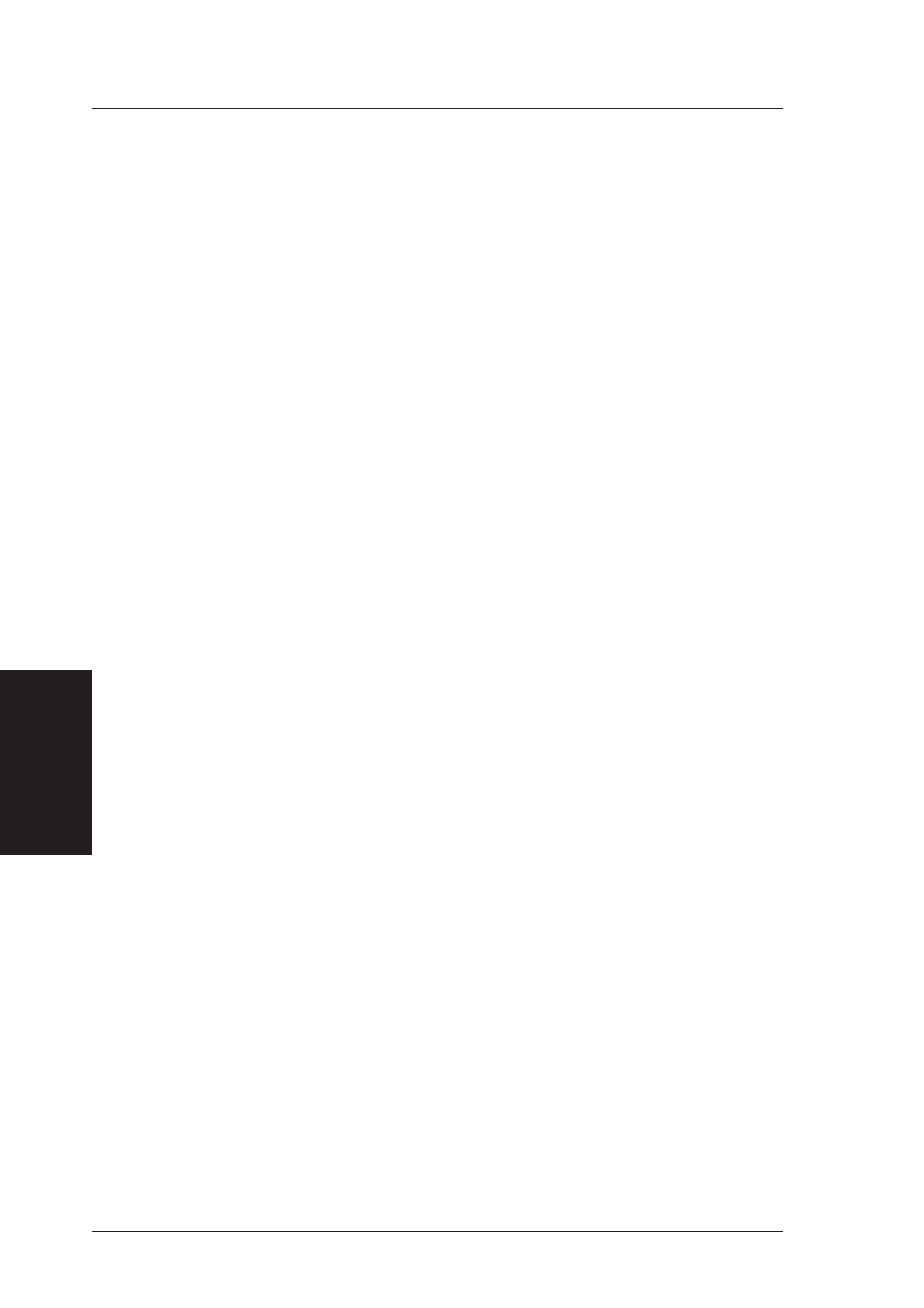
4
. Troubleshooting
48
ASUS 802.11g Access Point
Chapter 4 -Troubleshooting
4. Troubleshooting
The ASUS AP is designed to be very easy to install and operate. However, if
you experience difficulties, use the information in this chapter to help diagnose
and solve problems. If you cannot resolve a problem, contact Technical
Support, as listed on the front of this manual.
Common Problems and Solutions
Problem
The ASUS AP does not power up:
Solution
•
Check for faulty ASUS AP power supply by measuring the output voltage
with an electrical test meter.
•
Check failed AC supply (power outlet)
Problem
Cannot communicate with the ASUS AP through a wired network
connection.
Solution
•
Verify network configuration by ensuring that there are no duplicate IP
addresses. Power down the device in question and ping the assigned IP
address of the device. Ensure no other device responds to that address.
•
Check that the cables used have proper pin outs and connectors or use
another LAN cable.
•
Check that the hub, switch, or computer that the ASUS AP is connected
and that all devices support 10Mbps speed.
This is what you will see if you connect the ASUS 802.11g AP to a:
10/100 Mbps Hub
Pure 100 Mbps Hub
Hub LED
ON
OFF
Access Point (Link) LED
ON
ON
So you will not know if the connection is bad from the ASUS AP Link
LED alone, you will have to look at the Hub LED if you are not sure what
kind of hub the ASUS AP is attached to.
