2 express gate [auto, 3 ai net 2, 8 exit menu – Asus P5P41T/USB3 User Manual
Page 59: Express gate [auto] -21, Ai net 2 -21, Exit menu -21
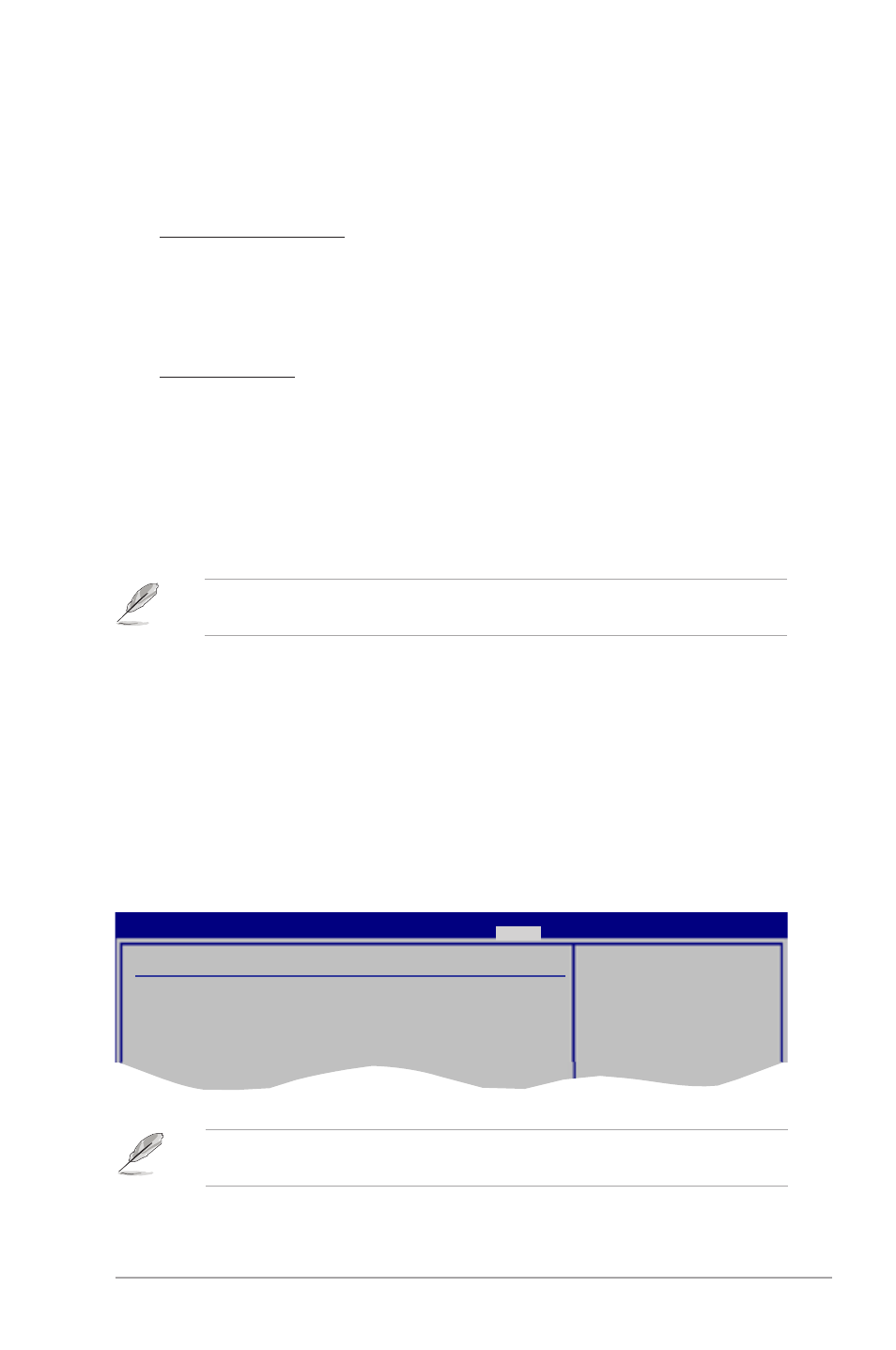
ASUS P5P41T/USB3
2-21
2.7.2
Express Gate [Auto]
Allows you to enable or disable the ASUS Express Gate feature. The ASUS Express Gate
feature is a unique instant-on environment that provides quick access to the Internet browser
and Skype. Configuration options: [Enabled] [Disabled] [Auto]
Enter OS Timer [10 Seconds]
Sets countdown duration that the system waits at the Express Gate’s first screen
before starting Windows or other installed OS. Choose [Prompt User] to stay at the
first screen of Express Gate for user action.
Configuration options: [Prompt User] [1 second] [3 seconds] [5 seconds]
[10 seconds] [15 seconds] [20 seconds] [30 seconds]
Reset User Data [No]
Allows you to clear Express Gate’s user data.
Configuration options: [No] [Reset]
When setting this item to [Reset], make sure to save the setting to the BIOS so that
the user data will be cleared the next time you enter the Express Gate. User data
includes the Express Gate’s settings as well as any personal information stored by the
web browser (bookmarks, cookies, browsing history, etc.). This is useful in the rare
case where corrupt settings prevent the Express Gate environment from launching
properly.
The first time wizard will run again when you enter the Express Gate environment after
clearing its settings.
2.7.3
AI NET 2
Check Realtek LAN cable [Disabled]
Enables or disables checking of the Realtek LAN cable during the Power-On Self-Test
(POST). Configuration options: [Disabled] [Enabled]
2.8
Exit menu
The Exit menu items allow you to load the optimal or failsafe default values for the BIOS
items, and save or discard your changes to the BIOS items.
Pressing
menu or
Exit Options
Exit & Save Changes
Exit & Discard Changes
Discard Changes
Load Setup Defaults
Exit system setup
after saving the
cahnges.
F10 key can be used
for this operation.
P5P41T/USB3 BIOS Setup
Main Advanced Power Boot Tools
Exit
Version 0306
