Asus dh remote settings, Multimedia keys 2. profile, Power on / off key – Asus P5W DH Deluxe User Manual
Page 5: Path
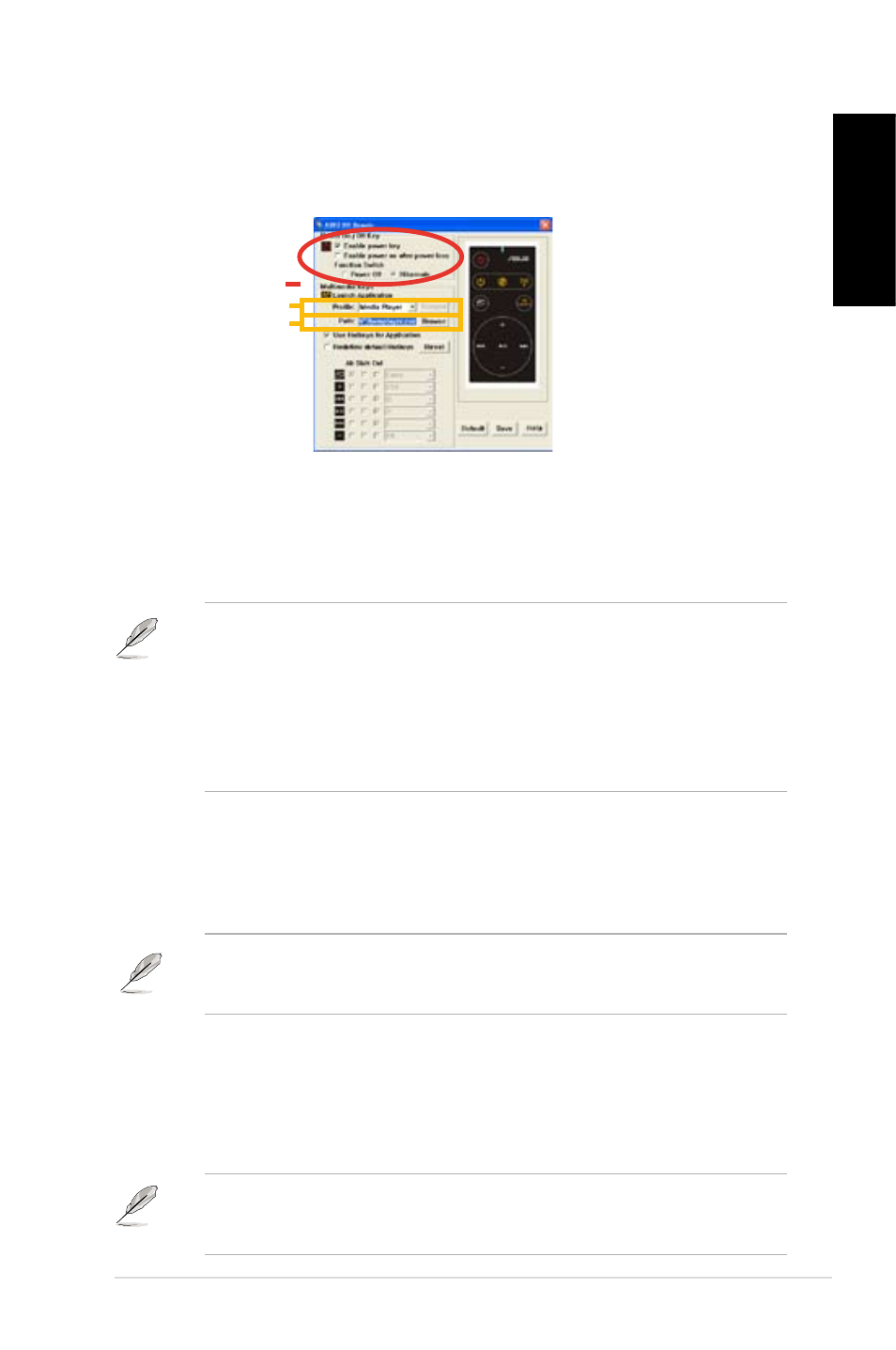
5
DH Remote
English
ASUS DH Remote Settings
After the installation of the ASUS DH Remote software, the utility screen will show
up and allows you to configure the ASUS DH Remote settings. Set up the function
keys step by step.
Multimedia Keys
2. Profile
There are nine default applications in the Profile drop-down menu and five sets of
User Define.
Default applications are Media Player, iTunes, PowerDVD, WinDVD, QuickTime,
Real Player, DivX Player, WinAmp and Power Point. (Default applications in the
ASUS DH Remote software may change without notice.)
• You have to check the box of Enable Power Key before using the ASUS
DH Remote to turn on and off your PC or to have it hibernate. Visit www.
microsoft.com for details about Hibernate.
• Power On/Off button does not support MS-DOS Mode.
• Check the box of Enable power on after power loss Function Switch.
Whenever the power cord of your PC is removed from the outlet or there is
a power failure, your PC will auto-boot and shut down around few seconds
to enable Power On Function of DH Remote after the power supply is back.
1. Power On / Off Key
Setting this item to Hibernate allows you to lead your PC to the Windows S4
mode, which enables your PC to enter Hibernate faster and return to full power
much more quickly.
3. Path
The software will help locate the executable (.exe) file of the nine default
applications. If the .exe file is not located, click Browse to direct the correct path.
The .exe files of the User Define applications need to be located manually before
you using the ASUS DH Remote.
• Save after the .exe file path is directed.
• If the executable file is relocated or the application is re-installed, you have
to redirect the file path for a correct ASUS DH Remote operation.
1
2
3
