Welcome, Overview of the asus dh remote – Asus P5W DH Deluxe User Manual
Page 2
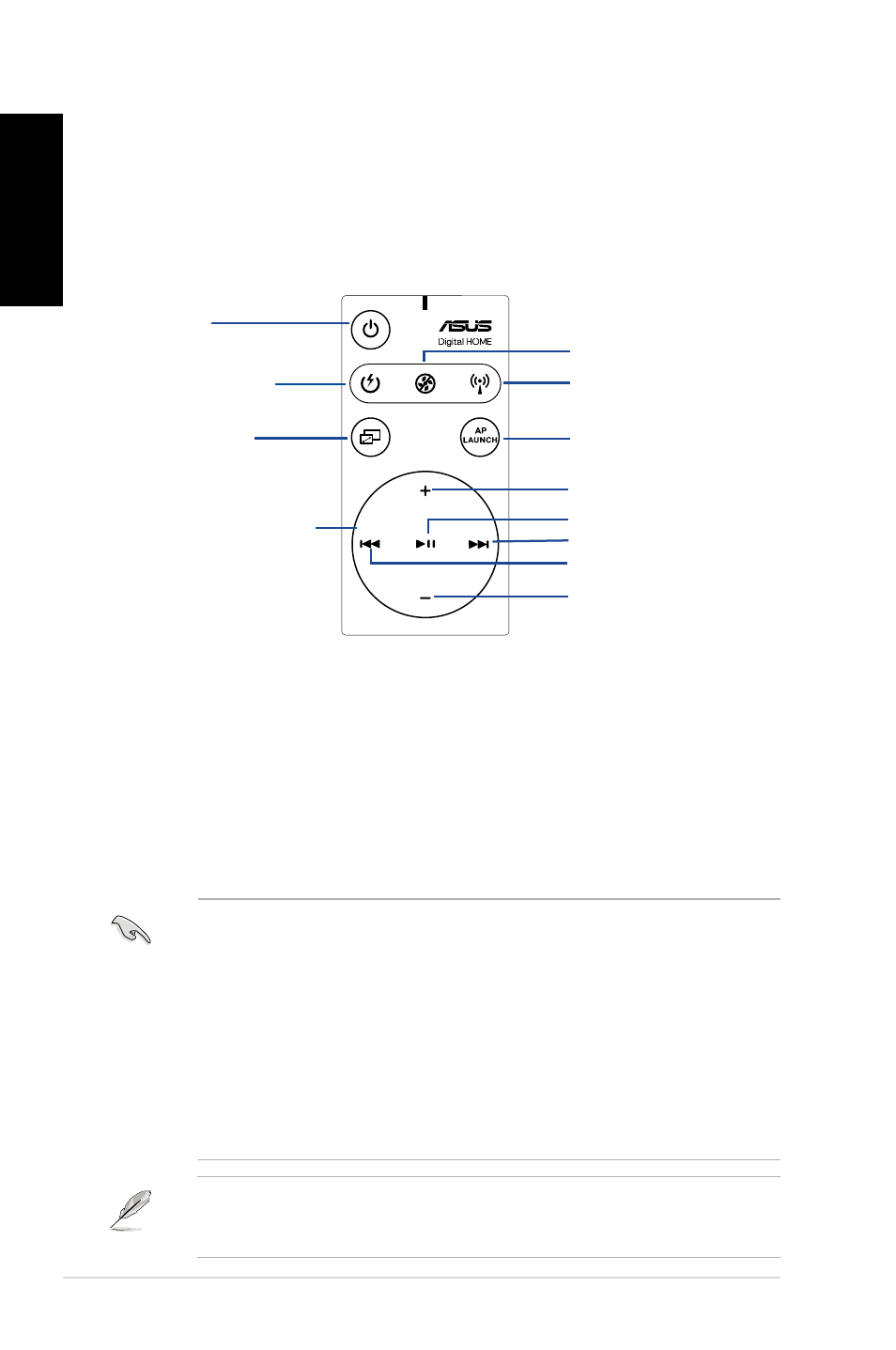
DH Remote
English
Welcome
Tired of sticking to your PC and busy with your keyboard and mouse? With the
ASUS DH Remote, you can play, pause, or adjust the volume on any songs
desired without leaving your sofa. Have DH Remote in your hand and do more with
your PC at a distance away!
Overview of the ASUS DH Remote
1. Power: Turns the computer on/off
. Quick Power: Puts the computer quickly into sleep mode which is S3
3. Full Screen: Puts the media application into full screen
4. Media Control Zone: Controls the media application
5. Noise Off: Reduces the noise coming from the computer
6. EZ WiFi: Puts the computer quickly into sleep mode but allowing WiFi-AP Solo™
to still operate
7. Application Launch: Launches the media application
• To use Quick Power, save your data first.
• The Noise Off mode is suitable only for light-loading computer operations like
word processing and web page browsing, and it will intelligently adjust the fan
speed according to the system loading.
• Different system equipments (the number of VGA, PSU, chassis fan) will act
on the effect of Noise Off.
• *When using a fan speed controllable VGA card or a fanless VGA card,
remember to connect the power fan and chassis fan cable to the fan connector
on the motherboard to get a better Noise Off effect.
*Not all power supply units have fan connectors, refer to the the motherboard
manual for details.
EZ-WiFi mode is suitable especially when you are away from the PC and still want
to download data or use devices like wireless applications and Skype phone. Re-
press the EZ-WiFi function button to disable the EZ-WiFi function.
1. Power
. Quick Power
3. Full Screen
7. Application Launch
6. EZ WiFi
5. Noise Off
4. Media Control Zone
Volume Up
Next
Previous
Volume Down
Play/Pause
