Infrared receiver installation, Software installation, Usb ir receiver – Asus P5W DH Deluxe User Manual
Page 3
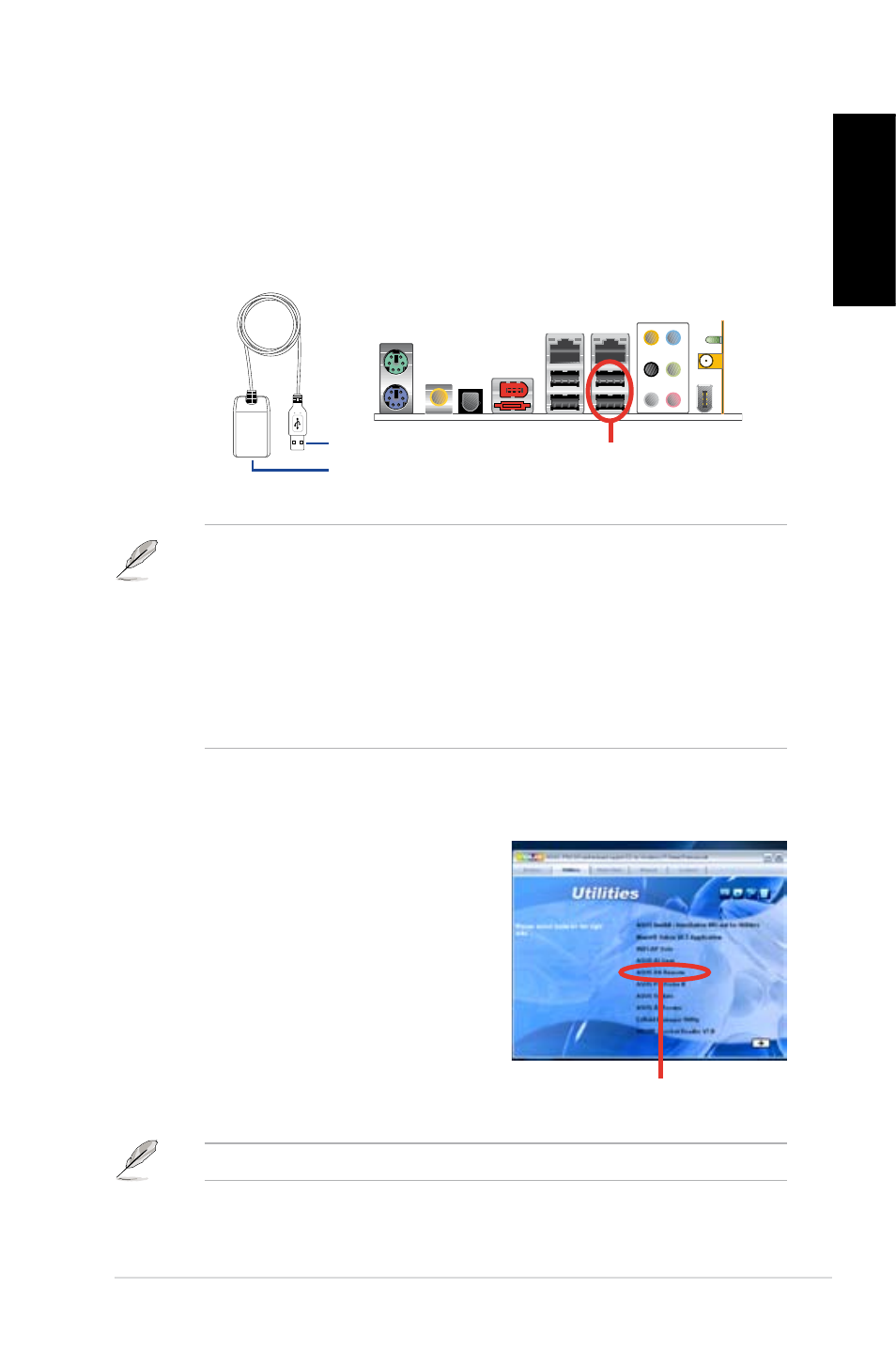
3
DH Remote
English
ASUS >>USB receiver
USB receiver
Infrared Receiver Installation
USB IR Receiver
Your motherboard will come bundled with a IR Receiver, simply connect the USB
end to your PC USB ports under the LAN port and place the IR receiver end at a
suitable place without hindrance.
IR Receiver
Software Installation
Before enjoying the convenience the ASUS
DH Remote brings you, you need to install
the software after the infrared receiver
installation.
Simply click and install the file
ASUS DH Remote from Utilities menu of
the Motherboard Support CD package for
the first time, and it will launch automatically
everytime you start up your PC.
• The valid IR function distance is 6m depending on the environment.
Suggest you to aim at the IR receiver when using the ASUS DH Remote to
ensure a smooth and successful operation.
• These two USB ports support USB wake-up capability. So when the
computer is not turned on, removing USB devices such as the ASUS IR
receiver from these two ports will start up the PC.
• Back I/O differs depending on the motherboards.
• Supports operating system: Windows XP, 003 server, XP (64-bit), and
003 server (64-bit).
USB Ports
USB end
Infrared end
ASUS DH Remote
The Utilites screen differs depending on the motherboard.
