3 main menu, 1 system time [xx:xx:xx, 2 system date [day xx/xx/xxxx – Asus P5KPL/EPU User Manual
Page 47: 3 primary ide master/sata 1-4, Main menu -7 2.3.1, System time -7, System date -7, Primary ide master/sata 1-4 -7, Type [auto
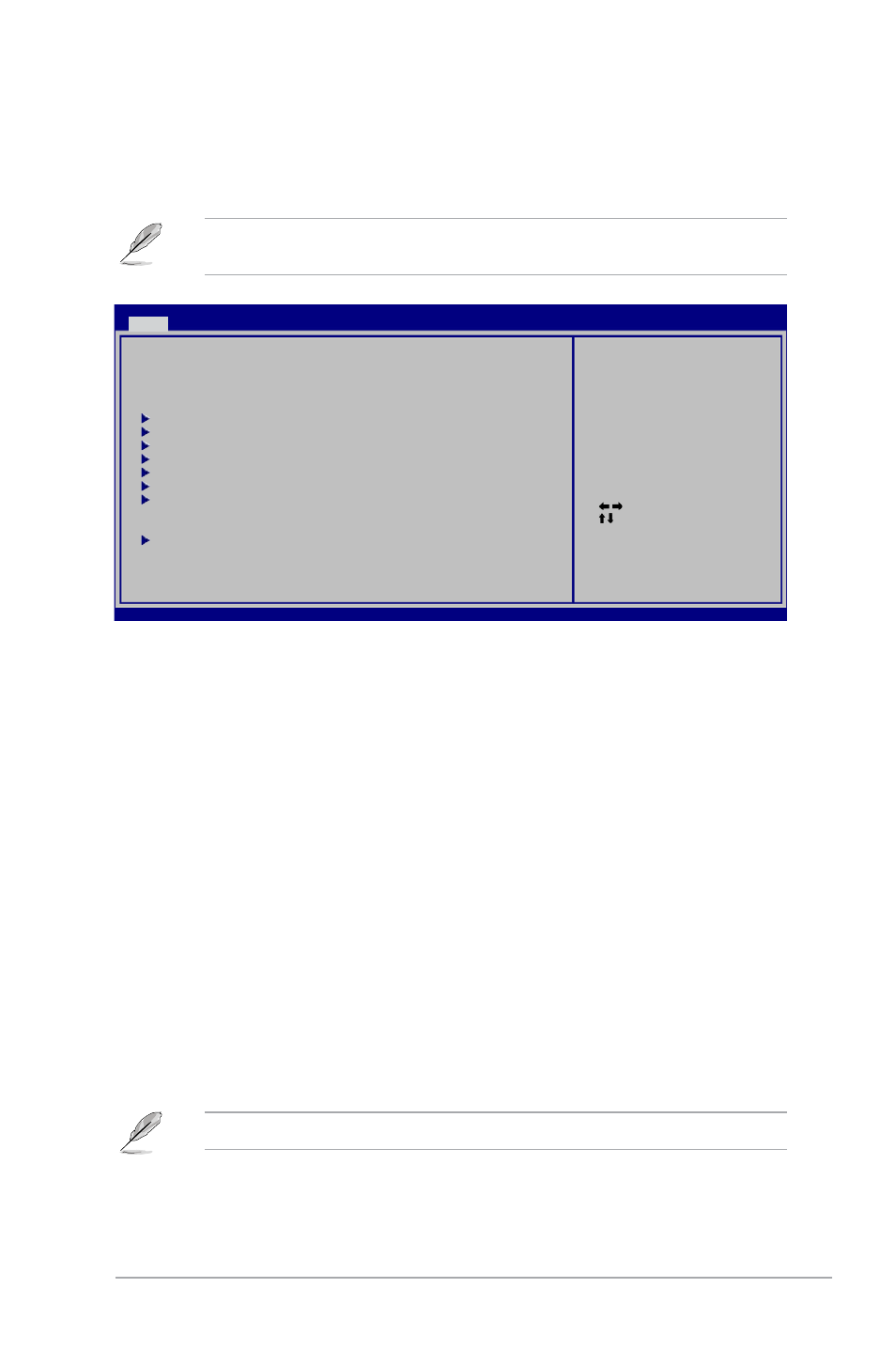
ASUS P5KPL/EPU
2-7
2.3
Main menu
When you enter the BIOS Setup program, the Main menu screen appears, giving you an
overview of the basic system information.
Refer to section 2.2.1 BIOS menu screen for information on the menu screen items and
how to navigate through them.
Select Screen
Select Item
+- Change Field
Tab Select Field
F1 General Help
F10 Save and Exit
ESC Exit
v02.61 (C)Copyright 1985-2008, American Megatrends, Inc.
BIOS SETUP UTILITY
Main
Advanced Power Boot Tools Exit
System Time
[
00
:31:48]
System Date
[Tue 01/08/2002]
Primary IDE Master
[Not Detected]
Primary IDE Slave
[Not Detected]
SATA 1
[Not Detected]
SATA 2
[Not Detected]
SATA 3
[Not Detected]
SATA 4
[Not Detected]
IDE Configuration
System Information
Use [ENTER], [TAB] or
[SHIFT-TAB] to select
a field.
Use [+] or [-] to
configure system time.
2.3.1
System Time [xx:xx:xx]
Allows you to set the system time.
2.3.2
System Date [Day xx/xx/xxxx]
Allows you to set the system date.
2.3.3
Primary IDE Master/SATA 1-4
While entering Setup, the BIOS automatically detects the presence of IDE/SATA devices.
There is a separate sub-menu for each IDE device. Select a device item then press
to display the IDE/SATA device information.
The BIOS automatically detects the values opposite the dimmed items (Device, Vendor, Size,
LBA Mode, Block Mode, PIO Mode, Async DMA, Ultra DMA, and SMART Monitoring). These
values are not user-configurable. These items show N/A if no Serial ATA device is installed in
the system.
Type [Auto]
Selects the type of IDE/SATA drive. Setting to [Auto] allows automatic selection of the
appropriate IDE/SATA device type. Select [CDROM] if you are specifically configuring a CD-
ROM drive. Select [ARMD] (ATAPI Removable Media Device) if your device is either a ZIP,
LS-120, or MO drive. Configuration options: [Not Installed] [Auto] [CDROM] [ARMD]
This item does appear when you select the SATA 1/2/3/4 devices.
