Asus Hummingbird User Manual
Page 92
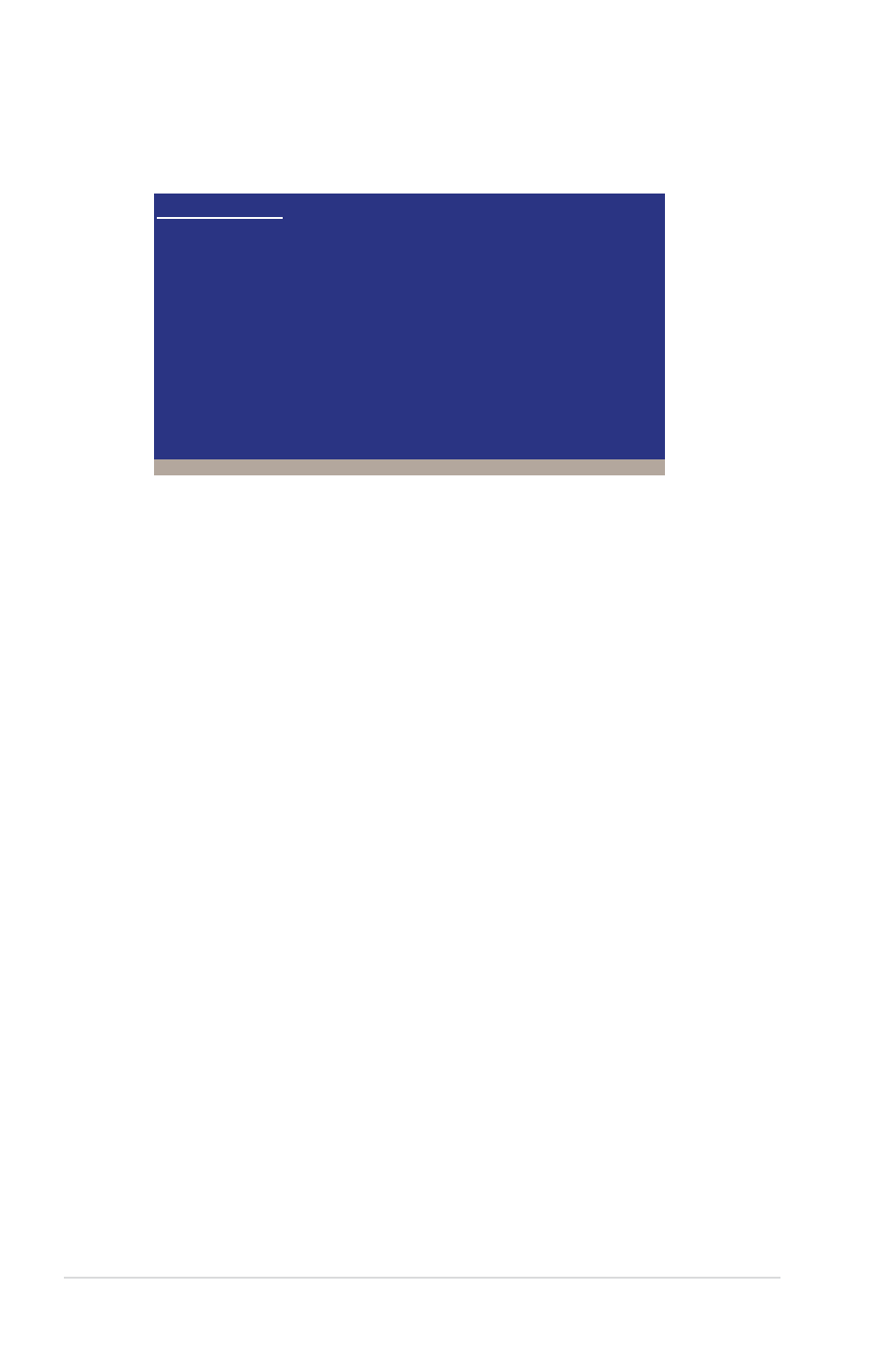
6-6
Chapter 6: Driver installation
4. Insert the RAID driver disk you created earlier to the floppy disk drive, then
press
5. Select the RAID controller driver you need from the list, then press
6. The Windows
®
Setup loads the RAID controller drivers from the RAID driver
disk. When prompted, press
7. Setup then proceeds with the OS installation. Follow screen instructions to
continue.
To an existing Windows
®
Server OS
To install the RAID controller driver on an existing Windows
®
Server OS
1. Restart the computer, and then log in with Administrator privileges.
2. Windows
®
automatically detects the RAID controller and displays a New
Hardware Found window. Click Cancel.
3. Right-click the My Computer icon on the Windows
®
desktop, and then select
Properties from the menu.
4. Click the Hardware tab, and then click the Device Manager button to display
the list of devices installed in the system.
5. Right-click the RAID controller item, then select Properties.
6. Click the Driver tab, and then click the Update Driver button.
7. The Upgrade Device Driver Wizard window appears. Click Next.
8. Insert the RAID driver disk you created earlier to the floppy disk drive.
9. Select the option Install the software automatically (Recommended), and
then click Next.
10. The wizard searches the RAID controller drivers. When found, click Next to
install the drivers.
11. Click Finish after the driver installation is done.
ENTER=Continue ESC=Cancel F3=Exit
Windows Setup
Please insert the disk labeled
Manufacturer-supplied hardware support disk
into Drive A:
* Press ENTER when ready.
