Asus MEL User Manual
Page 5
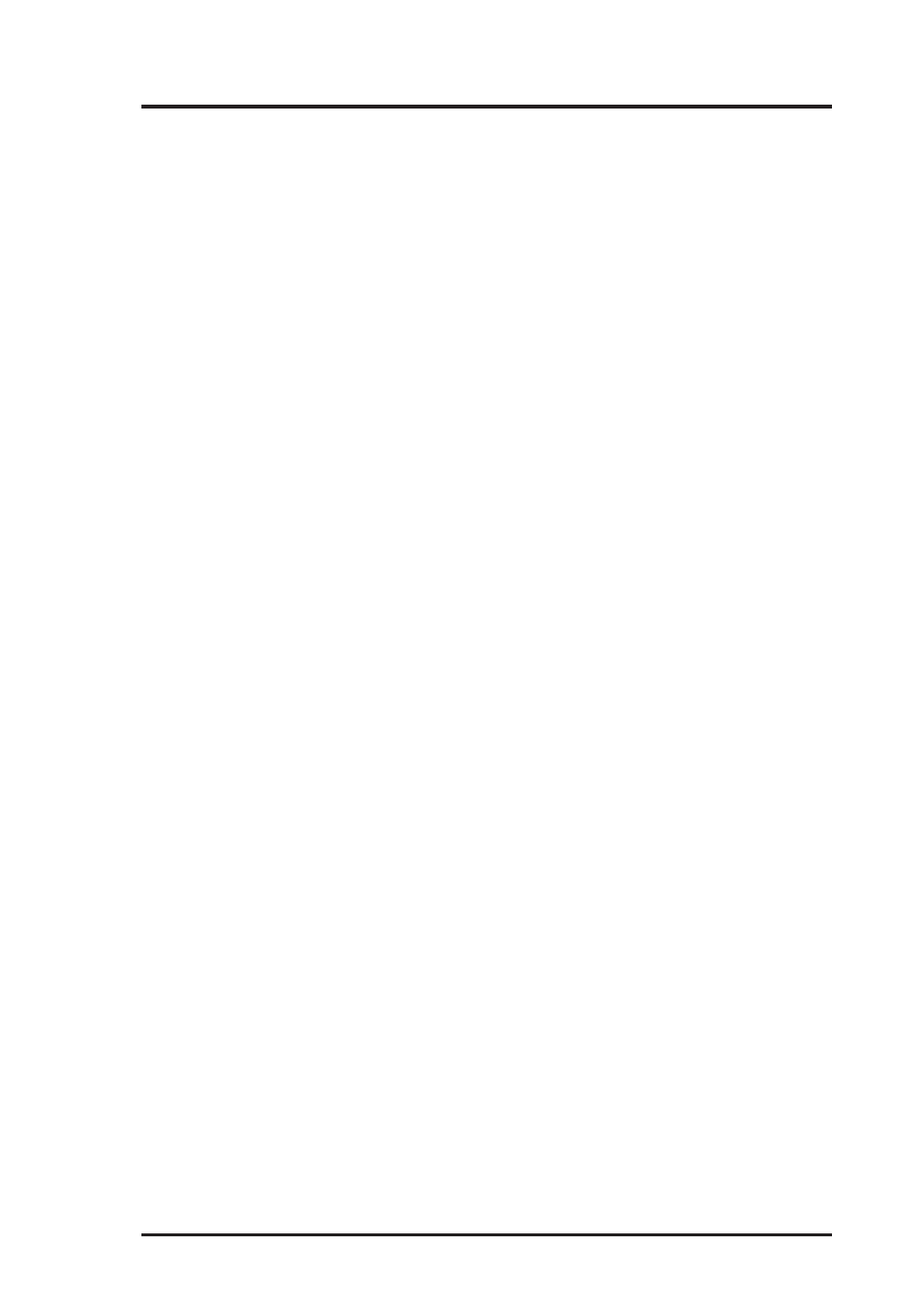
ASUS MEL User’s Manual
5
CONTENTS
PNP and PCI Setup ..................................................................... 52
Details of PNP and PCI Setup ............................................... 52
Load BIOS Defaults .................................................................... 54
Load Setup Defaults .................................................................... 54
Supervisor Password and User Password ................................... 55
IDE HDD Auto Detection ........................................................... 56
Save & Exit Setup ....................................................................... 57
Exit Without Saving .................................................................... 57
V. SOFTWARE SETUP ....................................................................... 59
Operating Systems ............................................................................ 61
MEL Support CD (Windows 98) ...................................................... 61
Installing Adobe Acrobat Reader ................................................ 67
Installing ASUS PC Probe (with onboard hardware monitor) .... 68
LDCM Local Setup (with onboard hardware monitor) ............... 69
LDCM Local Setup ..................................................................... 70
LDCM Administrator Setup (with onboard hardware monitor) . 71
Uninstalling Programs ................................................................. 72
VI. SOFTWARE REFERENCE .......................................................... 73
AudioRack32 .................................................................................... 75
ASUS PC Probe ................................................................................ 85
Starting ASUS PC Probe ............................................................. 85
Using the ASUS PC Probe .......................................................... 86
Using the ASUS PC Probe .......................................................... 86
Intel LANDesk Client Manager ........................................................ 88
Main Client Manager Window .................................................... 88
Using the Taskbar icons .............................................................. 89
Using the Select Computer Dialog Box ...................................... 90
To select a computer .................................................................... 91
To discover new computers ......................................................... 91
To refresh PC health .................................................................... 91
To remove a computer from the list ............................................ 91
To wake up a computer ............................................................... 91
Displaying the Properties of a Client Computer ......................... 92
Understanding the Computer Status Icons .................................. 93
Desktop Management Interface (DMI) ............................................. 94
