2 hard disk drives, 3 boot settings configuration, Quick boot [enabled – Asus K8N-E User Manual
Page 62: Full screen logo [enabled, Add on rom display mode [force bios, 28 chapter 2: bios setup
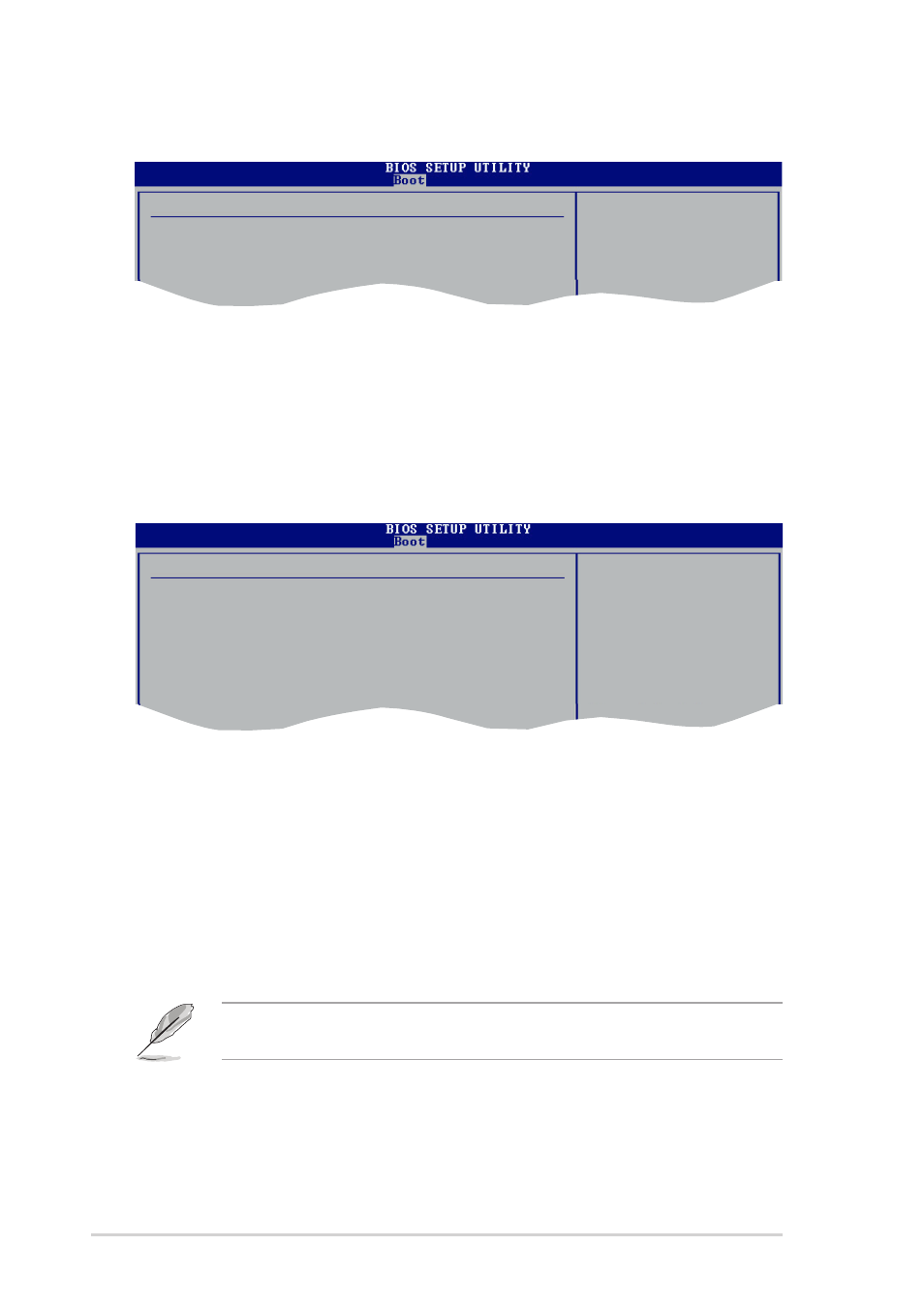
2-28
Chapter 2: BIOS Setup
2.6.2 Hard Disk Drives
1st ~ xxth Drive [XXXXXXXX]
These items specify the boot device priority sequence from the available devices.
The number of device items that appear on the screen depends on the the number
of devices installed in the system. Configuration options: [xxxxx Drive] [Disabled]
Hard Disk Drives
1st Drive
[PM-ST330620A]
2nd Drive
[NVIDIA MIRROR 111.]
Specifies the boot
sequence from the
available devices.
2.6.3 Boot Settings Configuration
Boot Settings Configuration
Quick Boot
[Enabled]
Full Screen Logo
[Enabled]
AddOn ROM Display Mode
[Force BIOS]
Bootup Num-Lock
[On]
PS/2 Mouse Support
[Auto]
Wait for ‘F1’ If Error
[Enabled]
Hit ‘DEL’ Message Display
[Enabled]
Interrupt 19 Capture
[Disabled]
Allows BIOS to skip
certain tests while
booting. This will
decrease the time
needed to boot the
system.
Quick Boot [Enabled]
Enabling this item allows the BIOS to skip some Power On Self Tests (POST) while
booting to decrease the time needed to boot the system. When set to [Disabled],
BIOS performs all the POST items. Configuration options: [Disabled] [Enabled]
Full Screen Logo [Enabled]
Allows you to enable or disable the full screen logo display feature. Configuration
options: [Disabled] [Enabled]
Make sure that the above item is set to [Enabled] if you wish to use the ASUS
MyLogo2™ feature.
Add On ROM Display Mode [Force BIOS]
Sets the display mode for option ROM.
Configuration options: [Force BIOS] [Keep Current]
