4 using asus ez flash to update the bios – Asus K8N-E User Manual
Page 39
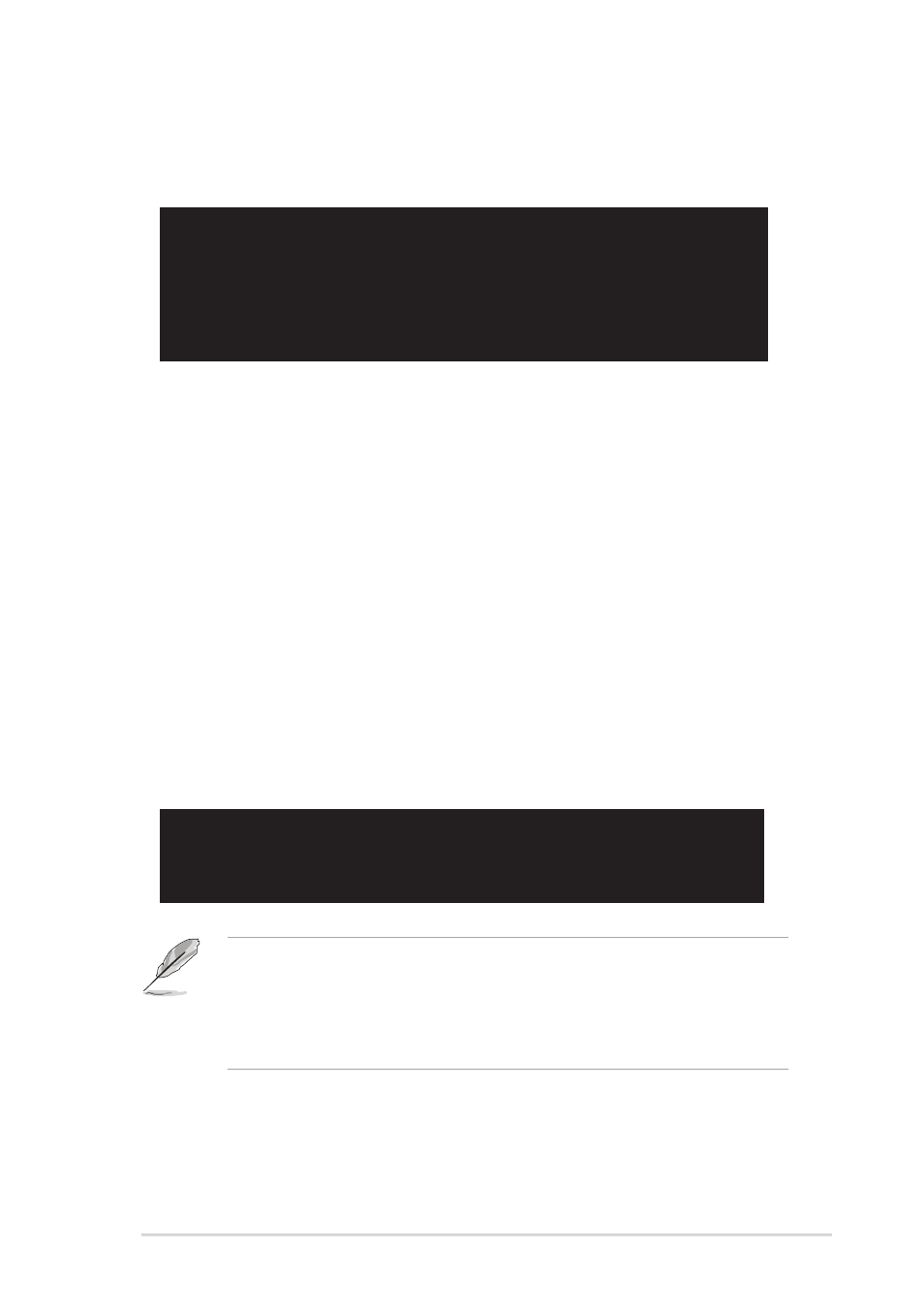
ASUS K8N-E
2-5
3. The utility will copy the current system BIOS by default to the floppy disk. Make
sure that the floppy disk has at least 600KB of free disk space and is not write-
protected.
A:\>afudos /oMYBIOS03.ROM
AMI Firmware Update Utility - Version 1.10
Copyright (C) 2002 American Megatrends, Inc. All rights reserved.
Reading flash ..... done
A:\>
When the copy process is complete, the utility returns to the DOS prompt.
User recovery requested. Starting BIOS recovery...
Checking for floppy...
•
If there is no floppy disk in the drive, the error message
“Floppy not found!” appears.
•
If the correct BIOS file is not in the floppy disk, the error message “Floppy
not found!” is displayed. Make sure to rename the downloaded BIOS file as
“K8NEB.ROM”.
2.1.4 Using ASUS EZ Flash to update the BIOS
The ASUS EZ Flash feature allows you to easily update the BIOS without having to
go through the long process of booting from a diskette and using a DOS-based
utility. The EZ Flash is built-in the BIOS firmware so it is accessible by simply
pressing
To update the BIOS using ASUS EZ Flash:
1. Visit the ASUS website (www.asus.com) to download the latest BIOS file for
your motherboard and rename the downloaded file as K8NEB.ROM. Save the
BIOS file to a floppy disk.
2. Reboot the system.
3. To launch EZ Flash, press
4. Insert the floppy disk that contains the BIOS file. If all the necessary files are
found in the floppy disk, EZ Flash performs the BIOS update process and
automatically reboots the system when done.
