Asus P5W64 WS Professional User Manual
Page 79
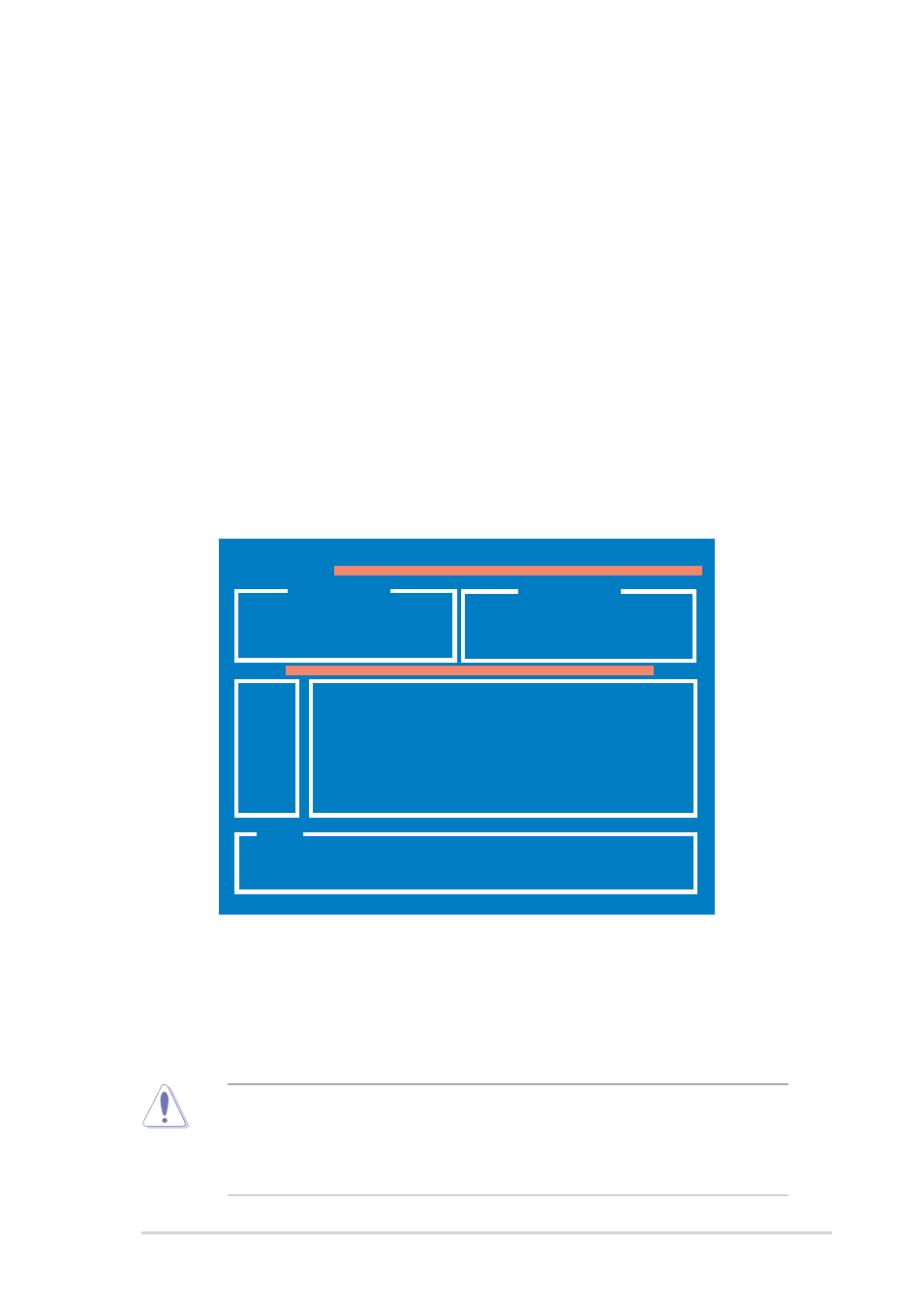
A S U S P 5 W 6 4 W S P r o f e s s i o n a l
A S U S P 5 W 6 4 W S P r o f e s s i o n a l
A S U S P 5 W 6 4 W S P r o f e s s i o n a l
A S U S P 5 W 6 4 W S P r o f e s s i o n a l
A S U S P 5 W 6 4 W S P r o f e s s i o n a l
4 - 5
4 - 5
4 - 5
4 - 5
4 - 5
4.1.3
4.1.3
4.1.3
4.1.3
4.1.3
ASUS EZ Flash 2 utility
ASUS EZ Flash 2 utility
ASUS EZ Flash 2 utility
ASUS EZ Flash 2 utility
ASUS EZ Flash 2 utility
The ASUS EZ Flash 2 feature allows you to update the BIOS without having
to go through the long process of booting from a floppy disk and using a
DOS-based utility. The EZ Flash 2 utility is built in the BIOS chip so it is
accessible by pressing
(POST).
To update the BIOS using EZ Flash 2:
1.
Visit the ASUS website (www.asus.com) to download the latest BIOS
file for the motherboard and rename the same to W 6 4 W S P R O . R O M
W 6 4 W S P R O . R O M
W 6 4 W S P R O . R O M
W 6 4 W S P R O . R O M
W 6 4 W S P R O . R O M.
2.
Save the BIOS file to a floppy disk or a USB flash disk, then restart the
system.
3.
You can launch the EZ Flash 2 by two methods.
(1) Insert the floppy disk / USB flash disk that contains the BIOS file
to the floppy disk drive or the USB port.
Press
•
This function can supp ort devices such as USB flash disk, or floppy
disk with FAT 32/16 format and single partition only.
•
Do not shutdown or reset the system while updating the BIOS to
prevent system boot failure!
4.
When the correct BIOS file is found, EZ Flash 2 performs the BIOS
update process and automatically reboots the system when done.
(2) Enter BIOS setup program. Go th the Tools menu to select EZ
Flash 2 and press
You can switch between drives by pressing
correct file is found. Then press
ASUSTek EZ Flash 2 BIOS ROM Utility V3.00
Current ROM
Update ROM
BOARD: P5W64-WS Pro
VER: 0204
DATE: 07/04/2006
BOARD: Unknown
VER: Unknown
DATE: Unknown
A:
[Enter] Select [S] Save [ESC]Exit
[Tab] Switch [Up/Down/Home/End] Move
Note
FLASH TYPE: Winbond W39V080A 8Mb LPC
PATH: A:\
