. switching between the d and d modes – Asus R300 User Manual
Page 34
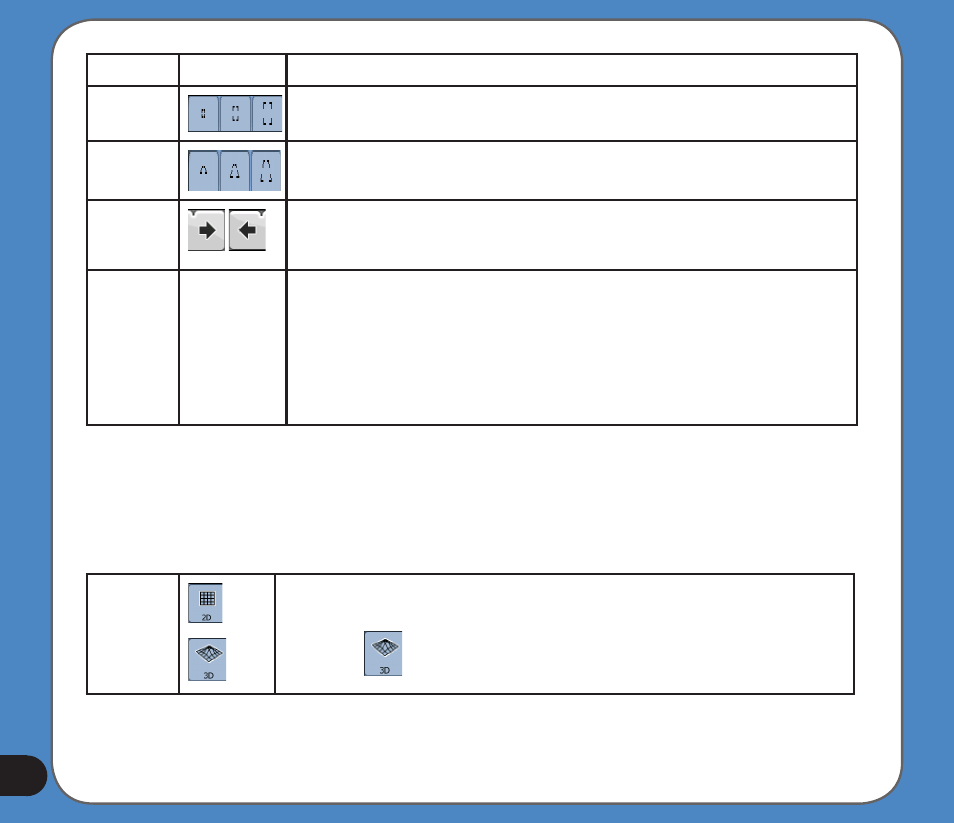
Action
Button(s)
Description
Zoom
presets
Tap one of the preset buttons to set the zoom level to a predefined value. These
buttons are available in 2D mode.
Tilt presets
Tap one of the preset buttons to set the tilt level to a predefined value. These buttons
are available in 3D mode.
Rotating
left and
right
When GPS positioning is available, Asus GO always rotates the map so its top faces
so its top faces
your direction of travel (Track-Up orientation). You can turn away from Track-Up with
these buttons.
Smart
Zoom
If you enable Smart Zoom, Asus GO can automatically rotate, scale and tilt the map
and give you the optimal view:
• When you are approaching a turn, Asus GO zooms in and raises the view angle to
let you easily recognise your manoeuvre at the next junction.
• If the next turn is at a distance, Asus GO zooms out and lowers the view angle to
show you the road in front of you.
.1.. Switching between the D and D modes
You can switch between the 2D and 3D modes as follows:
With the
2D/3D
switch
buttons
or
Tap them to switch between the two modes.
The value always shows the mode the button switches to: If you are in 2D mode,you
can see the
button and you needto tap it to switch to 3D mode.
