hardware buttons, buttons and other controls on the screens, using the map – Asus R300 User Manual
Page 32
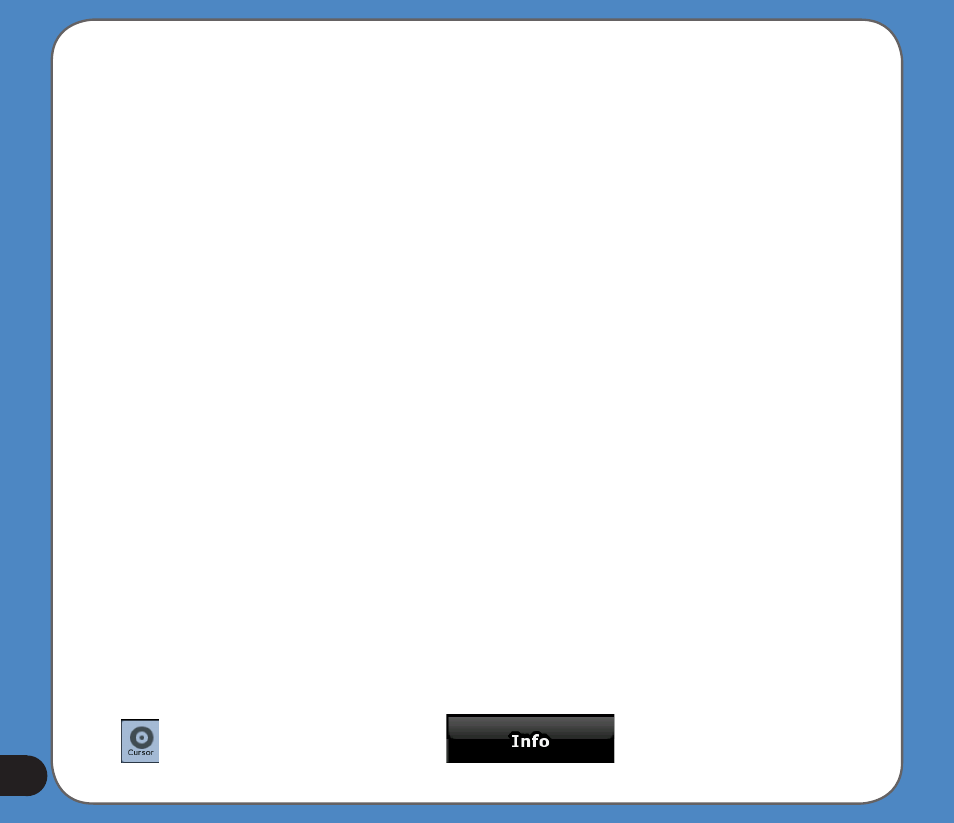
.1. Hardware buttons
You can use Asus GO mostly by tapping the touch screen. The device has only one hardware
button, the Power on/off button.
You can turn on or off the device at any time. When the device is switched off, Asus GO does
not calculate your GPS position and it does not update the route or the driving instructions; it
will calculate these data when it is turned on again.
When you turn Asus GO on again, Asus GO continues navigating as soon as the GPS
receiver has determined your position.
.1. Buttons and other controls on the screens
When you are using Asus GO, you usually tap buttons on the touch screen.
You only need to confirm selections or changes in Asus GO if the application needs to restart
or it has to perform a major reconfiguration. Otherwise, Asus GO saves your selections and
applies the new settings without confirmation steps.
.1. Using the map
.1..1 Checking the details of a map location
You can check the details of a location (address, coordinates, nearby POIs) by tapping the
location on the screen. The Cursor (red dot with radiating red circles) appears.
The address of the location is displayed at the bottom of the map. During navigation, this line
shows the current street and house number information.
Tap
to open theCursor menu. Now tap
to see the address, the
coordinates and the list of nearby POIs.
