Iii. hardware setup, Asus p2z-b user’s manual 33, Connectors iii. h/w setup – Asus P2Z-B User Manual
Page 33
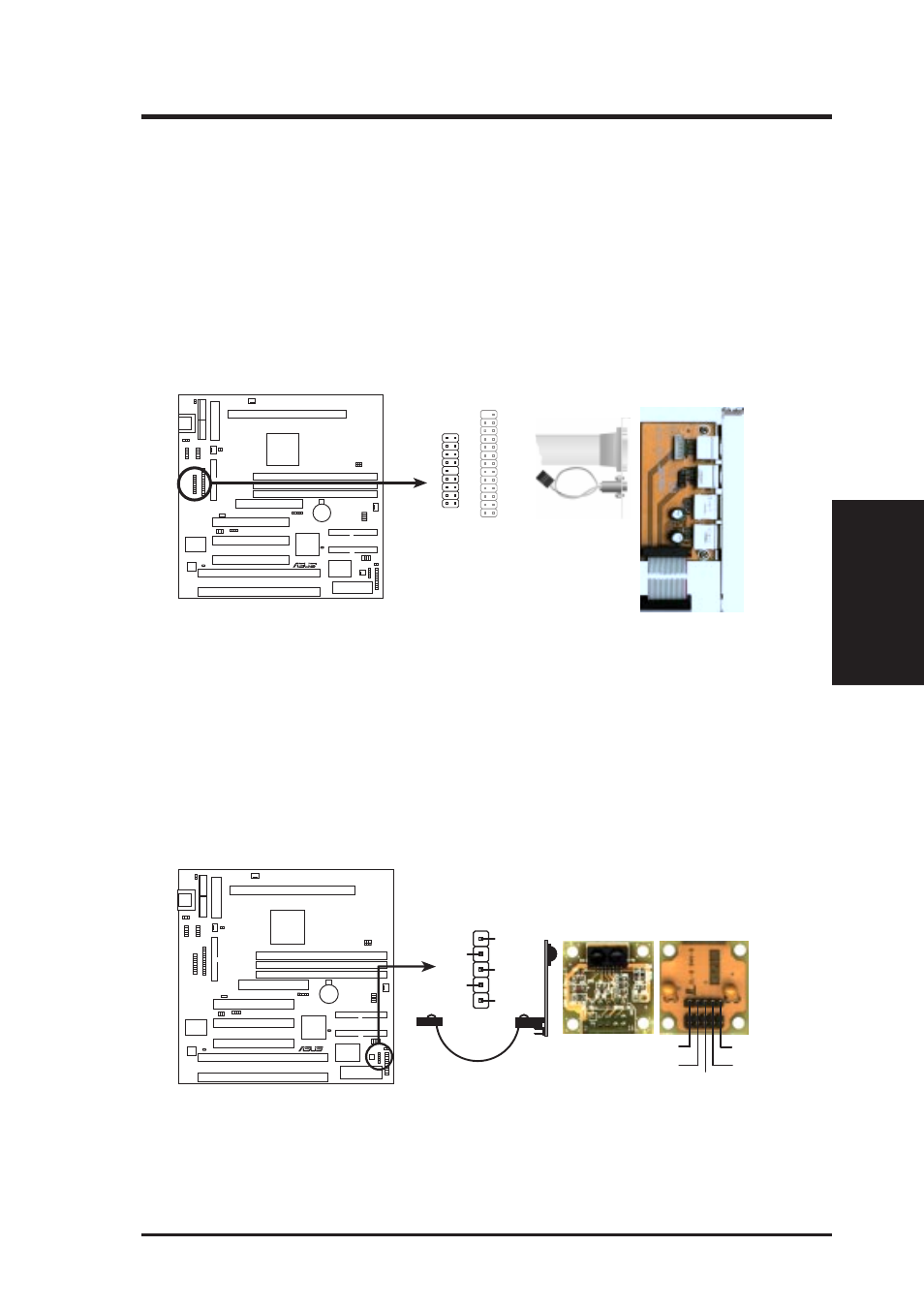
ASUS P2Z-B User’s Manual
33
III. HARDWARE SETUP
16. USB, Infrared, PS/2 Mouse Module Connector (18-1 pin USB/MIR)
If you want to use USB or infrared (IrDA) devices, you need to purchase an exter-
nal connector set. Otherwise, a PS/2 mouse connector is provided with the parallel
connector. The external connector set, which also includes a PS/2 mouse connec-
tor, connects to the 18-pin block and mounts to an open slot on your computer’s
chassis. The system will direct IRQ12 to the PS/2 mouse if one is detected. If not
detected, expansion cards can use IRQ12. See “PS/2 Mouse Control” in BIOS
Features Setup and “USB Function” in PnP and PCI Setup of BIOS SETUP. See
IrDA-Compliant... connector for details on the infrared connector.
PS/2
Mouse
Infrared
USB 0
USB 1
9: +5 Volt
8: (no connection)
7: Ground
6: PS/2 Mouse Clock
5: USB +5 Volt
4: Ground
3: USB Port 0 +
2: USB Port 0 -
1: USB +5 Volt
P2Z-B PS/2 Mouse, USB, IrDA Module Connector
18: Infrared Transmit
17: Infrared Receive
16: Ground
15: PS/2 Mouse Data
14: Key
13: Ground
12: USB Port 1 +
11: USB Port 1 -
10: USB +5 Volt
Optional USB/MIR
1
9
18
10
USB/MIR
Parallel Connector
PS/2 Mouse Connector
R
P2Z-B
17. IrDA-Compliant Infrared Module Connector (5-pin IR)
This connector supports the optional wireless transmitting and receiving infrared
module. This module mounts to a small opening on system cases that support this
feature. You must also configure the setting through “UART2 Use Infrared” in
Chipset Features Setup to select whether UART2 is directed for use with COM2
or IrDA. Use the five pins as shown on the Back View and connect a ribbon cable
from the module to the motherboard according to the pin definitions.
P2Z-B Infrared Module Connector
Front View
+5V
IRTX
IRRX
(NC)
GND
Back View
R
+5V
IRRX
IRTX
(NC)
GND
P2Z-B
Connectors
III. H/W SETUP
