Iii. hardware setup – Asus P2Z-B User Manual
Page 23
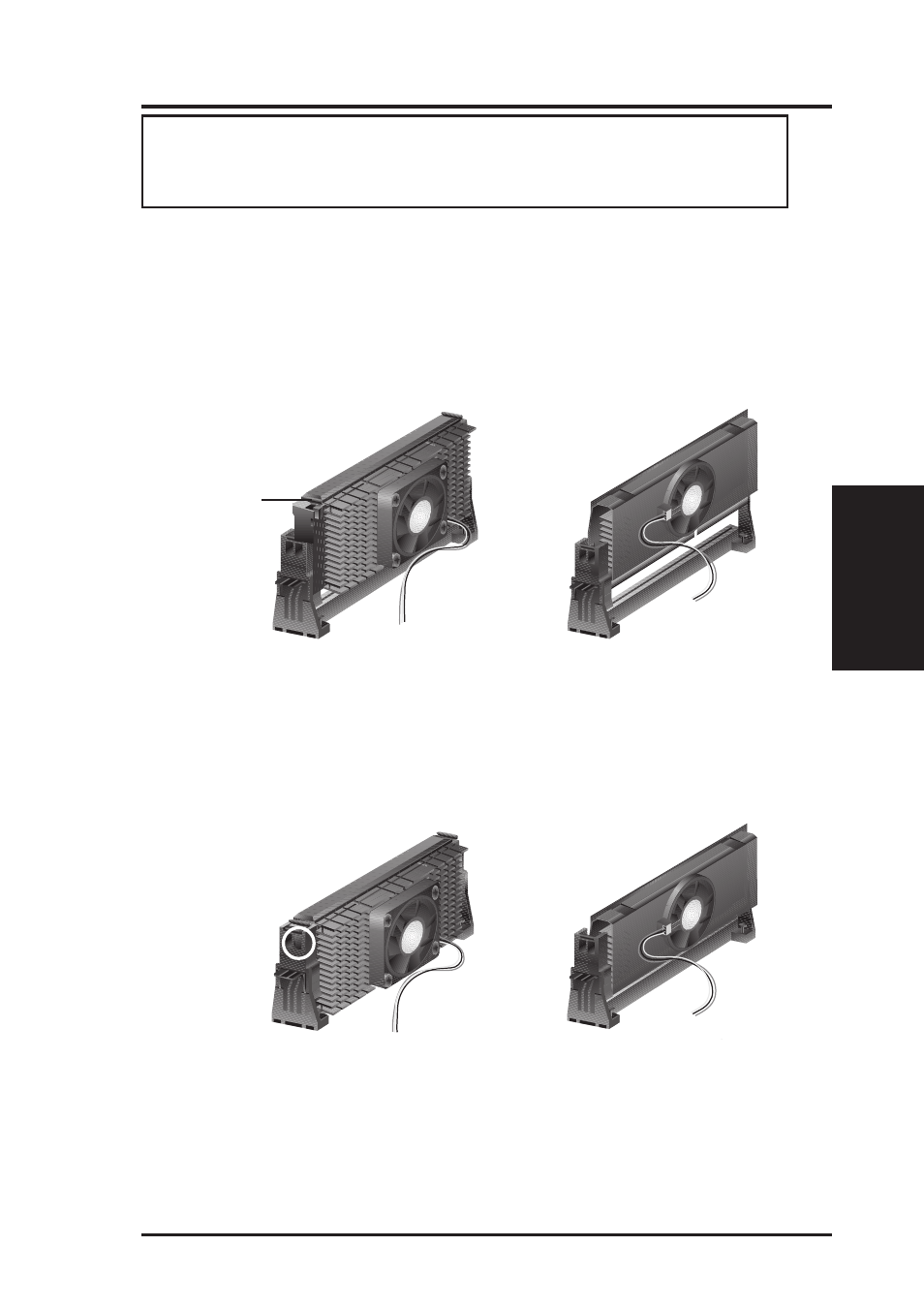
ASUS P2Z-B User’s Manual
23
CPU
III. H/W SETUP
III. HARDWARE SETUP
WARNING!
Make sure the heatsink is mounted tightly against the SECC, SECC2
or SEPP; otherwise, the CPU will overheat. You may install an auxiliary fan to
provide adequate circulation across the processor’s passive heatsink.
4. Secure the SECC/SECC2/SEPP
Secure the SECC/SECC2/SEPP in place by pushing the SECC/SECC2/SEPP
until it is firmly seated on the Slot 1 connector.
SECC with Pentium
®
II only: The SECC locks should be outward when se-
cured so that the lock shows through the retention mechanism’s lock holes.
5. Attach the Thermal Sensor Cable (optional): If you purchased an ASUS Smart
Fan (ASUS S-P2FAN) with an integrated thermal sensor cable (ASUS P2T-Cable)
or purchased separately the P2T-Cable, you can connect the thermal sensor cable to
your motherboard’s thermal sensor connector. (See the next page for information
on ASUS Smart Thermal Solutions.)
3. Insert the SECC/SECC2/SEPP
SECC with Pentium
®
II only: Push the SECC’s two locks inward until you hear
a click (the picture in step 2 shows the locks in the outward position and inward in
the picture below).
With the heatsink facing the motherboard’s chipset, push the SECC, SECC2, or
SEPP gently but firmly into the Slot 1 connector until it is fully inserted.
SECC2/SEPP
Push lock inward
SECC
SECC
SECC2/SEPP
CPU fan cable to
fan connector
CPU fan cable to
fan connector
CPU fan cable to
fan connector
CPU fan
cable to fan
connector
Lock hole
