6) web camera, Web camera – Asus WL-700gE User Manual
Page 45
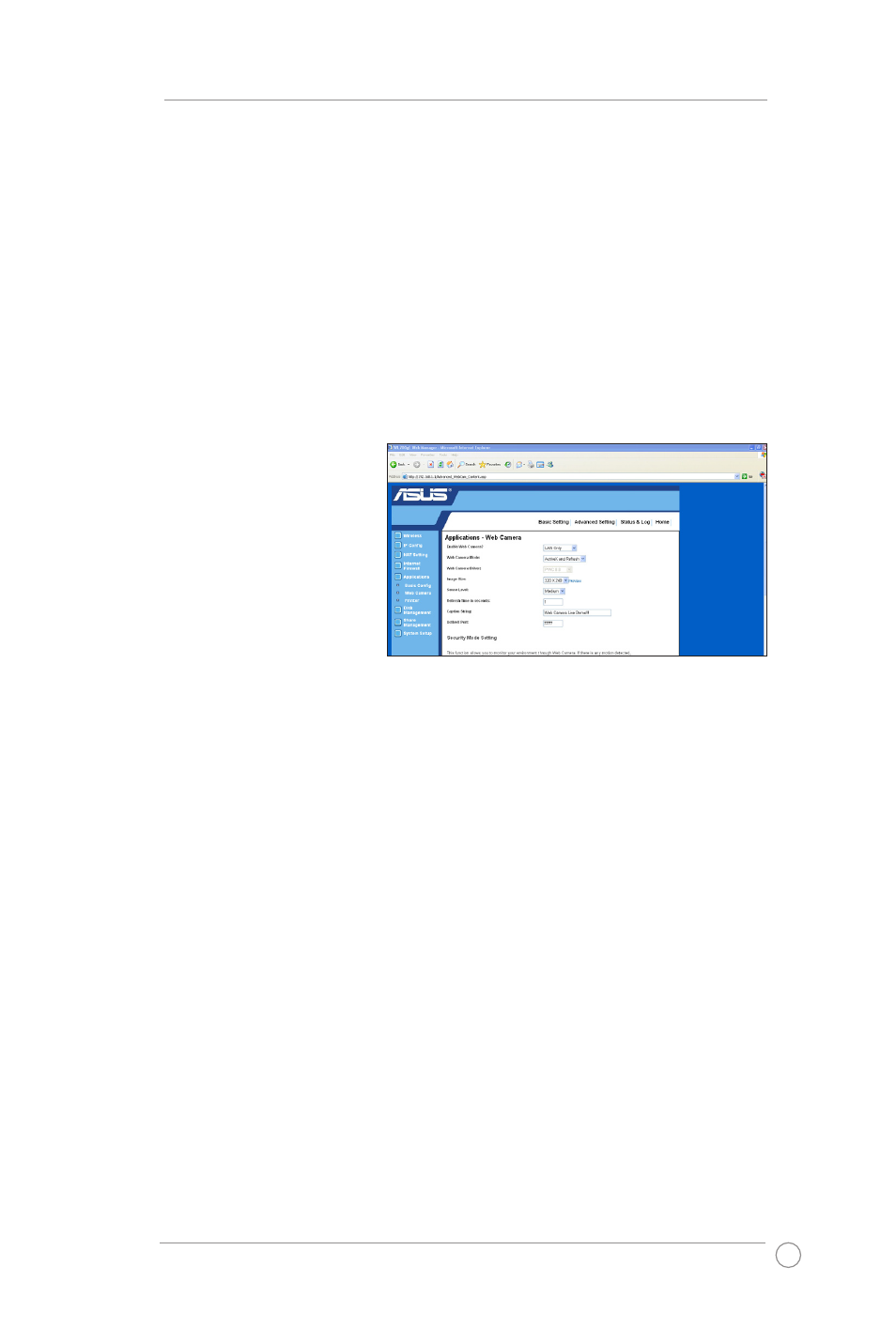
WL-700gE Wireless Router User Manual
45
6)
Web Camera
The ASUS Wireless Router implements several applications for a Web camera,
enabling you to capture images and send them over the Internet. For this function, you
need to plug a web camera onto WL-700gE and enable ActiveX for your Web browser.
Web camera
1. Click Web Camera under Applications.
2. Enable Web Camera - Selecting LAN Only enables Web Camera for LAN users.
Selecting LAN and WAN enables Web Camera for both LAN users and WAN users
through firewall.
Web Camera Mode -
Select the appropriate
camera mode from the
drop down list. ActiveX
Only enables user to
execute ActiveX clients on
an Windows
®
IE platform
and get the best image
quality. ActiveX and
Refresh enables user to
get a basic image on both
IE and other browsers. Refresh Only provides to all users still images which are
refreshed in a specified interval.
Web Camera Driver - When you plug a supported Web Camera into the USB2.0
port in the wireless router, the appropriate driver is selected automatically. Refer to
the USB Web Camera support list on ASUS Website (www.asus.com) for supported
Web Camera models.
Image Size - Select the image size from the drop down list. 320 x 240 provides a
larger image while 160 x 120 provides faster transmission. Click Preview to see the
effect.
Sense Level - This field indicates the sensitivity at which image movement is
detected.
Refresh Time in Seconds - This field indicates the time interval in seconds in
which the system reloads images. The range of values is 1~65535.
HTTP Port - This field indicates the port that HTTP server listens on to
communicate. For example, by default, you can connect to your web camera by
using http://192.168.1.1:7776 without password checking. (The password checking
field is unchecked.)
ActiveX Port - This field indicates the port that server listens on to communicate
with ActiveX clients.
