Asus WL-700gE User Manual
Page 23
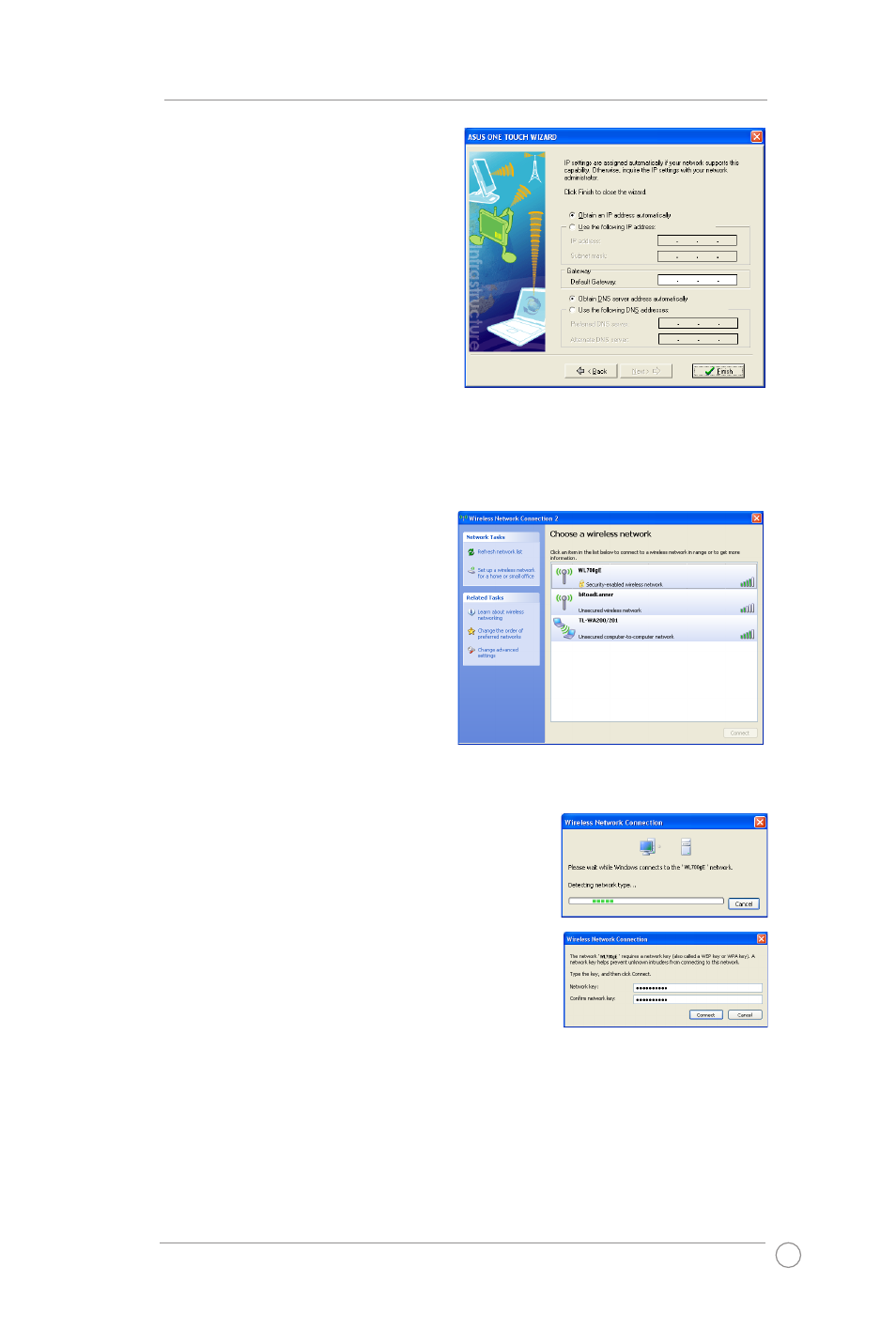
WL-700gE Wireless Router User Manual
3
Configuring advanced features
To adjust other settings, click on items on the menu to reveal a submenu and follow
the instructions to setup the ASUS Wireless Router. Tips are given when you move
your cursor over each item.
Note: To setup your wireless router, please refer to the user’s manual in the
support CD.
Windows Zero Config service
For non-ASUS wireless adaptor users, you
can set up the wireless connection between
your computer and the wireless router with
Windows
®
Zero-Configure function.
1). Right click the My Network Places
on the desktop of your client and click
Property, then in the Network Connection
window, double-click Wireless Network
Connection icon, a window with all
available stations appears. Select WL700gE
and click Connect.
2). The connection process would take about several
seconds.
Then a window prompts out asking you to input
the network keys, input the 10-digit key you have
previously recorded in your notebook, then click
connect to complete connection.
5. Then you will see the IP configuration
screen. Setup the client IP address
according to your network condition. After
the setup is completed, Click Finish.
