3 security, Security -31, Change supervisor password – Asus P4-P5G41 User Manual
Page 71
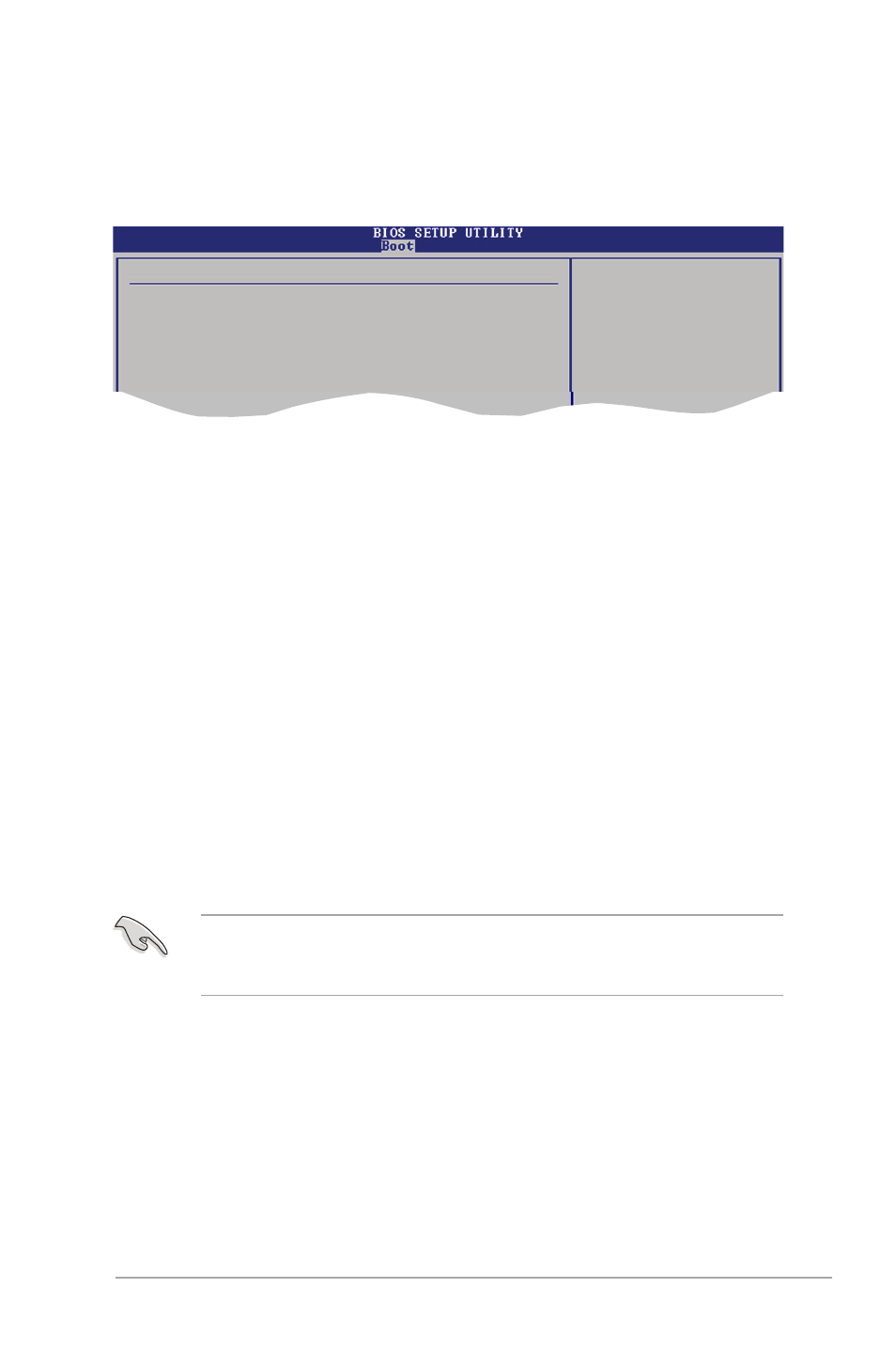
ASUS P2-P5G41/P4-P5G41
4-31
If you forget your BIOS password, you can clear it by erasing the CMOS Real
Time Clock (RTC) RAM. See section 3.3 Jumpers for information on how to
erase the RTC RAM.
4.6.3
Security
The Security menu items allow you to change the system security settings. Select
an item then press
Select Screen
Select Item
+- Change Option
F1 General Help
F10 Save and Exit
ESC Exit
Security Settings
Supervisor Password : Not Installed
User Password : Not Installed
Change Supervisor Password
Change User Passward
password.
disabled password.
Change Supervisor Password
Select this item to set or change the supervisor password. The Supervisor
Password item on top of the screen shows the default Not Installed. After you set
a password, this item shows Installed.
To set a Supervisor Password:
1. Select the Change Supervisor Password item and press
2. On the password box, key in a password composed of up to six letters and/or
numbers, then press
3. Confirm the password when prompted.
The message Password Installed appears after you successfully set your
password.
To change the supervisor password, follow the same steps as those in setting a
supervisor password.
To clear the supervisor password, select the Change Supervisor Password then
press
