Hardware setup, Asus cuw-b user’s manual 33 – Asus CUW-B User Manual
Page 33
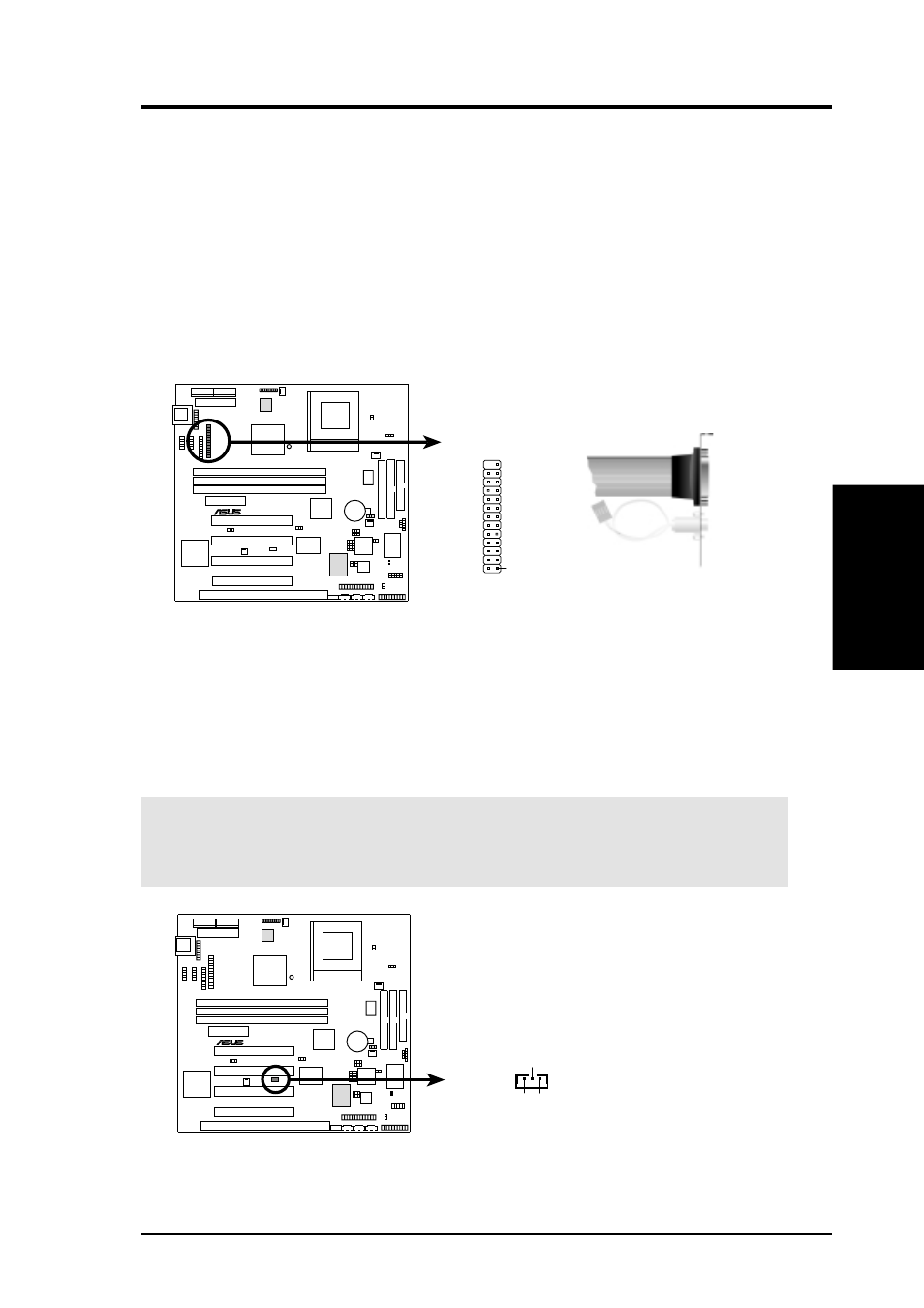
ASUS CUW-B User’s Manual
33
3. HARDWARE SETUP
Connectors
3. H/W SETUP
5)
Parallel Port Connector (26-1 pin PARALLEL)
This connector supports the included parallel port ribbon cable with mounting
bracket. Connect the ribbon cable to this connection and mount the bracket to
the case on an open slot. A PS/2 mouse/parallel connector is included if the
optional USB/MIR connector is not used. You can make available the parallel
port and choose the IRQ through Onboard Parallel Port in 4.4.2 I/O Device
Configuration. (Pin 26 is removed to prevent inserting in the wrong orien-
tation when using ribbon cables with pin 26 plugged).
NOTE: Serial printers must be connected to the serial port.
0
1
®
CUW-B
CUW-B Parallel Connector
Connect the Red
stripe to Pin 1
Pin 1
Parallel Connector
PS/2 Mouse Connector
6)
Wake-On-LAN Connector (3-pin WOL_CON)
This connector connects to a LAN card with a Wake-On-LAN output, such as
the ASUS PCI-L101 Ethernet card (not required for onboard LAN model). The
connector powers up the system when a wakeup packet or signal is received
through the LAN card.
IMPORTANT:
This feature requires that Wake On LAN is set to Enabled
(see 4.5.1 Power Up Control) and that your system has an ATX power supply
with at least 720mA +5V standby power.
0
1
®
CUW-B
CUW-B Wake-On-LAN Connector
IMPORTANT: Requires an ATX power
supply with at least 720mA +5 volt
standby power
+5 Volt Standby
PME
Ground
WOL_CON
