3 asus pc probe ii, Asus pc probe ii -12, Asus.pc.probe.ii – Asus Z7S WS User Manual
Page 120: Installing.pc.probe.ii, Launching.pc.probe.ii, Using.pc.probe.ii
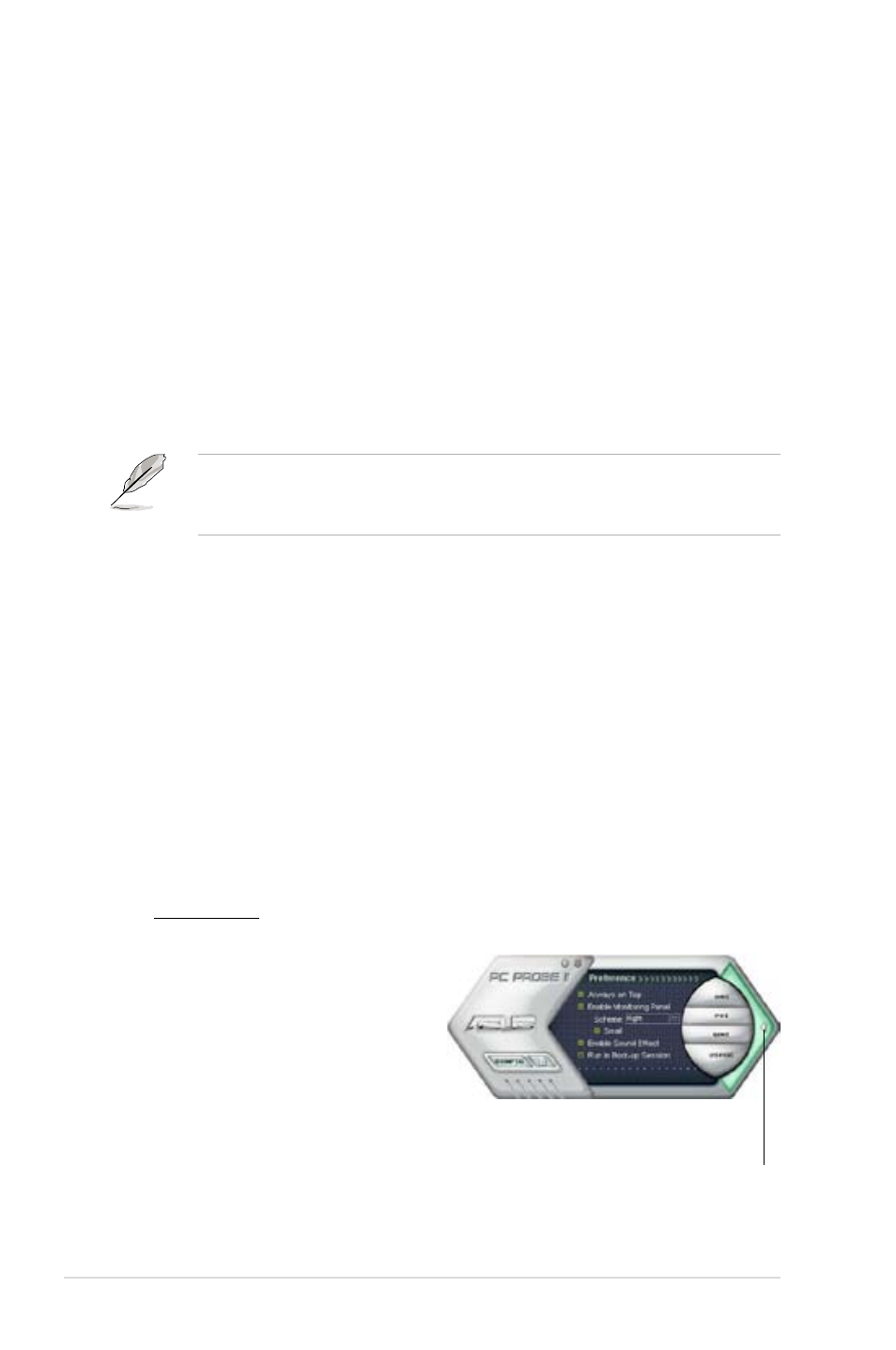
5-12
Chapter 5: Software support
5.3.3.
ASUS.PC.Probe.II
PC Probe II is a utility that monitors the computer’s vital components, and detects
and alerts you of any problem with these components. PC Probe II senses fan
rotations, CPU temperature, and system voltages, among others. Because PC
Probe II is software-based, you can start monitoring your computer the moment
you turn it on. With this utility, you are assured that your computer is always at a
healthy operating condition.
Installing.PC.Probe.II
To install PC Probe II on your computer:
1. Place the Support DVD to the optical drive. The Drivers installation tab
appears if your computer has an enabled Autorun feature.
If Autorun is not enabled in your computer, browse the contents of the Support
DVD to locate the setup.exe file from the ASUS PC Probe II folder. Double-click
the setup.exe file to start installation.
2. Click the Utilities tab, then click ASUS PC Probe II.
3. Follow the screen instructions to complete installation.
Launching.PC.Probe.II
You can launch the PC Probe II right after installation or anytime from the
Windows
®
desktop.
To launch the PC Probe II from the Windows
®
desktop, click Start.>.All.Programs.
>.ASUS.>.PC.Probe.II.>.PC.Probe.II.v1.xx.xx. The PC Probe II main window
appears.
After launching the application, the PC Probe II icon appears in the Windows
®
taskbar. Click this icon to close or restore the application.
Using.PC.Probe.II
Main window
The PC Probe II main window allows you to view the current status of your
system and change the utility
configuration. By default, the main
window displays the Preference
section. You can close or restore
the Preference section by clicking
on the triangle on the main
window right handle.
Click.to.close.the.
Preference.panel
