Asus MyPal A730 User Manual
Page 9
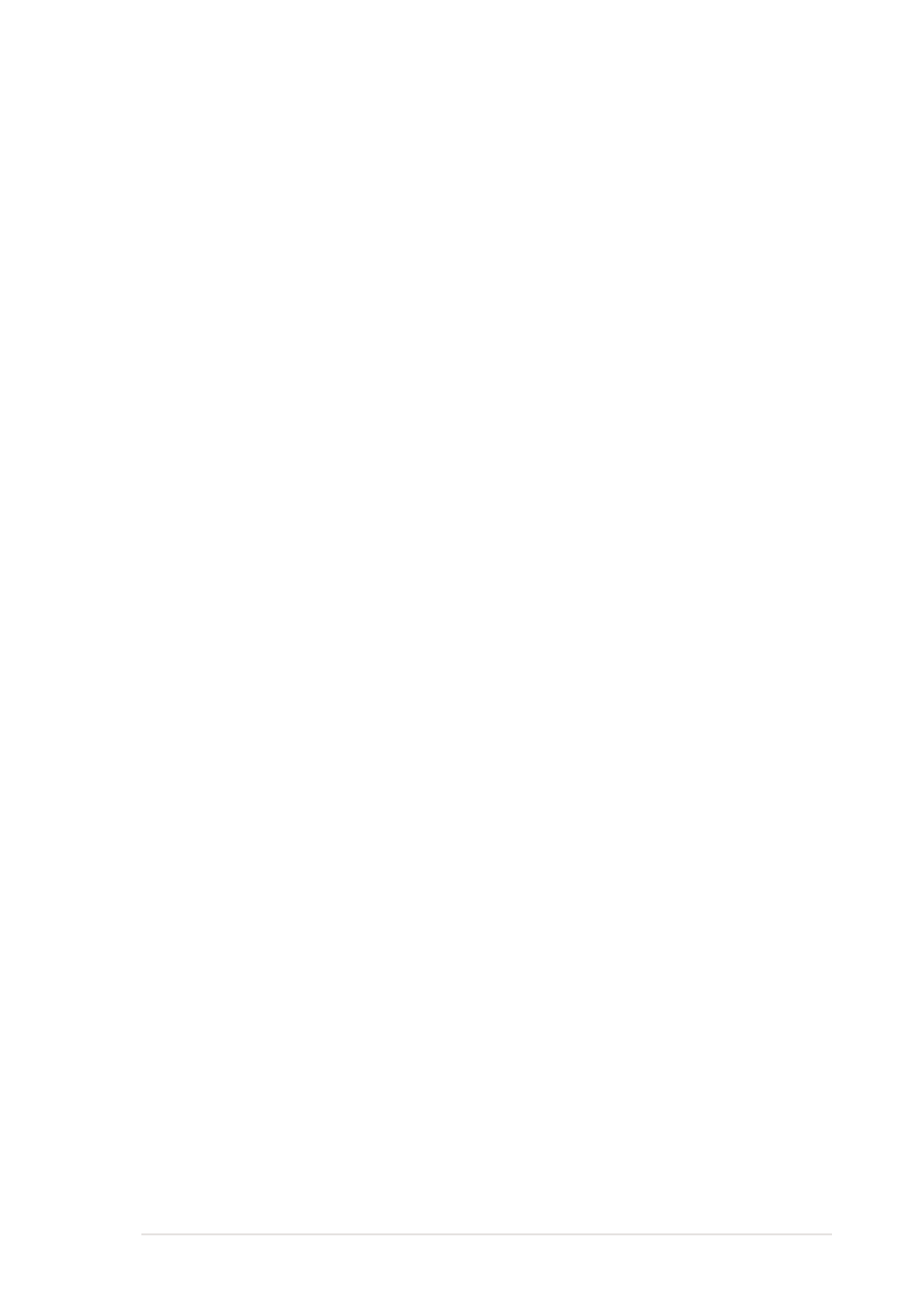
Get started!
1-3
•
ASUS Launcher button
-
While in the main screen (Today screen), press once to start the
ASUS Launcher program
-
While in the main screen (Today screen), press and hold for several
seconds to launch the ASUS Camera program
-
While recording a video (ASUS Camera recorder mode), press once
to stop recording. See the section “Recorder functions” on page 4-13
for more information on video recording.
•
Calendar button
-
While in the main screen (Today screen), press once to launch the
calendar program
-
While in camera preview (ASUS Camera photo mode), press once to
turn on the photo frame selection feature and display the first
available frame. A different frame appears whenever you press the
button. The feature is turned off after the last available frame is
displayed. See the section “Photo menus” on page 4-15 for details on
changing photo settings.
•
Contacts button
-
While in the main screen (Today screen), press once to launch your
contacts list
-
While in camera preview (ASUS Camera photo/recorder mode),
press once to change the capture mode (lighting effects). The
capture mode changes whenever you press the button. See the
section “Photo menus” on page 4-15 for details on changing photo
settings.
•
Tasks button
-
While in the main screen (Today screen), press once to launch your
tasks list
-
While in camera preview (ASUS Camera photo/recorder mode),
press once to change the image capture resolution (default is
352*288 pixels). The resolution changes whenever you press the
button. See the section “Photo menus” on page 4-15 for details on
changing photo settings.
•
4-way navigation button - functions like the four arrow keys on a
keyboard. This button allows you to move through the program icons,
folders, or files in a menu by scrolling up or down, left or right.
