Changing the screen display orientation, Portrait orientation – Asus MyPal A730 User Manual
Page 43
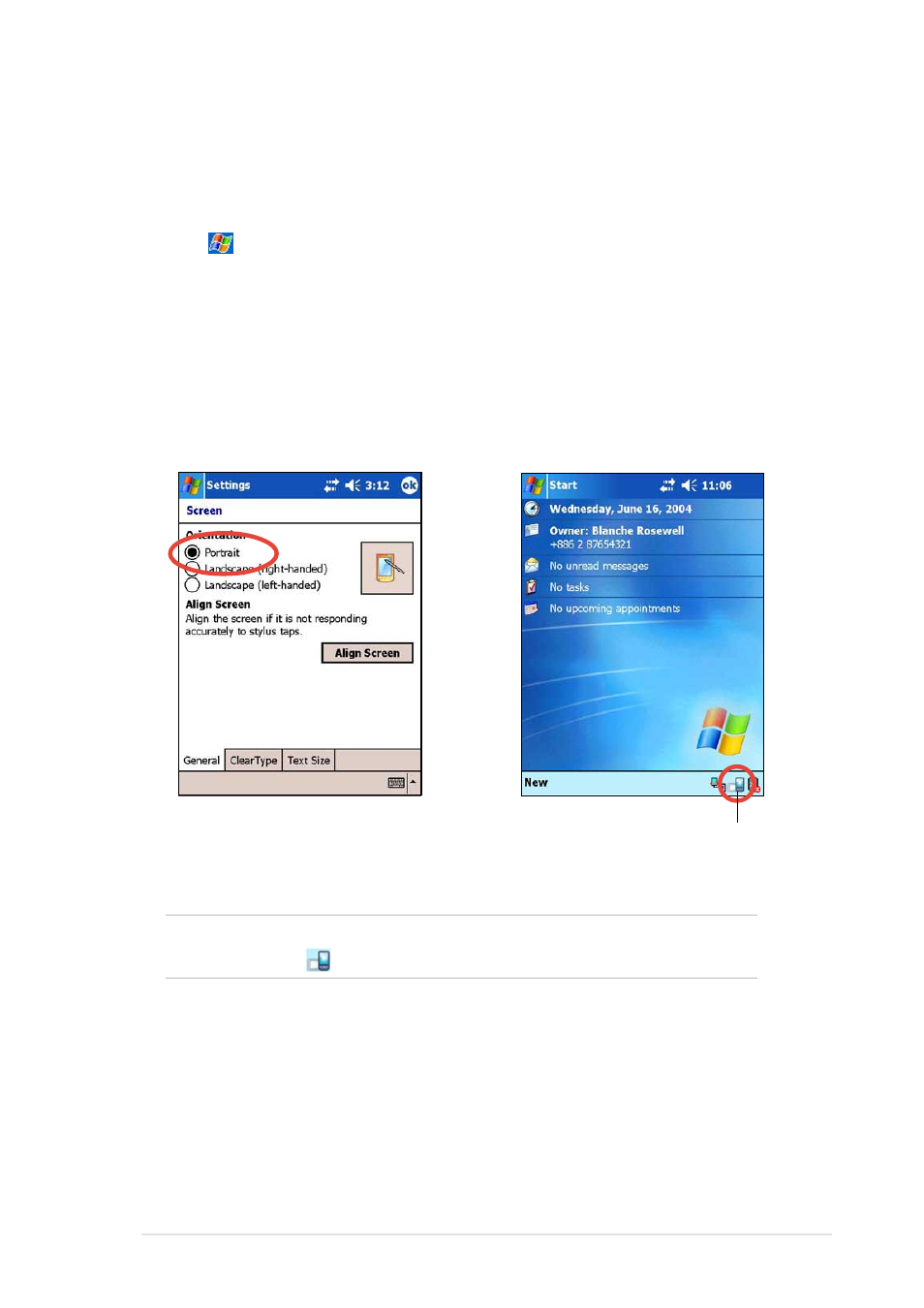
Learn the basics
2-19
Changing the screen display orientation
To change the screen display orientation:
1. Tap
, tap Settings, then the System tab.
2. Tap the Screen icon to show the screen options.
3. Select your desired orientation, then tap OK.
NOTE
To quickly change the screen display orientation, simply tap
the
icon on the lower right corner of the screen.
Portrait orientation
This setting
Shows this screen
Sets the screen display to portrait
or landscape orientation
See also other documents in the category Asus Tablet:
- Nuvifone G60 (100 pages)
- MyPal A632N (104 pages)
- A696 (109 pages)
- P565 (190 pages)
- PadFone (8 pages)
- PadFone (10 pages)
- PadFone (106 pages)
- PadFone (4 pages)
- MyPal A639 (106 pages)
- MyPal A639 (104 pages)
- WAVI (197 pages)
- MyPal A600 (110 pages)
- MyPal A632 (6 pages)
- MYPAL 632 (142 pages)
- MyPal A632 (104 pages)
- MyPal A620BT (156 pages)
- PadFone Infinity (74 pages)
- PadFone Infinity (12 pages)
- PadFone Infinity (14 pages)
- PadFone Infinity (4 pages)
- PadFone Infinity (8 pages)
- The new PadFone Infinity (69 pages)
- MyPal A716 (6 pages)
- MyPal A716 (166 pages)
- R600 (10 pages)
- R300 (4 pages)
- R600 (109 pages)
- MeMO Pad FHD 10 LTE (98 pages)
- MyPal A730W (218 pages)
- MyPal A730W (6 pages)
- MeMO Pad FHD 10 (96 pages)
- MyPal A730 (6 pages)
- R300 (17 pages)
- R300 (89 pages)
- P5WDG2 WS Professional (172 pages)
- P5WDG2 WS Professional (691 pages)
- P5WDG2 WS Professional (170 pages)
- P5VDC-X (92 pages)
- P7P55D-E Premium (134 pages)
- M2N-PLUS SLI Vista Edition (154 pages)
- H81M-A/BR (48 pages)
- P8H67-I (58 pages)
- P8P67 PRO (REV 3.1) (136 pages)
- H61M-F (74 pages)
