Writing on the screen – Asus MyPal A730 User Manual
Page 30
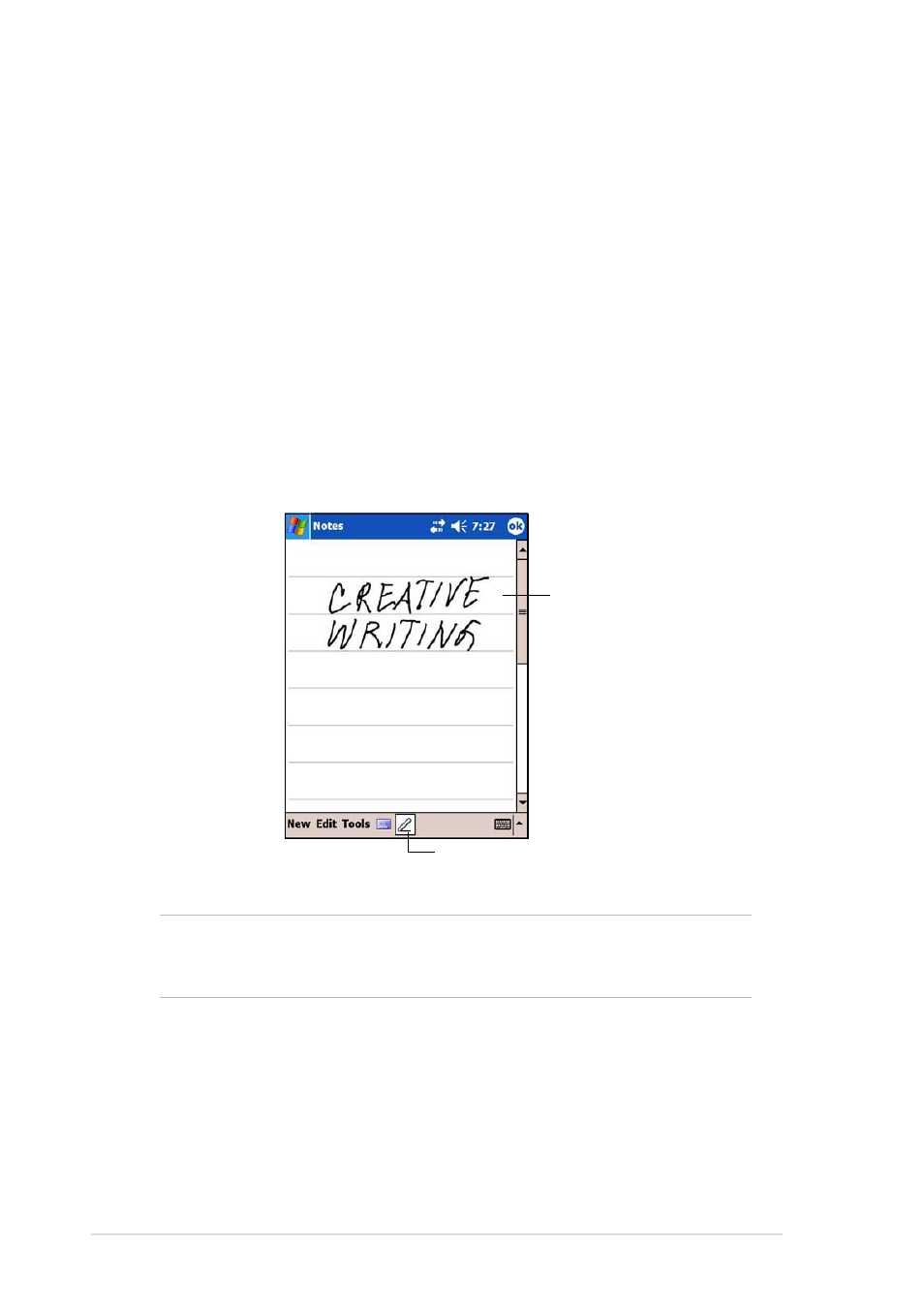
2-6
Chapter 2
Writing on the screen
In any program that accepts writing, such as the Notes program, and in the
Notes tab in Calendar, Contacts, and Tasks, you can use the stylus to
write directly on the screen. Write the way you do on paper. You can edit
and format what you have written and convert the writing to text at a later
time.
To write on the screen:
1. Open the Notes program.
2. Tap the Pen button to switch to the writing mode. The screen displays
blank space with lines to help you write.
3. Write your text.
NOTE
Some programs that accept writing may not have the Pen
button. See the documentation for that program to find out
how to switch to writing mode.
Tap the Pen button and use
your stylus like a pen
Write your text here
See also other documents in the category Asus Tablet:
- Nuvifone G60 (100 pages)
- MyPal A632N (104 pages)
- A696 (109 pages)
- P565 (190 pages)
- PadFone (8 pages)
- PadFone (10 pages)
- PadFone (106 pages)
- PadFone (4 pages)
- MyPal A639 (106 pages)
- MyPal A639 (104 pages)
- WAVI (197 pages)
- MyPal A600 (110 pages)
- MyPal A632 (6 pages)
- MYPAL 632 (142 pages)
- MyPal A632 (104 pages)
- MyPal A620BT (156 pages)
- PadFone Infinity (74 pages)
- PadFone Infinity (12 pages)
- PadFone Infinity (14 pages)
- PadFone Infinity (4 pages)
- PadFone Infinity (8 pages)
- The new PadFone Infinity (69 pages)
- MyPal A716 (6 pages)
- MyPal A716 (166 pages)
- R600 (10 pages)
- R300 (4 pages)
- R600 (109 pages)
- MeMO Pad FHD 10 LTE (98 pages)
- MyPal A730W (218 pages)
- MyPal A730W (6 pages)
- MeMO Pad FHD 10 (96 pages)
- MyPal A730 (6 pages)
- R300 (17 pages)
- R300 (89 pages)
- P5WDG2 WS Professional (172 pages)
- P5WDG2 WS Professional (691 pages)
- P5WDG2 WS Professional (170 pages)
- P5VDC-X (92 pages)
- P7P55D-E Premium (134 pages)
- M2N-PLUS SLI Vista Edition (154 pages)
- H81M-A/BR (48 pages)
- P8H67-I (58 pages)
- P8P67 PRO (REV 3.1) (136 pages)
- H61M-F (74 pages)
