10 asus ai direct link, 10 asus ai direct link -34, Using ai direct link – Asus P5E Deluxe User Manual
Page 142
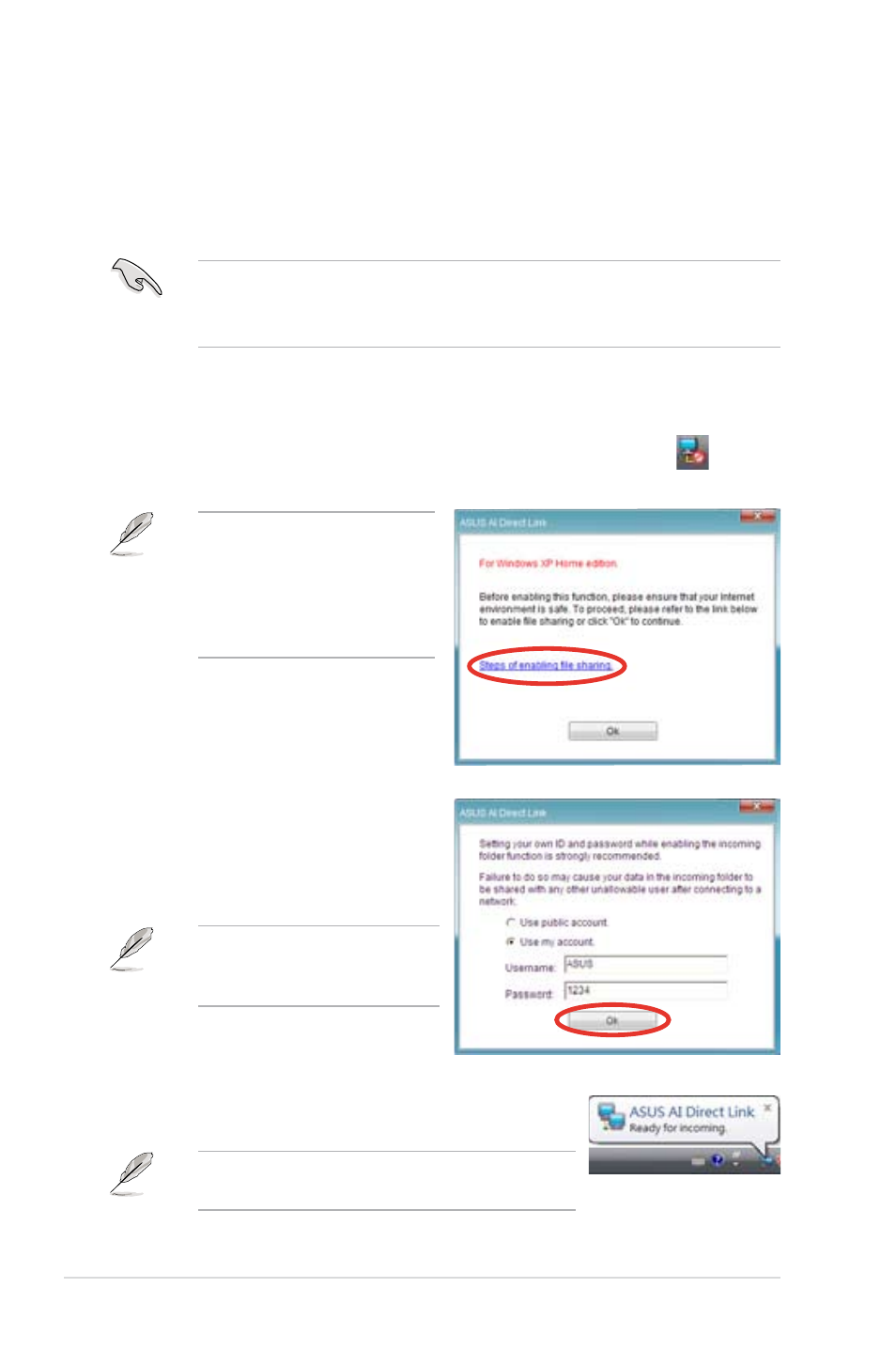
5-34
Chapter 5: Software support
5.3.10 ASUS AI Direct Link
ASUS AI Direct Link allows you to form a computer-to-computer network via a
network cable to share files with high transfer rate. You must first connect two
computers (at least one of them is ASUS product) using a network cable, and then
install the utility to both computers to avail the AI Direct Link feature.
• Turn off your firewall software other than Windows Firewall before
launching AI Direct Link.
• The transfer rate is limited if you use a 10/100 LAN card.
Using AI Direct Link
To enable the incoming folder:
1. From the Windows
®
taskbar, right click on the AI Direct Link icon
and
select Incoming folder > Enable incoming folder.
2. If you want to to verify the incoming
user, select Use my account and
set your username and password.
Otherwise, select Use public
account.
For security’s sake, it is
recommended that you set a
username and password.
3. Click OK and the “Ready for incoming” message
appears.
To disable the incoming folder, select Incoming
folder > Disable incoming folder.
For Windows XP Home
edition users, click Steps of
enabling file sharing on this
pop-up message and follow
the instructions to enable the
incoming folder.
